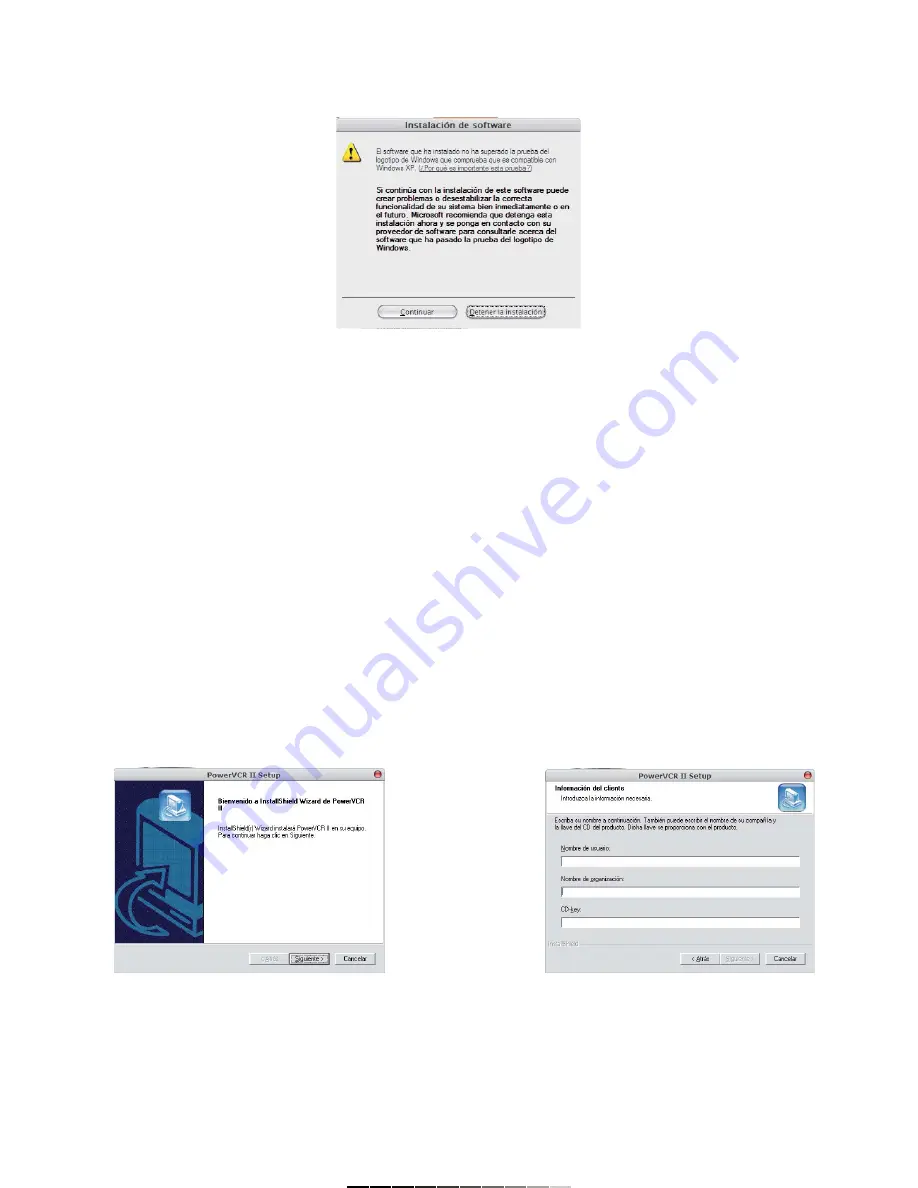
8.- Durante el proceso, puede aparecer un mensaje de advertencia.
Presione Continuar para reanudar la instalación. De otra forma, cancelará
la actualización, y tendrá que volver a comenzar (Fig. 7).
9.- Presione Finalizar para concluir con el proceso de instalación.
Notas:
Para comprobar que la instalación se realizó de forma correcta, abra el
Administrador de Dispositivos, ubicado en el panel de control / sistema /
hardware. Un nuevo equipo aparece en la sección de Dispositivos de
Imagen.
En algunos sistemas operativos podría aparecer un mensaje de
advertencia acerca del Service Pack de Windows. Presione Aceptar para
continuar con el proceso de instalación de forma normal.
INSTALACIÓN DEL SOFTWARE DE GRABACIÓN (POWER VCR II)
Es necesario instalar los programas de edición y grabación a fin de
poder ver sus programas de TV favoritos o videos desde una
videocassettera en su computadora.
1.- Inserte el disco de instalación y seleccione la opción Install Cyberlink
PowerVCR II.
2.- Seleccione el idioma de instalación. El asistente de instalación
comienza.
3.- En la pantalla de bienvenida, presione Siguiente para continuar
(Fig. 8).
4.- Acepte el Contrato de Licencia e introduzca los datos de usuario. De
igual forma ingrese el número de serie (CD-KEY) que viene impreso en la
cubierta del disco de instalación. Presione Siguiente para continuar
(Fig. 9).
8.- During the installation process, a warning message may appears on
screen, Press Continue to resume the installation process. Otherwise, you
cancel the process and you must start from the beginning (Fig. 7).
9.- Press Finish to conclude with the installation process.
Notes:
To verify the installation, you can open Control Panel / System / Hardware
/ Device Manager, there is a new device under Imaging Devices.
In some Operating Systems a warning message may appears about
Windows Service Pack. Press Accept to resume the process
installation.
POWER VCR II SOFTWARE INSTALLATION
You must install the Recording and Editing software to watch TV
programs or videos from another video source into the computer.
1.- Place the CD installation into CD-ROM drive and choose Install
Cyberlink PowerVCR II option.
2.- Choose the language. The InstallShield Wizard starts.
3.- On screen appears a Welcome message, press Next to continue
(Fig. 8).
4.- Accept the License Agreement and enter the Customer Information.
Please, enter the CD-KEY. The product CD-KEY is provided with your
shipment. Press Next to continue (Fig. 9).
Fig. 7
Fig.
8
Fig.
9






