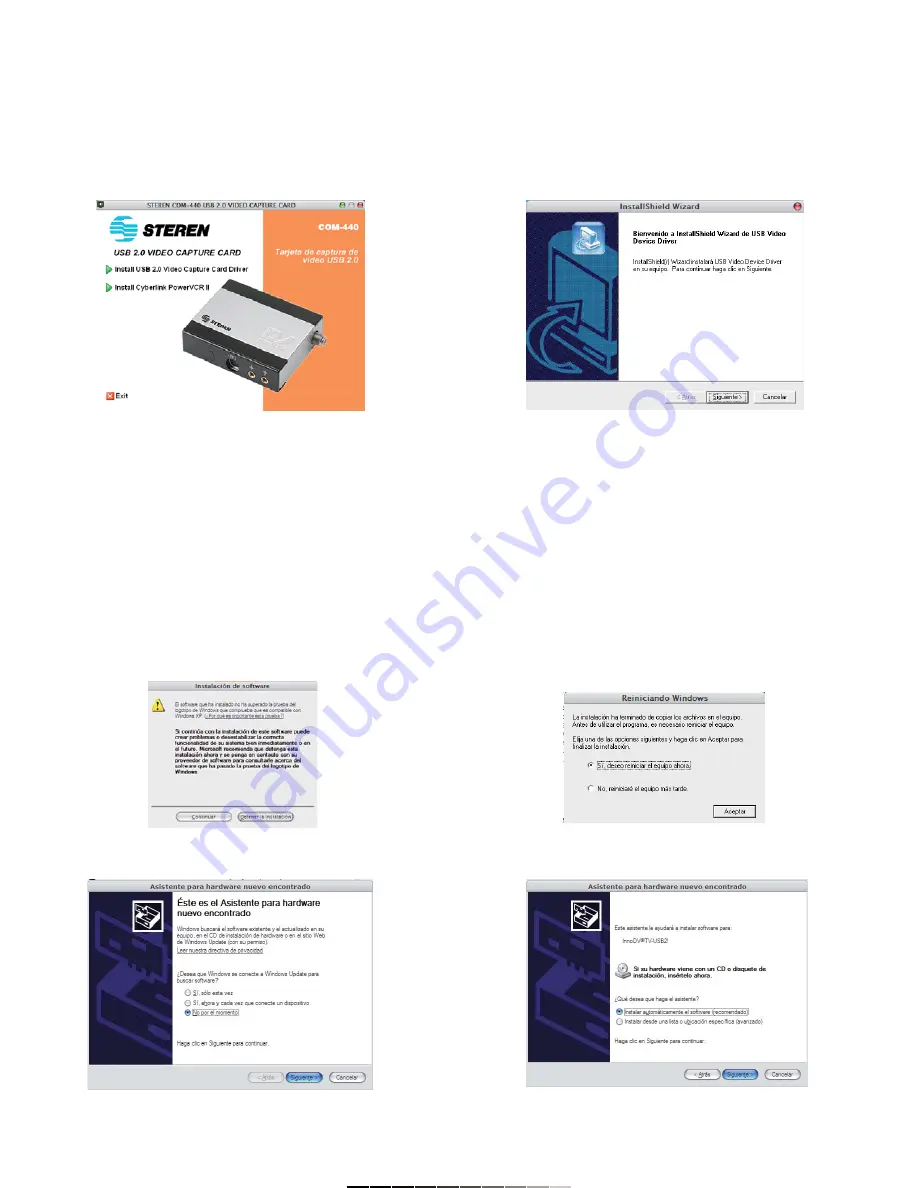
INSTALACIÓN DE DRIVERS
Asegúrese de instalar los controladores primeramente antes de
conectar el sintonizador a la computadora.
1.- Inserte el disco de instalación. Automáticamente aparece una ventana
de instalación (Fig. 1).
2.- Seleccione Install USB 2.0 Video Capture Card Driver. El asistente de
instalación comienza. Presione Siguiente para continuar (Fig. 2).
3.- El proceso de instalación comienza, y los archivos de controladores se
copiarán a la computadora. Durante el proceso, puede aparecer un
mensaje de advertencia. Presione Continuar para reanudar la instalación.
De otra forma, cancelará la actualización, y tendrá que volver a comenzar
(Fig. 3).
4.- Presione Finalizar para concluir con el proceso de copiado. Para
completar la instalación, deberá reiniciar el equipo (Fig. 4).
5.- Conecte el sintonizador a un puerto USB disponible.
6.- La computadora detecta el nuevo equipo y mostrará el mensaje Nuevo
Hardware Encontrado. El asistente para nuevo hardware aparece.
Seleccione No por el momento, y presione Siguiente para continuar
(Fig. 5).
7.- Seleccione Instalar automáticamente el software (recomendado) y
presione Siguiente para continuar. La instalación comienza (Fig. 6).
DRIVERS INSTALLATION
It is required to install drivers before connecting the Video Capture
Card to Computer.
1.- Insert CD installation on CD-ROM drive. Automatically loads an
installation window (Fig. 1).
2.- Choose Install USB 2.0 Video Capture Card Driver. The InstallShield
Wizard starts. Press Next to continue (Fig. 2).
3.- The installation process begins and the program will copy driver files to
computer. During the installation process, a warning message may
appears on screen, Press Continue to resume the installation process.
Otherwise, you cancel the process and you must start from the beginning
(Fig. 3).
4.- Press Finish to finalize the copy process. To complete the installation,
you must restart the computer (Fig. 4).
5.- Connect the Video Capture Card to an available USB port.
6.- Windows will detect automatically a new device and display the
message New Hardware Found. Now, the Found New Hardware Wizard
appears. Choose Not in this moment and press Next to continue
(Fig. 5).
7.- Choose Install the software automatically (recommended) and press
Next to continue. The installation begins (Fig. 6).
Fig.
1
Fig.
2
Fig.
3
Fig.
4
Fig.
5
Fig.
6
























