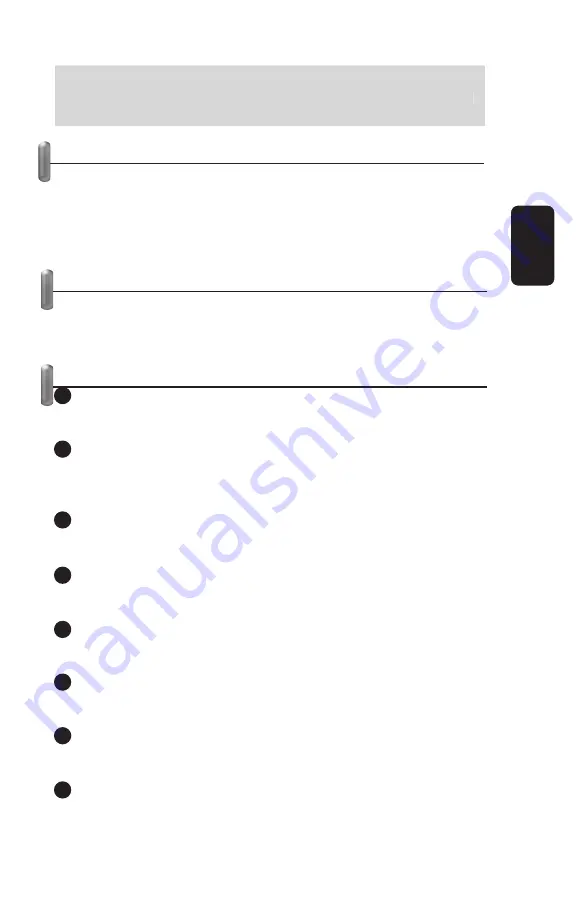
Before using your new IR remote control for PC, please read
this instruction manual to prevent any damage. Put it away
in a safe place for future references.
FEATURES
Plug & Play
Drivers are not required.
Compatible with: Real Player, WinDVD, iTunes, Media
Player, Winamp and PowerPoint
15 buttons to control active applications
ACCESSORIES
1 Remote control
1 USB receiver
1 User’s manual
REMOTE CONTROL
1.- Mouse
Press this button to use the remote control as a Mouse
2.- Control
Pressing this button, will allows you to control the
pre-established software
3.- / Cursor
Raise the volume level
4.- Volume - / Cursor
Diminish the volume level
5.- Play / Pause
Begin the playback / make a pause
6.- Backward / Cursor
Jumps to previous slide, song or chapter
7.- Forward / Cursor
Jumps to next slide, song or chapter
8.- Mouse’s left button / Backward
Same function as the mouse / Search for a speci
fi
c point in a
song, or chapter
•
•
•
•
ENGLISH
ENGLISH-2
Before using your new IR remote control for PC, please read
this instruction manual to prevent any damage. Put it away
in a safe place for future references.
1
2
3
4
5
6
7
8
































