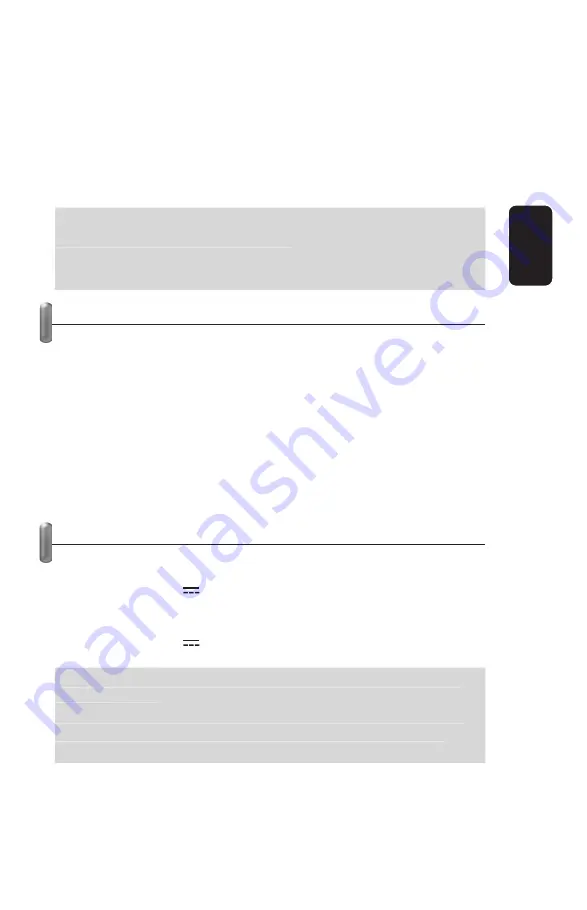
WinDVD, iTunes, Media Player, WinAmp, PowerPoint).
3.- Open the program that you want to use, from the computer
(must be the same as you selected in previous step).
4.- Begin the playback of music or video or slideshow.
5.- Now, you can use the remote control to raise or diminish
volume level, forward or backward, and stop or resume
playback.
If you opened a different program than selected in remote
control, the
fi
rst one won’t works.
Make sure to aim the remote control directly to the base,
otherwise may not send the IR signal, correctly.
USING THE REMOTE CONTROL AS A MOUSE
This remote control offers you the basic functions of a mouse.
Follow these instructions to know how to use it in this way:
1.- Press Mouse button.
2.- Use Cursor buttons to move the cursor over the screen.
3.- If you want to open a menu or choose an option, press Left /
Right buttons.
4.- Press C button when you don’t require to use the remote
control. Make sure to aim the remote control to the base,
otherwise, the IR signal may not send it correctly.
SPECIFICATIONS
Remote Control
Input:
3V
(1x
CR2032)
Base
Input:
5V
(through USB port)
Product design and speci
fi
cations are subject to change,
without notice.
All other company, brands and product names mentioned
on this user’s manual may be trademarks or registered
trademarks of their respective owners.
If you opened a different program than selected in remote
control, the
fi
rst one won’t works.
Make sure to aim the remote control directly to the base,
otherwise may not send the IR signal, correctly.
Product design and speci
fi
cations are subject to change,
without notice.
All other company, brands and product names mentioned
on this user’s manual may be trademarks or registered
trademarks of their respective owners.
ENGLISH
ENGLISH-6














