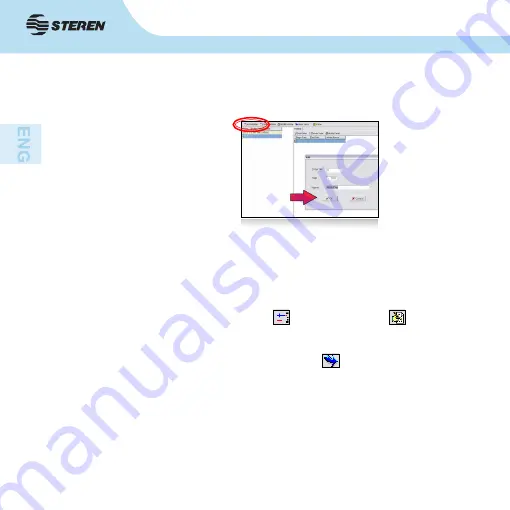
16
You will be asked a number of allocations, the year to which is
added and the name of the holiday. Press “OK” to save.
Once saved a holiday, it will appear in the column on the left
side of the window. Select it and click “Add details” to indicate
the start and end date of each break. You can also delete or
change existing details for each holiday.
Press “Delete holiday”
or “Edit holiday”
to remove or
change a day of rest.
If you click on the “Quick install”
button, you can add days
off are repeated throughout the year, such as weekends. If
you select “All Sunday” or “All Saturday”, then every Sunday
or Saturday will be selected. Use “Customze” to select the day
of the week that will be repeated in the year and select if these
alternate (the first or second week). Press “ok” to save.
Once you have finished adding all holidays, click “Close” to
return to the wizard.
Summary of Contents for CLK-910
Page 1: ......
Page 30: ......
Page 34: ...5 FRONT VIEW BOTTOM VIEW 1 4 7 8 0 5 2 3 6 9 OK ESC MENU 1 2 3 8 9 5 4 7 6 11 10 2 CONTROLS ...















































