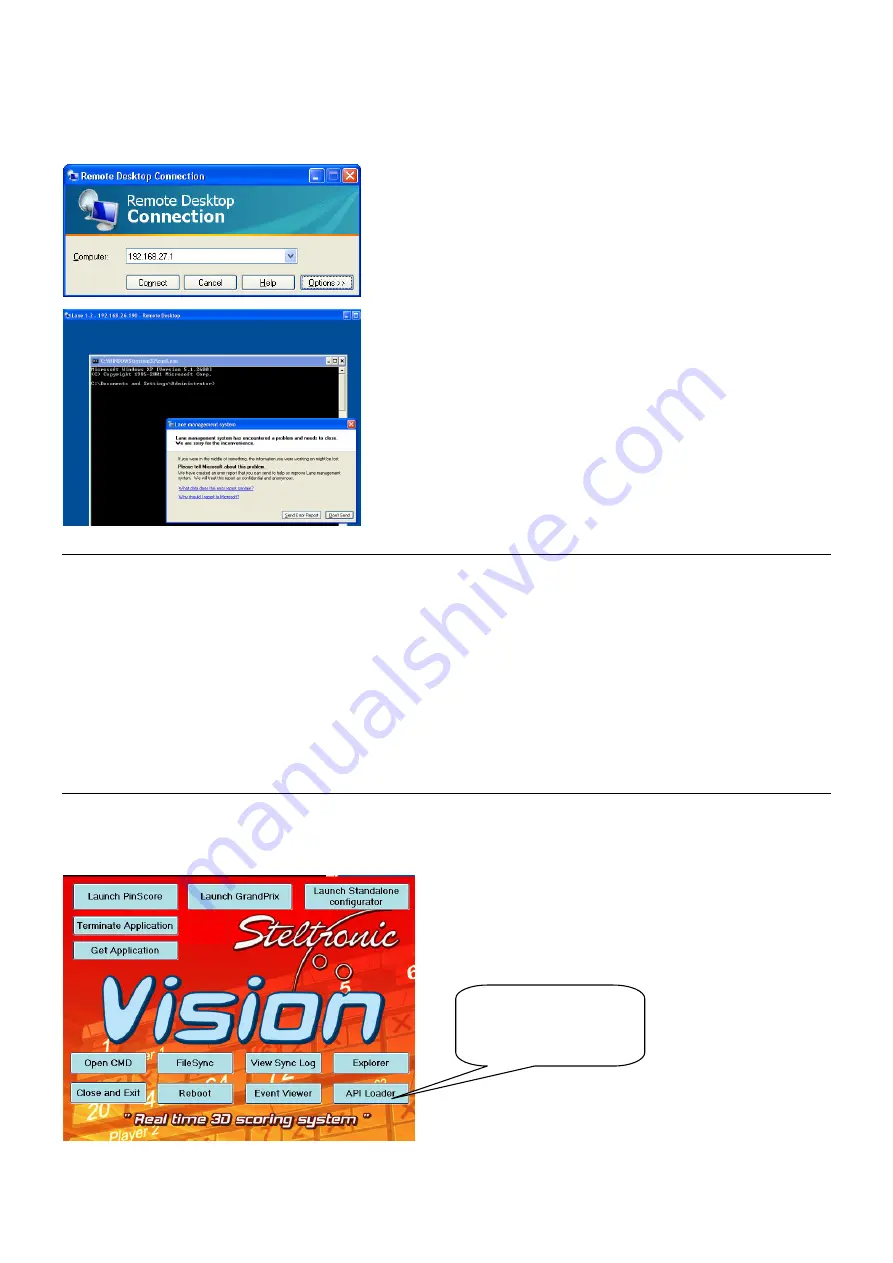
API A065 series Interfacing Via bowling (MC2)/Switch pinsetters
27
To proceed with A.P.I. firmware upgrade, it’s necessary works directly on the lane
computer, one by one.
It’s possible reach the Lane computer easily using the Remote Desktop
connection from Main Desk:
From Main Desk click on.. Start
programs
Accessories
Remote Desktop Connection
[1]
Type the VLC IP address for the connection, click on
connect
User name:
administrator
Password:
(please contact Steltronic Service for
password)
[2]
At soon the Remote Desktop begin, the VLC gives and
error because the Main program it’s interrupt by RDP.
[3]
Ignore the error and close the windows without sending
the report.
Note: if the window remains white for more than some
seconds, press ZERO key on the numeric side of the
keyboard to unlock.
Remote Desktop Command list (use in case of necessity, at cmd prompt)
Taskmgr =
open the Windows Task Manager
Control =
open the Control Panel
Explorer =
open the windows explorer
Cmd =
open a command prompt window
Shutdown –r –t 0 =
reboot the lane computer immediately
Ewfmgr c: -commit =
“freeze” and backup the VLC version (command starts at next boot)
Ewfmgr c: -restore
= restore the VLC version from last backup (command starts at next boot)
KEYS COMBINATION (from Main Desk keyboard)
Ctrl+Alt+End =
Send Ctrl+Alt+Del to the VLC
0
= (on numeric Keyboard side) if pressed vary time; stop the Pinscore.exe program running and
Vision root starts.
The Vision Root program Starts
(4) Click on API
LOADER

















