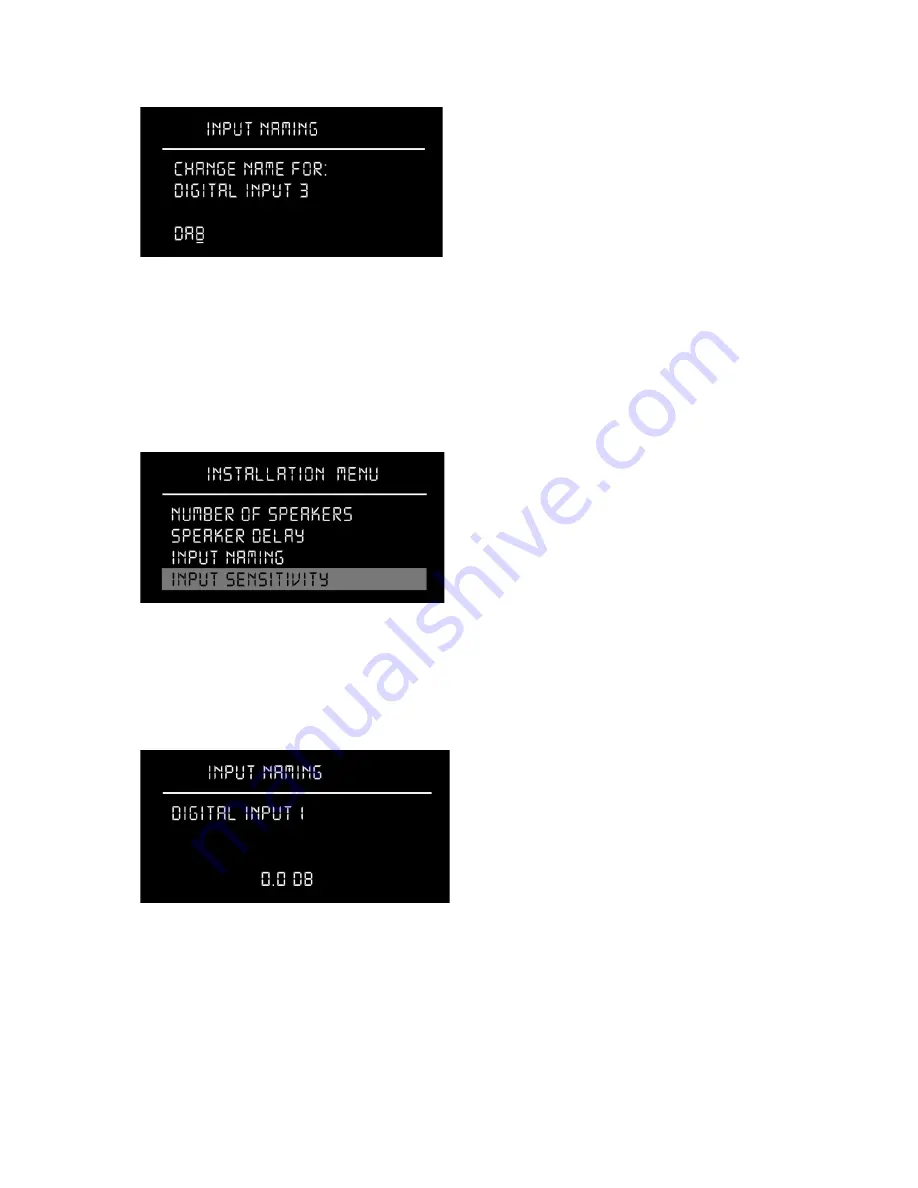
f. Use the search wheel to move to the next input and repeat the naming procedure.
g. When all necessary inputs have been named, use the Exit menu item to return to the Installation
menu.
No inputs will be available and displayed unless they have been named!
Input Sensitivity
This setting allows you to change sensitivity for each input source, so no change in volume level can
be heard when the customer switches between signal sources.
a. In the sub menu, press
ENTER
to choose the input for which you want to change sensitivity.
b. To adjust the sensitivity in decibel, spin the search wheel counterclockwise for decreasing and
clockwise for increasing sensitivity.
c. Press
ENTER
to store and exit each input.
d. Repeat the procedure for each activated input. Then select the Exit menu item to return to the
Installation menu.
20
Summary of Contents for C
Page 1: ...MODEL C INSTALLATION MANUAL VERSION 2 0 Skriv tekst ...
Page 5: ...5 ...





























