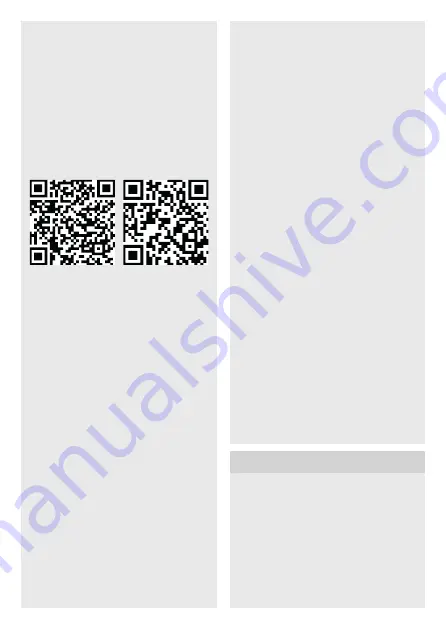
- 16 -
Note
You will find a description of parameters
at:
www.steinel.de
Steinel Connect app
To read off the sensor values via smart-
phone or tablet, you must download the
STEINEL Connect app from your app
store. You will need a Bluetooth-capable
smartphone or tablet.
Android
iOS
LED function
Starting up:
LED flashes blue rapidly for
10 seconds.
Initialisation:
LED permanently lights up blue
Normal mode:
LED OFF.
Identification:
LED slowly flashes blue
Firmware update:
LED rapidly flashes cyan
No application available:
LED permanently lights up cyan
Movement test mode:
LED rapidly flashes green
Error:
LED rapidly flashes red
Make LAN connection with the sensor
• Start web browser.
• DHCP is factory-activated. Check
which IP address the sensor has been
given and use it to open the web in-
terface. If no DHCP server is available,
the sensor is configured as follows:
–
IP address: 192.168.1.200
–
Subnet mask: 192.168.1.0/24
In this case, the computer must be set to
the same subnet (192.168.1.0/24).
Instead of via the IP address, the sensor
can also be accessed via the host name.
The default host name is "steinel_" l the
last six digits of the MAC address.
Example:
MAC address is: CC:BD:35:12:34:56,
the host name is: steinel_123456
You will find the respective MAC address
on the load module.
A customised network configuration can
be set up via the web interface:
User password:
updwd123
Administrator code:
adm123
Setting detection
The detection zone can be also set via
the potentiometer (E) on the back of the
sensor module in accordance with the
table.
The sensitivity of the four pyros (A to D)
can be set via the app.
– Letters A to D are shown
underneath the sensor housing.
The letters designate the direction
of detection the sensitivity setting
relates to.
7. Maintenance and care
The product requires no maintenance.
The sensor can be cleaned with a damp
cloth (without detergents) if dirty.




































