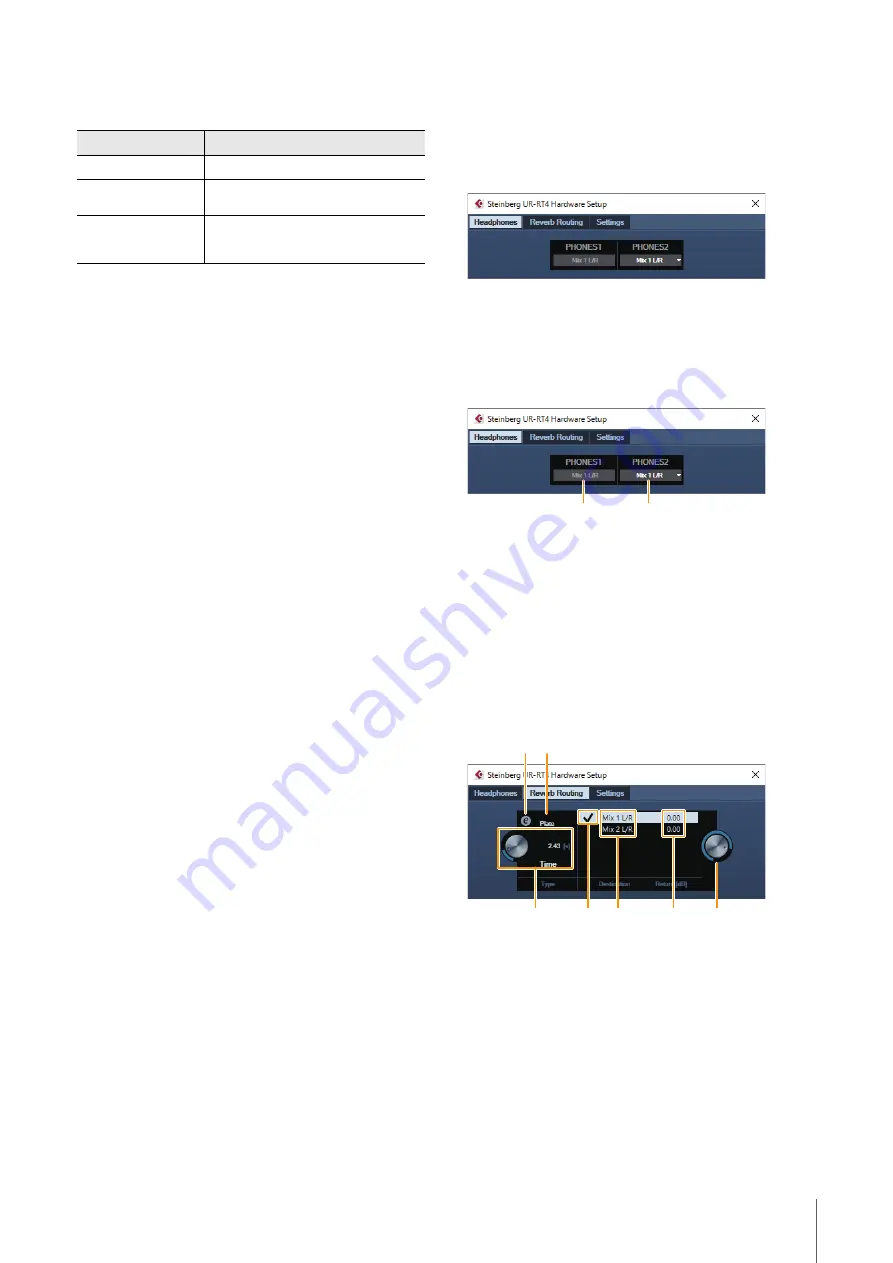
Software
UR-RT4 / UR-RT2 Operation Manual
17
8
Effect Insertion Location
Selects the insertion location of an effect.
9
Output Position of the Direct Monitoring Signal
Indicates the position from which the audio signals for
monitoring will be output when turning on Direct
Monitoring in the device settings on Cubase.
)
REV-X Edit
Opens the “REV-X” (
) setup window.
!
REV-X Send
Adjusts the signal level which is sent to the REV-X.
Range:
- ∞ dB − +6.00 dB
@
Headphones Edit
Opens the “Headphones Window” (
section “Dedicated Windows for Cubase Series.”
#
Reverb Routing Edit
Opens the “Reverb Routing Window” (
) in the
section “Dedicated Windows for Cubase Series.”
Hardware Setup Window
This window is for configuring the general settings of the
device. Click the upper tabs to select the window. Only
the settings on the Reverb Routing window are saved to
the Cubase project file.
Headphones Window (UR-RT4 only)
This window is for configuring the output signal of the
phones settings.
1
PHONES 1
Indicates the output signal of [PHONES 1].
2
PHONES 2
Selects the output signal of [PHONES 2].
Reverb Routing Window
This window is for configuring the “REV-X” (
)
settings.
1
REV-X Edit
Opens the “REV-X” (
) setup window.
2
REV-X Type
Selects the REV-X type.
Options:
Hall, Room, Plate
Insertion location
Description
Upper (OFF)
Turns the effect off.
Middle (MON.FX)
Applies an effect Strip to only the monitor
signal (sent to the device).
Lower (INS.FX)
Applies an effect Strip to both the monitor
signal (sent to the device) and the recording
signal (sent to the DAW software).
1
2
1 2
3
4
5
6
7
Summary of Contents for UR-RT2
Page 1: ...USB AUDIO INTERFACE UR RT4 UR RT2 Operation Manual Operation Manual EN...
Page 40: ...Appendix UR RT4 UR RT2 Operation Manual 40 UR RT4 176 4 192 kHz TRANSFORMER TRANSFORMER...
Page 43: ...Appendix UR RT4 UR RT2 Operation Manual 43 UR RT2 44 1 48 88 2 96 kHz TRANSFORMER TRANSFORMER...
Page 44: ...Appendix UR RT4 UR RT2 Operation Manual 44 UR RT2 176 4 192 kHz TRANSFORMER TRANSFORMER...
















































