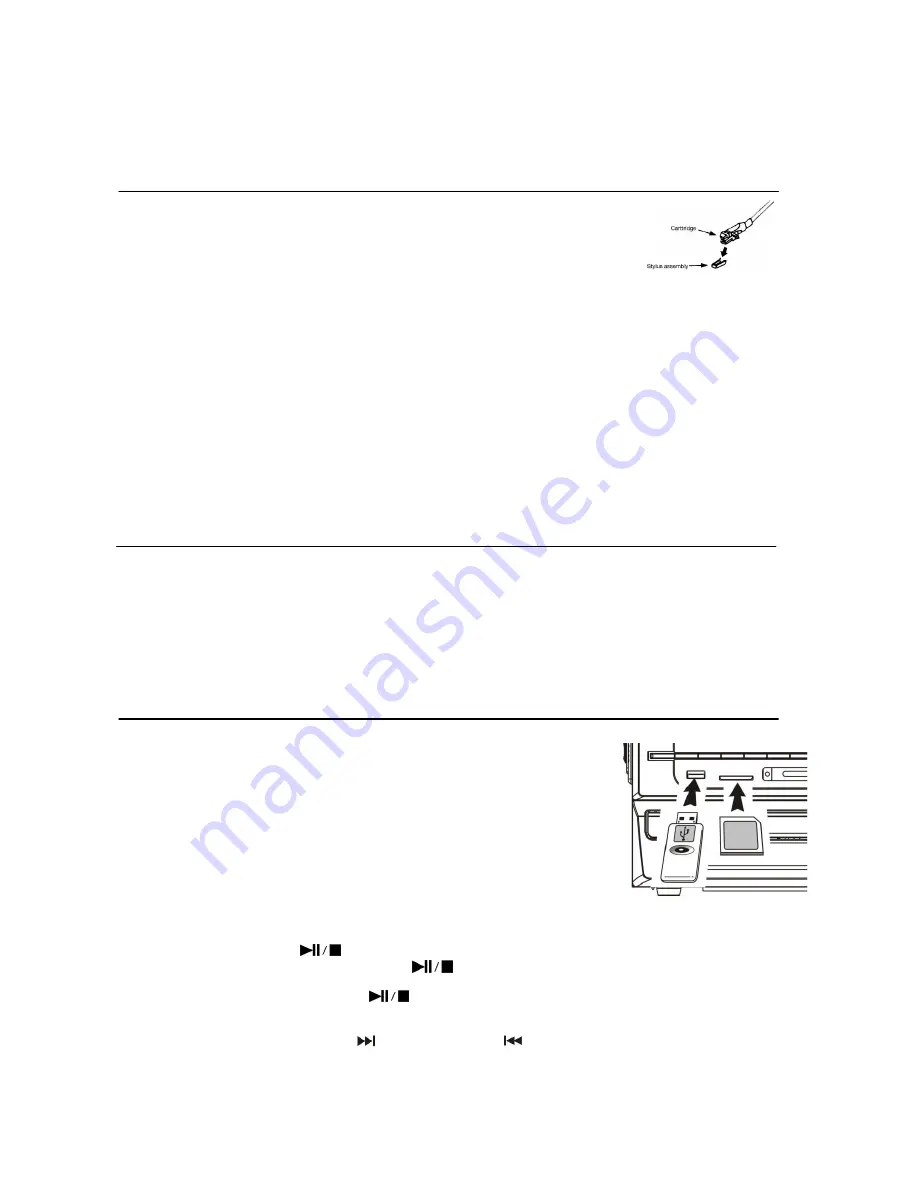
-
This is recommended to take out the cassette tape from the system every times after listening and don’t leave the
cassette tape inside the system when not under playback mode.
E-7
Phono
operation
-
Remove the stylus protector.
-
Be sure that the tone arm is being detached from the tone arm rest before operating
and re-secured again afterwards.
1. Select the function switch (7) to
“ SOURCE ” position. The LCD display (2) will show
“ PLS SELECT FUNCTION “. Then press the Phono/Aux button (19).
2. Set the speed selector (39) to the proper position depending on the record to be played.
3. Place the record on the platter (use the spindle adaptor (38) if required.
4. Lift the tone arm from the rest and slowly move it to the record side. The platter will start to rotate.
5. Place the tone arm to the desired position of the record.
6. At the end of record, the platter will automatically stop rotating. Lift the tone arm from the record and return it to the rest.
7. To stop manually, lift the tone arm from the record and return it to the rest.
Remark
: As some kind of record the auto-stop area was out of the unit setting, so it will stop before the last track finish. In this
case, select the Auto-stop switch (44)
to “ Off “ position, then it will run to the end of the record but will not stop automatically
(turn off the unit by Power button or switch back the auto-
stop switch to “ on “ position to stop the platter rotate). Then put back
the tone arm to the rest position.
Remark :
due to Aux and Phono were designed at the same position of this system. When Aux in jack (31) plugged by 3.5mm
stereo plug. The channel will change to Aux automatically and turntable will stop to rotate. Please ensure the Aux in jack (31)
without plugged by anything before playing Phono.
Aux-in connection
Connect the unit to any auxiliary device (i.e. MP3 player, or iPod® (not included) by connecting the aux in jack(31) at the rear
cabinet with one end of 3.5mm stereo cable(not provided)and the other end connect to the auxiliary device to perform the
music or computer encoding.
1. Select the function switch (7) to
“ SOURCE ” position. The LCD display (2) will show “ PLS SELECT FUNCTION “. Then
press the Phono/Aux button (19).
2. Plugged the Aux in jack. The channel with switch to Aux automatically.
3. Start to playback your device and adjust Volume knob (20) to the desire volume level. If the distortion was too high, reduce
the volume level of your auxiliary device.
Playback of MP3 song via USB storage media or memory card
Connecting
the system is able to decode and playback all MP3 file which stored in the memory
media with USB connecting port or SD/MMC memory card.
1. Set function selector (7) at
CD
I
function button (21) and then press
CD
I
/USB/SD
alternative button (8
) to select “ USB or Card” mode.
2. Plug-in the USB plug with the face up & make sure it going into completely or insert
the memory card in the direction of the arrow as shown in the label on the
underside of the memory card slot cover. insert straight without bending.
Connecting the USB upside down or backwards could damage the audio
system or the storage media (USB thumb drive / SD/MMC card). check to be
sure the direction is correct before connection.
3. The system will start reading the storage media automatically after connecting, and
USB/SD operation display area (2) will show the total number of MP3 files and total
number of folder being detected and the system will start to playback the MP3 file automatically
Play / Pause / Stop mode
1. T
o interrupt, press the “
CD
I
Play/Pause/Stop
” button (26) once, the playing time will be freeze & flashing on
the USB/SD operation display area (2). Press again to resume normal playback.
2. I
f press and hold the “Play/Pause/Stop
“ button (26) for over 2 seconds during playback mode. The system will
go to stop mode.
Skip/search mode (skip/search up
/ skip/search down
)
1. D
uring play or pause mode, if “
CD
I
S
kip up” button (12) is pressed. It will go to next track and display the track no. and
then remain the play or pause mode.
2. D
uring play or pause mode, if “
CD
I
S
kip down” button (12) is pressed. It will go back to the beginning of the track,
original track no. is display and remain the play or pause mode.
Summary of Contents for SMC1033
Page 14: ...E 12 ...














