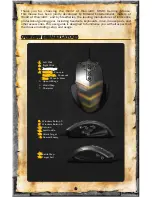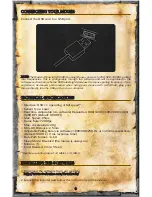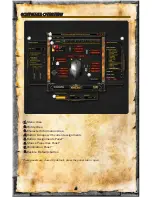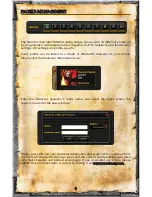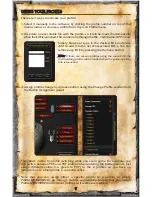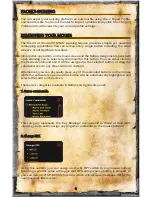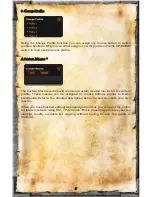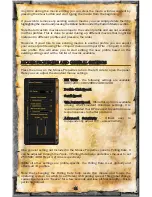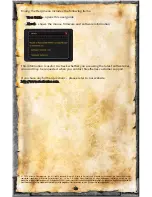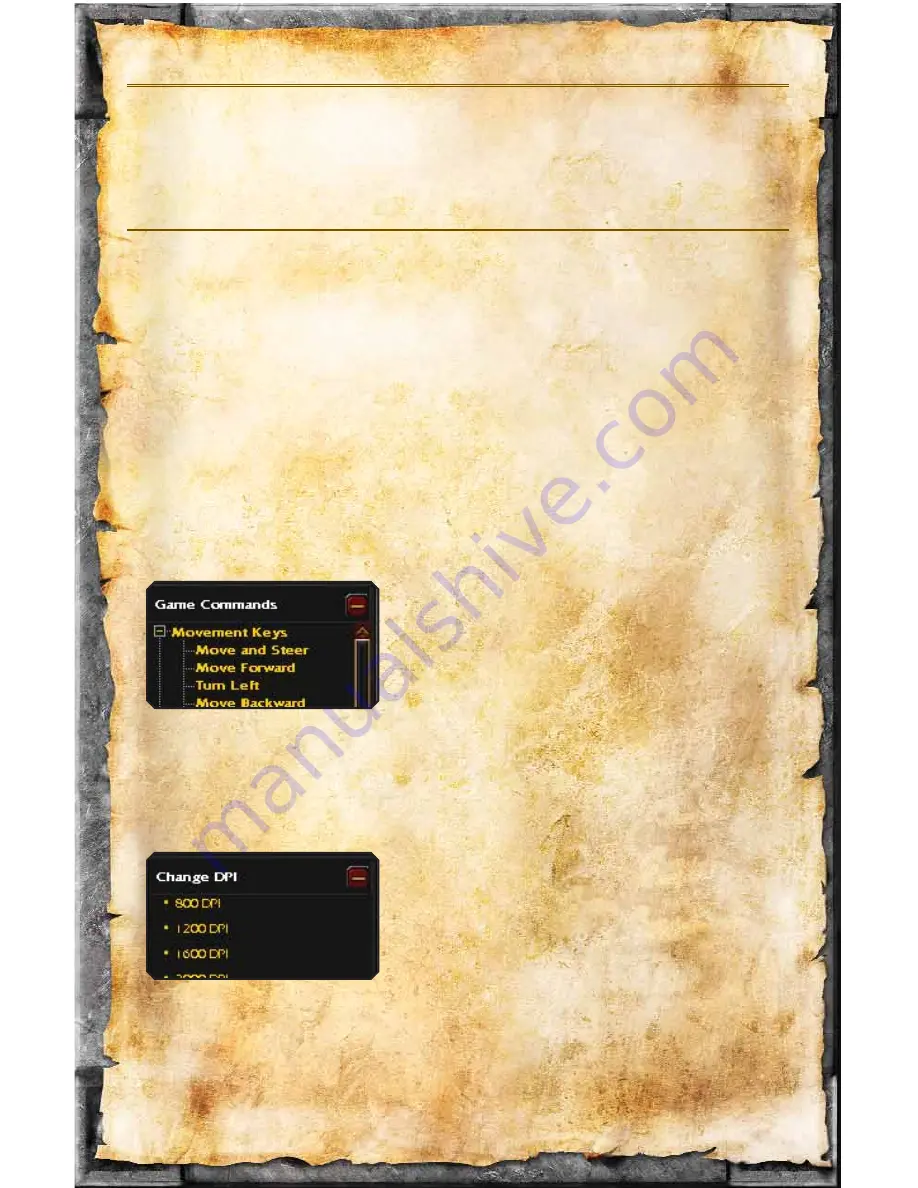
PROFILE SHARING
You can export your existing profile to an external file using
File -> Export Profile,
and send this file to a friend. In order to import a profile simply click
File -> Import
Profile and it will overwrite your current profile settings.
REMAPPING YOUR MOUSE
The World of Warcraft® MMO Gaming Mouse provides simple yet powerful
remapping capabilities. You can remap every single button including the scroll
wheel's Scroll Up/Down functions.
Simply click any button on the main screen and the Button Assignments panel will
open allowing you to select any command for this button. You can either click on
the desired command and it will be assigned to the selected button, or drag the
command over to any other button to remap it.
Alternatively you can physically press any of the extended buttons on the mouse
while the software is open and this button will be automatically highlighted and
selected for edit on the screen.
There are 4 categories available in Buttons Assignments panel:
1. Game commands.
This category represents the “Key Bindings” menu found in World of Warcraft®
allowing you to easily assign any in-game commands to the mouse buttons.
2. Change DPI.
Using this section you can assign on-the-fly DPI switch to any mouse button.
Selecting a specific value will toggle that DPI setting when a button is pressed, or
you can use a
DPI UP/DOWN function, which will increase/decrease DPI to the
next/previous listed value.
8
Summary of Contents for World of Warcraft Mouse
Page 1: ......