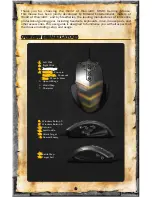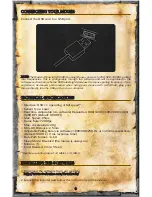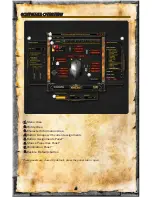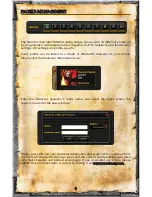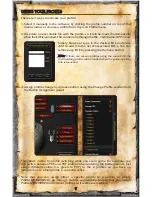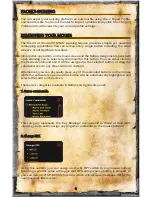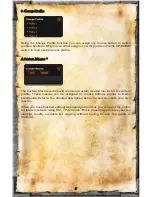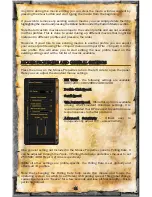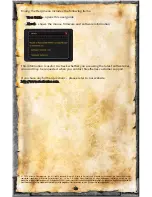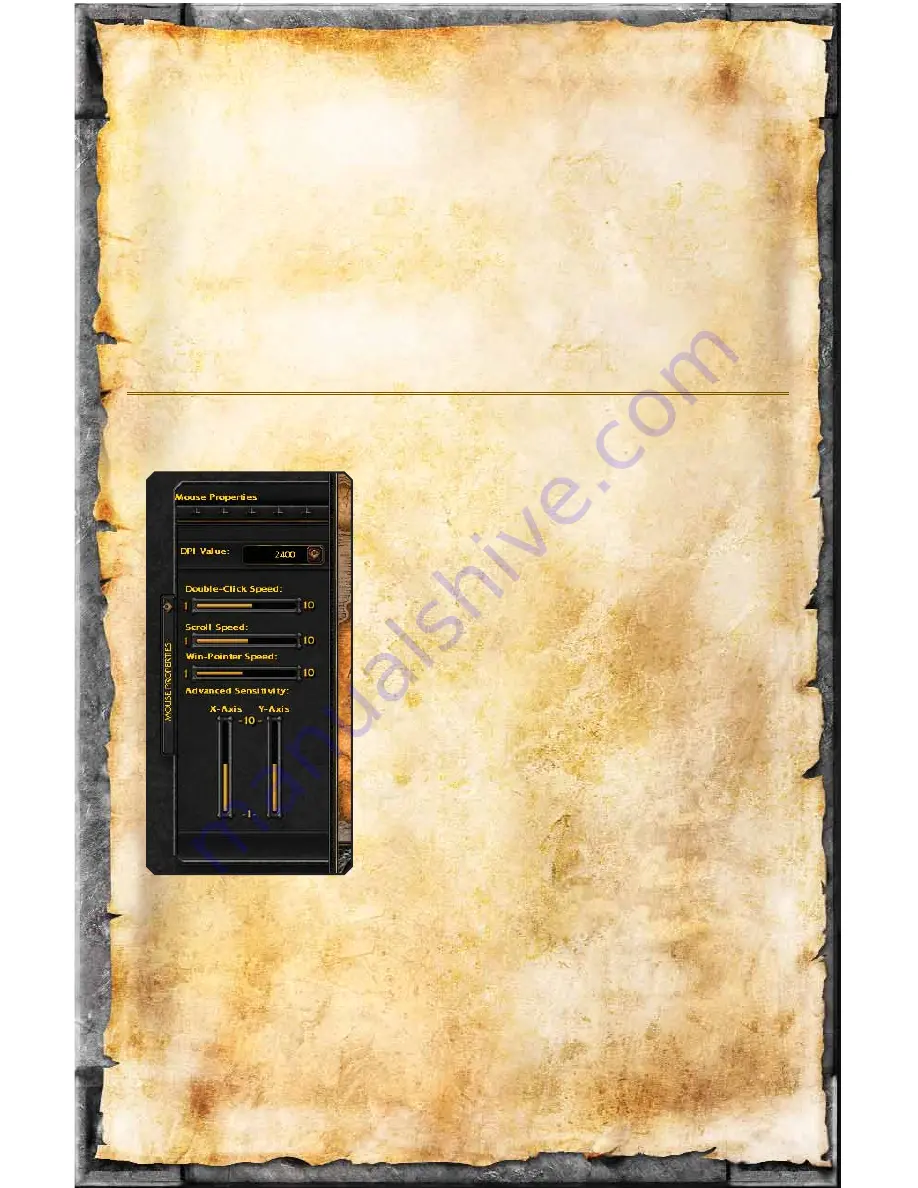
Any time during the macro editing you can clear the macro window content by
pressing the
Clear button and start typing the macro from the beginning.
If you wish to remove any existing custom macros you can simply delete them by
highlighting the macro and pressing the
Delete button under the Custom Macros section.
Note that all custom macros are unique to the current profile and are not available
in other profiles. This is done to avoid mixing up different macros that might be
irrelevant in different profiles and preserve the order.
However, if you’d like to use existing macros in another profile you can export
your current profile using
File -> Export menu and import (File -> Import) it in the
new profile. This will allow you to start editing the new profile based on the
existing settings and with a full list of macros available.
MOUSE PROPERTIES AND GENERAL SETTINGS
Press the arrow on the Mouse Properties tab on the left side to open the panel.
Here you can adjust the standard mouse settings:
• DPI Value – the following settings are available:
800/1200/1600/2000/2400/3200
• Double-C
Click Speed
• Scroll Speed
• Win-PPointer Speed – While this option is available
among other standard Windows settings, it is
recommended that DPI be used to control mouse
responsiveness for better precision
• Advanced Sensitivity
– Allows user to
independently adjust X/Y – axis sensitivity
One general setting not included in the Mouse Properties panel is Polling Rate. It
can be adjusted through the
Tools - > Polling Rate menu and allows the user to set
250/500/1000 Hz at 1/2/4 ms respectively.
While all other settings are profile-specific, the Polling Rate is set globally and
affects all 10 profiles.
Note that changing the Polling Rate fully resets the mouse and forces the
operating system to switch to a different USB polling speed. This global change
causes the mouse to “freeze” for a few seconds and lose all functionality – this is
perfectly normal.
11
Summary of Contents for World of Warcraft Mouse
Page 1: ......