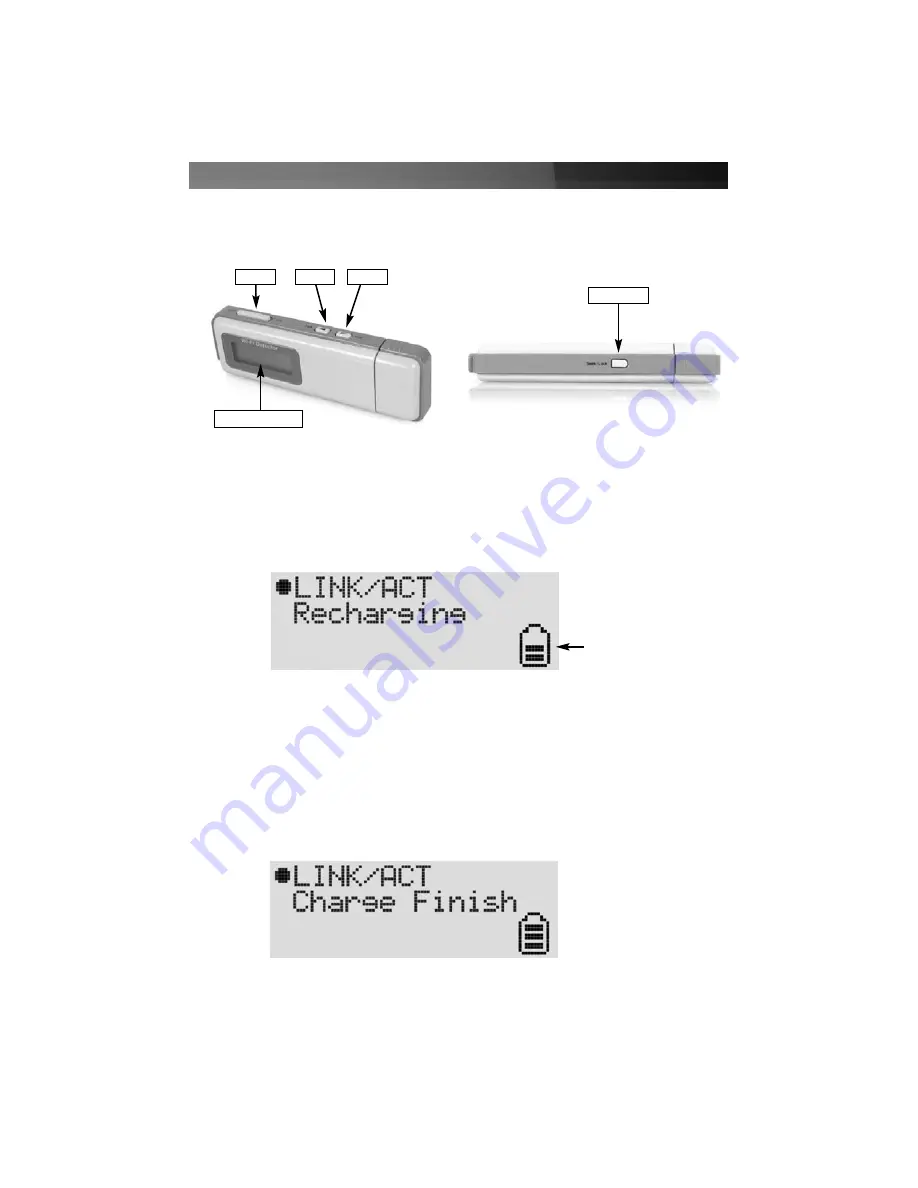
IIn
ns
stta
alllla
attiio
on
n a
an
nd
d u
us
se
e
Charging the Wi-Fi detector
1. Remove the cap from the Wi-Fi detector and slide the power switch to the
ON
position. Carefully insert the USB connector into an available USB port on your
computer. The following will appear on the display:
The
Battery Strength
indicator will be animated while the Wi-Fi detector is being
recharged.
The
Link/Act
icon will blink when the Wi-Fi detector is being used as a wireless USB
adapter to surf the Internet.
2. When the Wi-Fi detector is finished recharging, it will automatically stop charging the
battery. Once fully charged, you will see the
Charge Finish
message displayed, and
the battery strength indicator will stop blinking:
Instruction Manual
2
Battery strength Indicator
On/Off
Back
Next
LCM Display
Seek/Lock
Top View
Bottom View




















