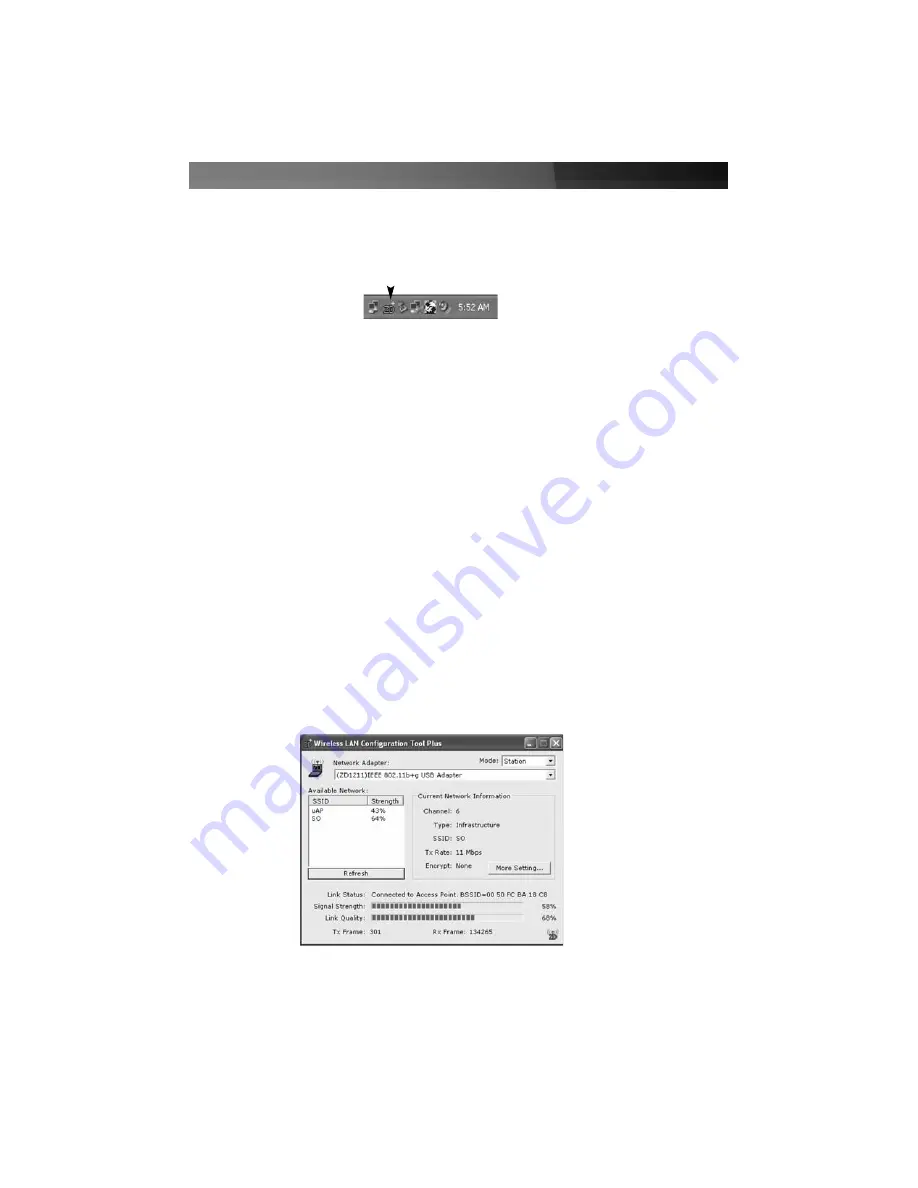
The Configuration Utility allows you to configure the Wireless LAN USB adapter, and
monitor the link status during the communication process. The Utility can be opened by
double-clicking on the icon located in the system tray:
Or, to close the Configuration Utility, right-click on the icon and select
Exit ZDWlan
.
Please note:
The adapter will run at lower performance when connected using USB 1.1.
As such, if you wish to connect to an 11g (up to 54Mbps) network, please ensure that
the adapter has been installed using a USB 2.0 port, for maximum performance.
The adapter will work in 11b mode when the network is set to
Adhoc
mode. If you wish
to enable 11g connectivity, please follow these steps:
1. Go to
Network Connections
.
2. Right-click on the
Wireless Network Connection
and select
Properties
.
3. From the pop-up screen, click
Configure
.
4. Select
Advanced
(from the
Properties
screen).
5. Enable
IBSS_G_Mode
.
Wireless Connection Status
When the
Configuration Utility
is opened, the system will scan all channels to locate
the access points/stations within the accessible range of your adapter, automatically
connect to the wireless device with the highest signal strength, and provide all
information about the wireless connection:
For a description of each function, please refer to the chart on page 10.
Instruction Manual
9
























