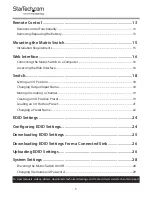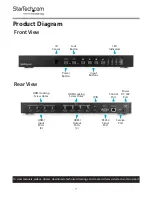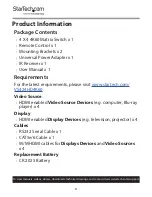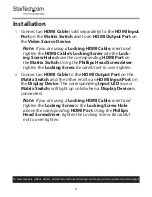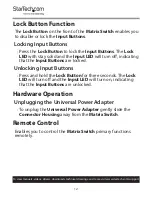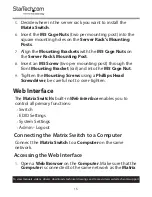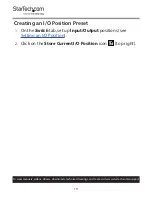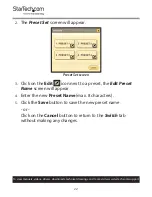9
To view manuals, videos, drivers, downloads, technical drawings, and more visit www.startech.com/support
Installation
1.
Connect an
HDMI Cable
(sold separately) to the
HDMI Input
Port
on the
Matrix Switch
and to an
HDMI Output Port
on
the
Video Source Device
.
Note:
If you are using a
Locking HDMI Cable
, insert and
tighten the
HDMI Cable’s Locking Screw
into the
Lock-
ing Screw Hole
above the corresponding
HDMI Port
on
the
Matrix Switch
. Using the
Phillips Head Screwdriver
,
tighten the
Locking Screw
. Be careful not to over-tighten.
2.
Connect an
HDMI Cable
to the
HDMI Output Port
on the
Matrix Switch
and the other end to an
HDMI Input Port
on
the
Display Device
. The corresponding
Input LED
(front of
Matrix Switch
)
will light up solid when a
Display Device
is
connected.
Note:
If you are using a
Locking HDMI Cable
, insert and
tighten the
Locking Screw
in the
Locking Screw Hole
above the corresponding
HDMI Port
. Using the
Phillips
Head Screwdriver
, tighten the Locking Screw. Be careful
not to over-tighten.