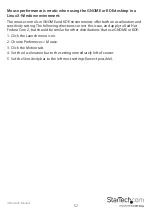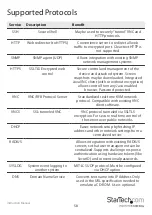Instruction Manual
50
Serial Remote Control operation
Background
The SV1115IPEXT offers a unique way to expand the functionality of the base product.
Using the integrated R-Port on the rear panel, you can manage up to 8 serial devices
using a specialized daisy-chain technology. The SV1115IPEXT includes integrated
control functionality that allows you to monitor and configure serial devices using
the interactive Web interface. To minimize space and infrastructure requirements,
the R-Port modules use a single cable to carry both power and the data signal. All
configuration settings are stored separately in each attached device in non-volatile
memory so that they will not be lost in the event of a power outage or disconnection.
Connecting Serial Remote Control Modules to the SV1115IPEXT
The cable for each serial device is similar to a phone cable and uses an RJ-14 connector.
For the first module, connect the cable (provided) to the R-Port on the rear panel of the
SV1115IPEXT. Connect the opposite end to the DATA OUT (or similar) port on the Serial
Remote Control unit. Note that some devices may use an integrated cable, so you will
not need to make a separate connection on the serial device. Once you have added the
first serial device to the SV1115IPEXT, you can connect additional modules to the DATA
IN (or similar) port on the previous module in the chain. Once the cabling is attached,
the module becomes active after a 15 second initialization period. For specific
information regarding cabling and status indicators for a specific serial console, refer to
the instructions that came with the product.
Configuring/Viewing Serial Remote Control Modules through the Web Interface
Once you have one or more R-Port serial devices connected, you will able to configure
and manage them through the Web interface. You may need to modify the default
settings on SV1115IPEXT to match your various R-Port modules’ default configuration.
Consult the documentation that came with your R-Port module to determine if
you need to modify the default settings to complete the installation. To be able to
configure your R-Port modules, you must be logged in as admin. Other users will be
able to view which modules are active but cannot configure them.
Once you are logged in, choose the Admin/Setup option from the menu at the top of
the Home screen in the Web interface. Click External Serial consoles setup and control.
You will be presented with the Serial Consoles Attached menu, and a table with the
following headings:
#:You can assign a value (1 ~ 99) to each attached serial remote control module. This
does not affect the configuration or operation of the device in any way, but is simply a
means to sort this list for ease of management.