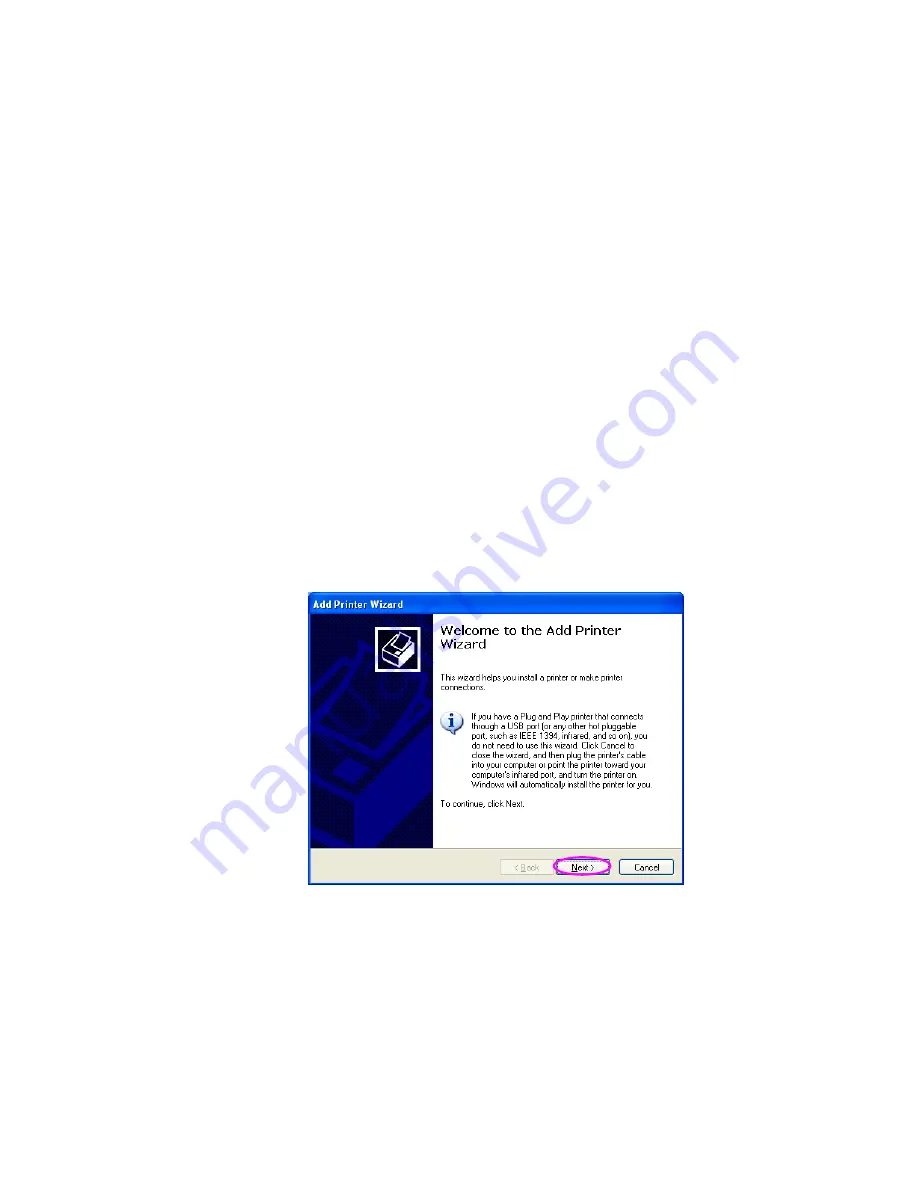
36
3.6 Windows Add Printer Procedure
After adding a “Network Port” of the print server to
your PC by Administrator or Client Installation Program,
you can follow the procedure described below to add
printer to the Windows. Note that following “Add Printer”
steps are running in Windows XP, the steps in other
Operating Systems are similar.
Step1. Click “Start”, choose “Settings” and select
“Printers and Faxes”.
Step2. Click “Add a Printer”.
Step3. The “Add Printer Wizard” is displayed. Click
“Next”.
Summary of Contents for PM1115U
Page 1: ...Print Server User s Manual Version 2 0 January 2006...
Page 6: ...1 1 Introduction...
Page 15: ...10 NetWare Network see below...
Page 17: ...12 Available Ports in Network Ports Quick Setup in Windows XP SP2...
Page 20: ...15 3 Windows Peer to Peer Network...
Page 40: ...35 select your printer port as the newly added remote printer port...
Page 45: ...40 4 Windows NT 2000 2003 Network...
Page 50: ...45 5 NetWare Network...
Page 57: ...52 6 UNIX System Network...
Page 66: ...61 The print server should now be available for printing from your Unix host...
Page 67: ...62 7 Configuration Utility...
Page 72: ...67 You can restart the print server by pressing the Reboot button...
Page 74: ...69...
Page 88: ...83 8 Web Management...
Page 92: ...87 8 3 2 Printer This page lists information of printer connected to the printer port...
Page 108: ...103 9 IPP Printing...
Page 116: ...111 Step3 Select Advanced tab and click Settings...
Page 117: ...112 Step4 Select Exceptions tab and click Add Program...
Page 119: ...114 Step7 A new program Network Ports Quick Setup is displayed in the list click Ok...
















































