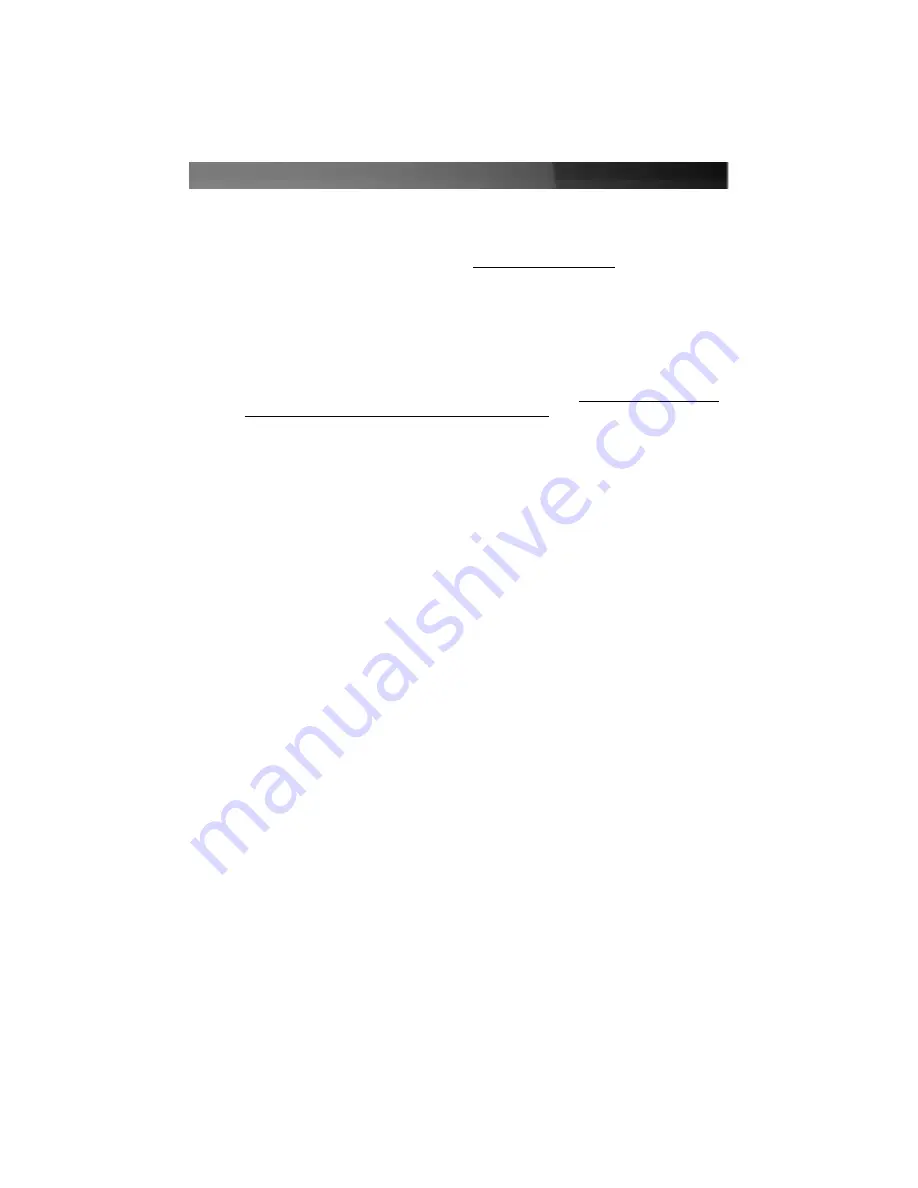
Maximum number of drives: 4
Fault tolerance: Excellent; complete redundancy
Performance: Good; some reduction in write performance
Other considerations: 50% reduction in useable space as the drives containing
the mirror is not available to the user; drives must be identical
SPARE DRIVE: This is used in conjunction with RAID 1 (mirroring) and allows the
computer to keep running in the event of a drive failure without user intervention, even if
it is the boot drive that has failed. Also referred to as RAID 1+S.
Minimum number of drives: 1 (requires an associated RAID 1 array)
Maximum number of drives: 1 (requires an associated RAID 1 array)
Fault tolerance: Adds seamless disaster recovery to a RAID 1 configuration
Performance: Not applicable
Other considerations: Drive is not available to the user; drive must be identical
to the models used in the associated RAID 1 array
After you select which RAID level you wish to use, you will have to select drives to
include in the array. Follow the on-screen prompts to complete the configuration. If you
wish to use the RAID 1+S (“spare drive”) option, you must configure a RAID 1 array first.
Deciding which RAID solution to implement has some important implications for the
performance of your system and the safety of your data. This is intended as a guide
only, so you should investigate the wealth of information available on the Internet or
consult with a computer system professional for further assistance in deciding which
solution will best meet your needs.
Installing the Drivers
Windows 2000/XP
1. Windows will launch the Add New Hardware Wizard. Click Next.
2. Choose the Search for a suitable driver... option and click Next.
3. Check only the CD-ROM drives option. Ensure the installation CD is inserted in
the CD-ROM or other optical drive. Click Next..
4. Windows will display a message stating that “Windows has found a driver for this
device”. Click Next. Choose Yes or Continue Anyway if you are warned that the
driver file has not been digitally signed.
5. WIndows will display a message that states “Windows has finished installing software
for this device”. Click Finish.
6. Windows will continue to detect and install any remaining new devices. If the Add
New Hardware Wizard is launched again, repeat steps 1 through 5 from above.
Windows NT 4.0
Consult the readme.txt file in the
\SATAII3Gbps_ Raid_4Port\Sil3124\WinXP_2000_2003_NT\drivers folder on the
installation CD for instructions on how to configure the card for use in Windows NT 4.0.
Instruction Manual
5
Summary of Contents for PCISATA2P4
Page 13: ...Revised 5 May 2005 Rev A ...













