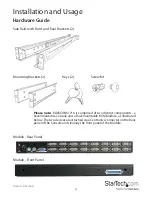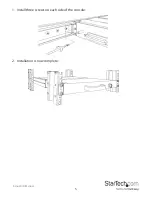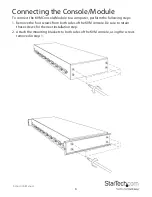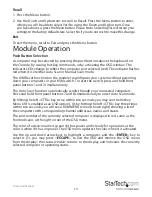Instruction Manual
15
Selecting Computers for Autoscan
Function key <
F2
> - Use this key to switch the eye mark (
N
) of a computer on or off.
First, use the
up
and
down
arrow keys to highlight it, then press <
F2
> to switch its eye
mark on or off. If Scan Type reads ‘
Ready PC +
N
’
, only the power-on and eye mark
selected computers will be displayed sequentially in Scan mode.
Locking Devices (Slave or computer)
Function key <
F3
> - To lock a device (a computer or a Slave) from unauthorized access,
use
Security
. Security is effective only for one device (a computer or a Slave). To lock a
device, use the
up
and
down
arrow keys to highlight it, then press <
F3
>. Now, enter up
to 4 characters (‘
A
’~’
Z
’, ‘
0
’~‘
9
’, ‘
-
‘) followed by <
ENTER
> as the new password. A Security
enabled device is marked with a lock (
Ï
)following its port number. To permanently
disable the security function from a locked device, highlight it, press <
F3
> then enter
the password.
If you want to access the locked device temporarily, simply highlight it and press
<
ENTER
>. The OSD will prompt for the password. After entering the correct password,
you are allowed to use the device. This device is automatically re-locked once you switch
to another one. During Scan mode, OSD skips the security-enabled device.
Please Note
: Only one device (a computer or a Slave) can be locked by this function at
a time.
Please note:
If you forget the password, the only way to permanently disable the
security function is to remove all possible power sources from the Console.You will need
to turn off all computers and unplug all power adapters, then restart everything.
Advanced Functions
Function key <
F4
>: More functions are available by hitting <
F4
>. A new screen pops up
displaying more functions as described below, most of which are marked with a triangle
(
p
) to indicate options from which to choose. Using the
up
and
down
arrow keys,
select the functions and press <
ENTER
>. Available options will be shown in the middle
of the screen. Again, use the
up
and
down
arrow keys to view available options, then
press <
ENTER
> to select it. You can press <
ESCAPE
> to exit at any time.