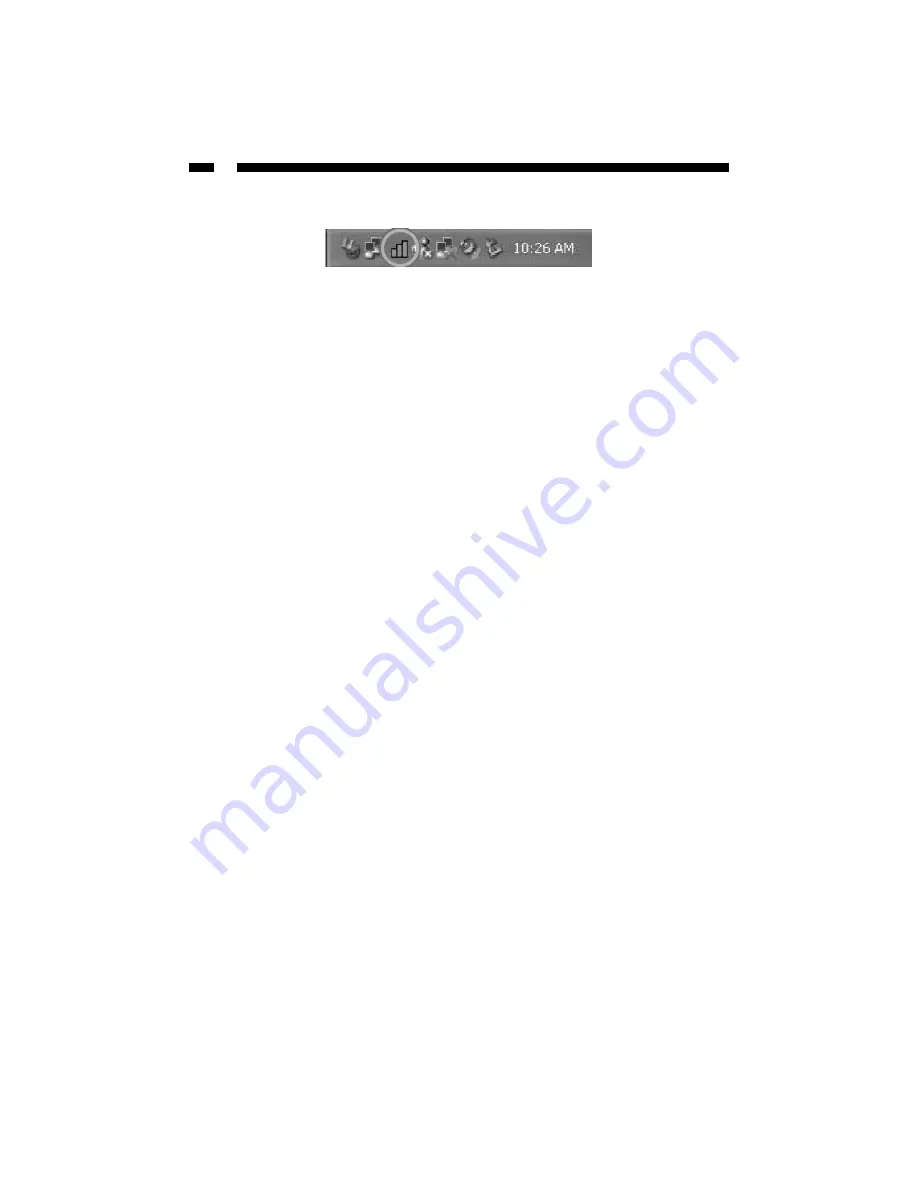
4
Using the Configuration Utility
After completing the installation, a new icon will be displayed in the system tray at
the bottom of the screen. The icon appears as a bar diagram, with different colors and
levels representing different levels of connection. When the adapter is not associated
with other wireless stations or an access point, the icon will appear as an empty (blank)
bar diagram. Once the adapter is associated, the bar diagram will appear in different
colors depending on the signal strength. There are three colors that represent signal
strength: Green (signal strength from 100%-50%), Yellow (50%-25%), or Red (below 25%).
You can open the Configuration Utility by clicking on the icon. If you right-click the icon,
you can access the following options:
• Connect: Brings up a profile list. If you want to connect to one of the networks
immediately, click the network.
• Radio
: Select “On” to enable the card, select “Off” to disable the card temporarily.
• Open
: Click “Open” to maximum the screen of the Configuration Utility tool.
• Minimize
: Click “Minimize” to minimize the screen of the Configuration Utility tool.
• Exit
: Click “Exit” to close the Configuration Utility tool.
Summary of Contents for CB555WG
Page 22: ...Revised February 23 2004...







































