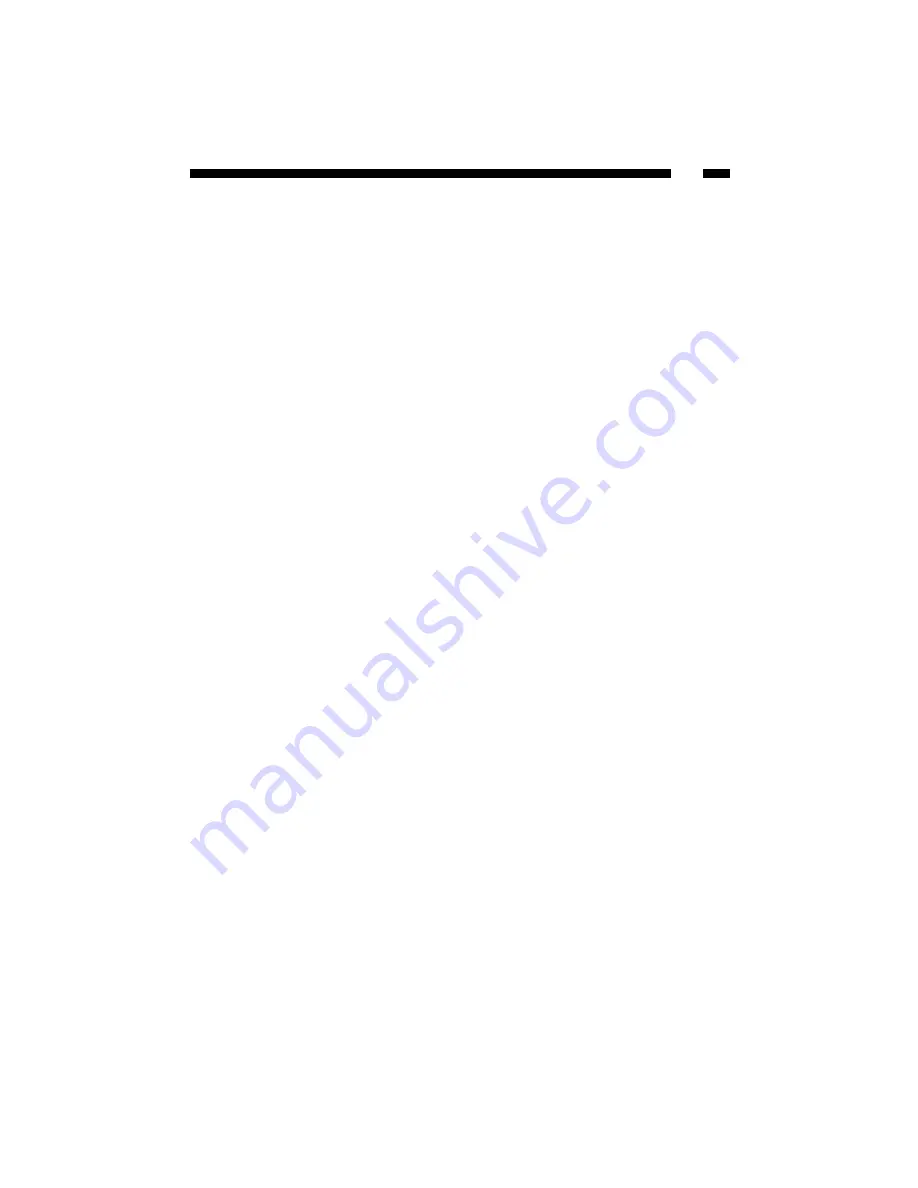
63
Troubleshooting
If you are experiencing connection difficulties, first check your cables:
• Make sure that all cables are in their proper ports and firmly seated.
• Make sure that cables connected to PCs/LAN clients are not plugged into the WAN
port and that the cable from the modem is plugged into the WAN port.
• Check to see if your power supply is plugged into a functioning power source and
that your Power LED is on.
• Avoid interference. Network cabling can be run under floors, around office dividers,
or over dropped ceilings. When planning your wiring layout, try to keep cables away
from power outlets, florescent lighting fixtures, uninterruptible power supplies, and
other sources of strong electromagnetic interference.
• Some modems may require the use of a cross-over cable. Check with your modem
manufacturer for details.
If you are having trouble with your wireless connections, check the following:
• Make sure all your wireless clients are equipped with 802.11g-compatible wireless
adapters.
• Make sure that your wireless router and all your wireless clients have the same ESSID
and are on the same channel.
• If you have enabled encryption options, make sure that the same encryption key has
been entered on each device. Make sure that the key selected on your wireless router
is the same key entered on the other wireless device you want to connect to.
• If you are experiencing intermittent network connections, try re-orienting the adapter.
See Appendix D: Installation Considerations for more details.
Make sure you have entered the proper configuration information.
• Reread the instructions on the Quick Install page and in Chapters 1 and 2. Make sure
you have completed all steps.
• Make sure that you have selected the proper Internet connection type and have
entered all the required information about your computer’s IP configuration. Ask
your ISP if you have any difficulties finding the required information.
• Some ISPs may bind your Internet connection to the MAC address of your PC’s NIC.
You may be required to clone this MAC address. See Broadband Type on page 12
for details.
Summary of Contents for BR455GWDC
Page 76: ...Revised October 22 2003...












































