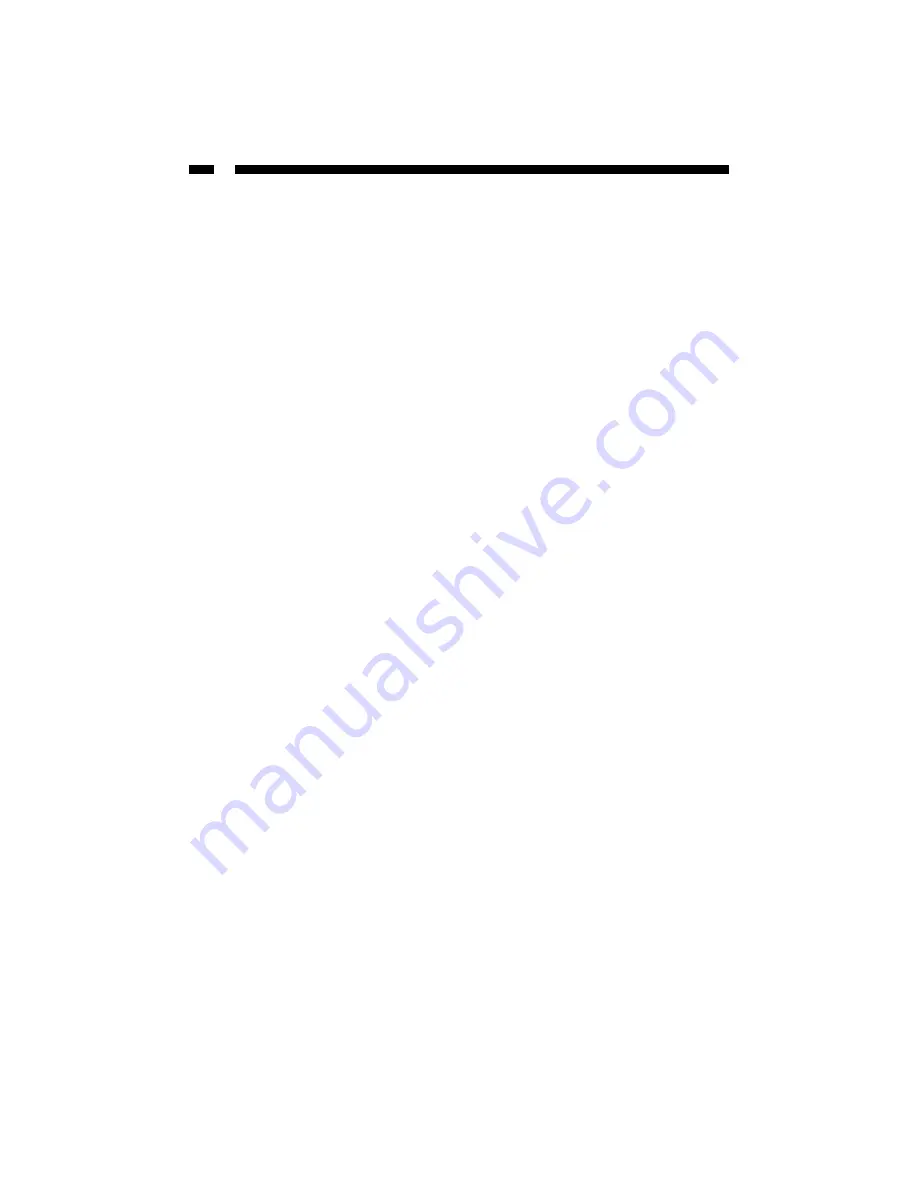
8
f. Check each of the tabs and verify the following settings:
• Bindings: Check “Client for Microsoft Networks” and “File and printer sharing for
Microsoft Networks”
• Gateway: All fields are blank
• DNS Configuration: Select “Disable DNS”
• WINS Configuration: Select “Disable WINS Resolution”
• IP Address: Select “Obtain IP address automatically”
g. Reboot your PC. Your PC will now obtain an IP address automatically from your
router’s DHCP server.
WinNT
a. Go to your Control Panel and double-click the Network icon. Select the Protocol tab.
b. Check the list of network components. If TCP/IP is not installed, click Add to install
it now. If TCP/IP is installed, go to step d.
c. In the “Select Network Protocol” window, select the “TCP/IP Protocol” and click OK
to start installing the protocol. You may need your Windows CD to complete this
installation.
d. Once TCP/IP is installed, go back to the “Network” window. Select “TCP/IP” from
the list of “Network Protocols” and click the Properties button.
e. Check each of the tabs and verify the following settings:
• IP Address: Select “Obtain an IP address from a DHCP server”
• DNS: All fields are blank
• WINS Address: All fields are blank
• Routing: All fields are blank
Summary of Contents for BR411BWDC
Page 80: ...Revised September 16 2003...










































