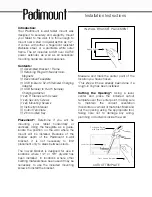19
To view manuals, videos, drivers, downloads, technical drawings, and more visit www.startech.com/support
2.
Tilt your
Monitors
to the desired viewing angle.
Or
Rotate your
Monitors
to portrait or landscape view.
Note:
Ensure that there is ample clearance to fit both
Moni-
tors
. Some adjustments to the height of the
VESA Mount
will be necessary in order to tilt or rotate your
Monitors
.
3.
Tighten the three
Hex Screws
on the rear of the
VESA
Mounts
using the
3 mm Hex Key
.
Note:
Do not over-tighten the
Hex Screws
.
Quickly Removing a VESA Mount
1.
Remove the two
Hex Screws
on the rear of the
VESA
Mounts
using the
3 mm Hex Key
. (
Figure 14
)
Figure 14