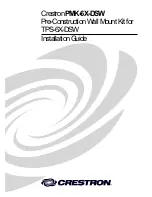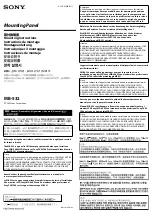vi
To view manuals, videos, drivers, downloads, technical drawings, and more visit www.startech.com/support
• Ce produit est uniquement destiné à une utilisation en intérieur et ne doit
pas être utilisé à l’extérieur.
• Ne serrez pas trop les vis lors de l’assemblage de ce produit. Si vous
rencontrez une résistance lors du serrage des vis, cessez de serrer.
• L’assemblage de ce produit nécessite deux personnes. Ne tentez pas
d’assembler le produit et d’installer les équipements sans aide.
• Avant d’ajouter des équipements au produit, vérifiez que vous l’avez
correctement assemblé et installé, et que le produit peut supporter le poids
des équipements que vous y ajoutez.
• Avant de déplacer le meuble, veillez à débloquer les roulettes.
• Risque de pincement ! Ne pas approcher les doigts des composants mobiles.
Mensagens de aviso
• Certifique-se de que monta este produto de acordo com as instruções.
• Leia todo o manual e certifique-se de que entende as instruções antes de
começar a montar e a utilizar este produto.
• Não exceda a capacidade de peso deste produto. Sobrecarregar este produto
pode resultar em ferimentos ou danos de propriedade.
• Capacidade de peso do suporte para laptop: 4,5 kg (9,9 lb.)
• Não deixar as crianças trepar neste produto ou utilizar este produto sem a
devida supervisão.
• Este produto destina-se apenas a uma utilização no interior e não deve ser
utilizado no exterior.
• Quando montar este produto, não aperte demasiado os parafusos. Se
encontrar resistência enquanto aperta os parafusos, pare de apertar.
• Montar este produto é uma tarefa para duas pessoas. Não tentar montar este
produto e instalar o equipamento sem assistência.
• Antes de adicionar o equipamento a este produto, certifique-se de que o
montou e instalou devidamente e de que o produto pode suportar o peso do
equipamento que está a adicionar ao mesmo.
• Antes de começar a mover o carro, certifique-se de que desbloqueia os
rodízios.
• Risco de dedos trilhados! Mantenha os dedos afastados dos componentes
em movimento.
Advertencias de uso
• Asegúrese de ensamblar este producto según las instrucciones.
• Lea todo el manual y asegúrese de haber comprendido bien las instrucciones
antes de proceder con el ensamblaje y el uso de este producto.