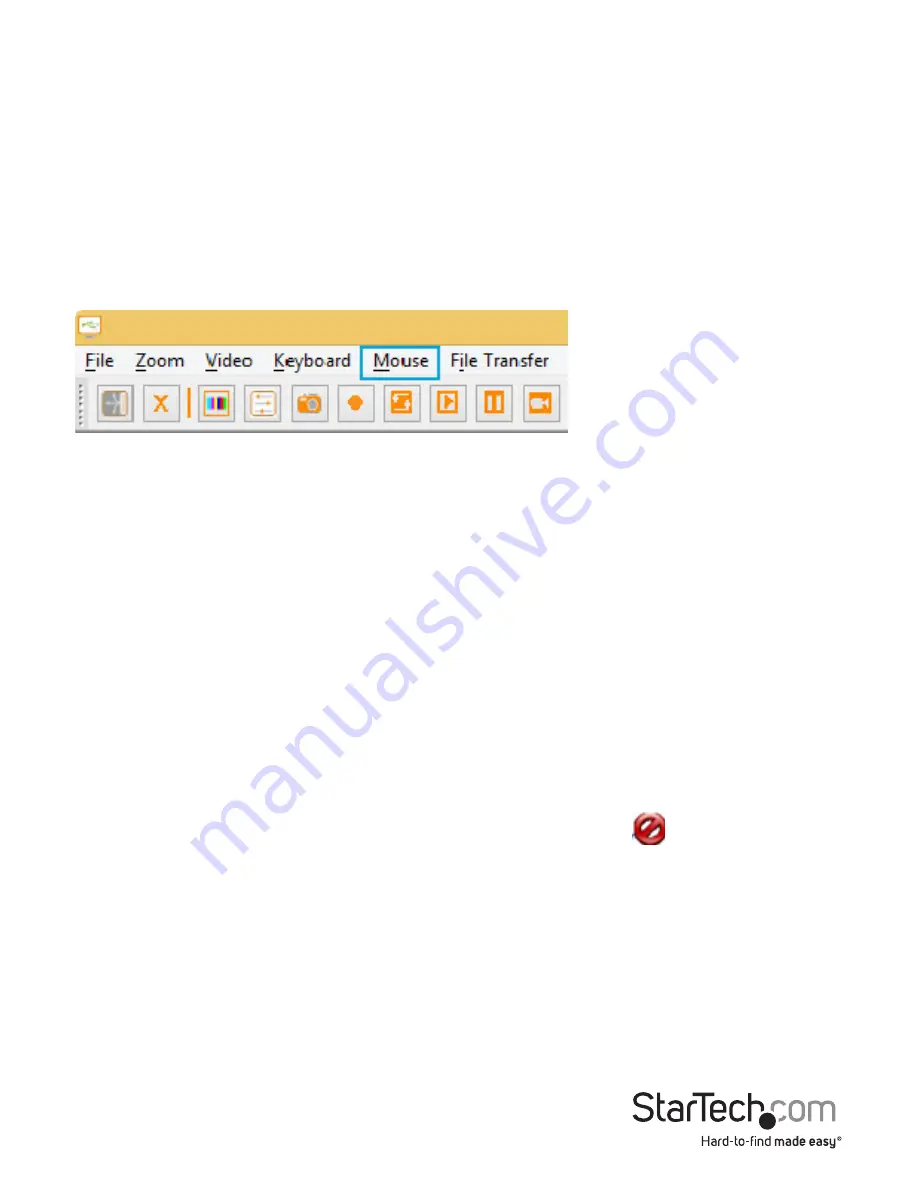
Instruction Manual
16
Simulate Hotplug (reset)
Clicking on this menu item will ‘hotplug’ the USB going to the host keyboard
and mouse. Hot plugging simulates unplugging the USB cable and immediately
reconnecting it. It will reset the USB keyboard and mouse emulation completely.
Note:
When hot-plugging, the keyboard and mouse are not available until the host OS
device driver re-initializes the emulated keyboard and mouse. During this period, a red
X is shown over the keyboard icon on the toolbar.
Mouse Menu
Mouse related options are present in the
Mouse
menu; they affect the emulated USB
mouse.
Disable mouse entirely
Although most scenarios may require the use of the notebook’s pointing device (ie.
touch pad), if you have a standard USB mouse with you, you might want connect it
directly into the server instead of the notebook. The notebook screen and keyboard
are still used in this configuration, but the mouse emulation is not, which avoids
accidental touches on the laptop touchpad being registered as a click.
This configuration is also recommended when using the USB Crash Cart Adapter with
USB KVM switches. USB KVM products generally cannot understand the USB mouse
emulation device because of its advanced use of the HID (Human Interface Device)
standard.
In this mode, the mouse cursor is shown as a circle with a line (
). This is to remind
you that clicks won’t be effective in that window.
Changes to this setting will cause a USB hotplug event, and this setting will be
remembered in the USB Crash Cart Adapter unit itself.
Swap Buttons (for lefties)
This simple toggle mode is useful for those who use their left hand to control the
mouse. All it does is swap the ordering of the buttons, so that the left and right buttons
are swapped.





















