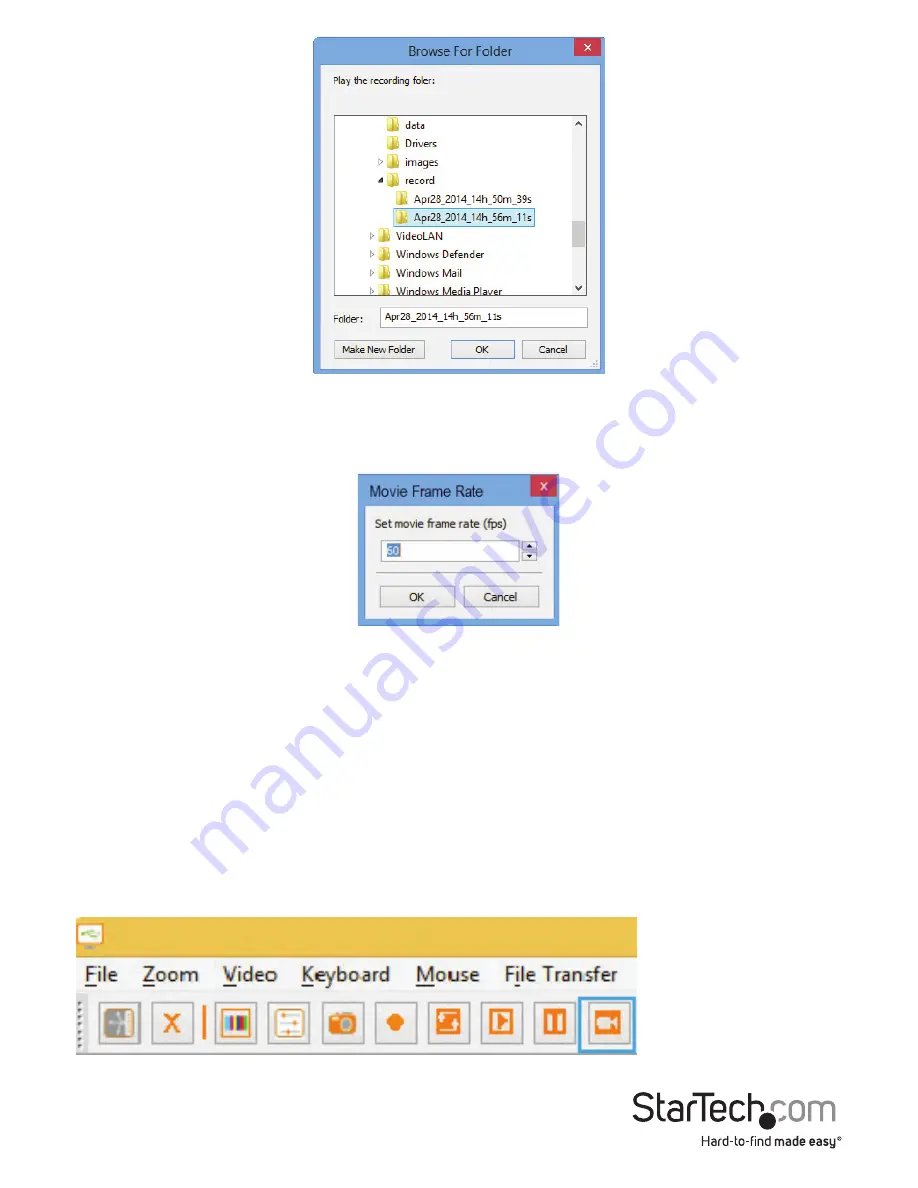
Instruction Manual
11
Next, choose the playback frame rate from 1 – 60 (The default of 30 is recommended
for Windows systems, and 60 for Mac and Linux systems). The lower the frame rate, the
slower the record is replayed, which means you will see more details.
Click the Pause button or select Video > Pause from the drop-down menu to pause
playback. Then click the button again to resume.
Note:
The Record, Loop Record, Make a Movie and File Transfer functions are disabled
during Playback.
Make a Movie
The Make a Movie function creates an .avi file from a previous Recorded or Loop
Recorded files (functions if the NOTECONS is connected or disconnected).
Clicking the Movie icon or selecting Video > MakeMovie from the drop-down menu
will bring up a dialog for you to choose a source folder. Choose a valid record folder,
which contains the private record files made by the NOTECONS02, starting with 0.out.

























