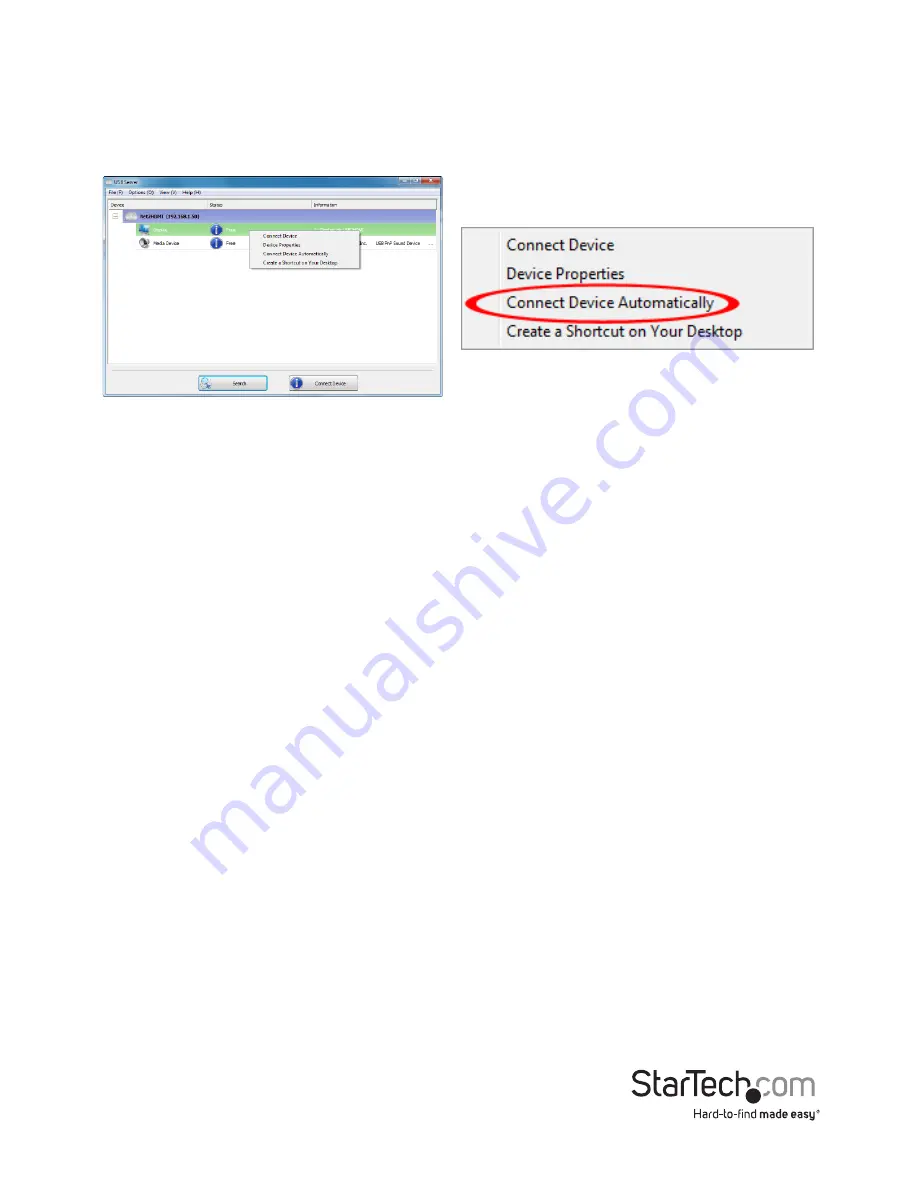
Quick start guide
9
Automatic Device Connection
Certain devices can be set to automatically connect (if available) to the host computer, when
the software is running. This will allow the video and/or the audio to automatically connect,
whenever the USB Server software is launched, or if unavailable originally, to automatically
connect whenever the device does become available.
This can also be applied to USB devices connected to the USB Hub ports.
Right-clicking
on
the device and selecting the
Connect Device Automatically
option will enable this feature
for the specific USB device.
Alternatively, devices on the USB Hub ports can be set to connect automatically, based on the
USB port they are plugged into on the VGA video adapter (instead of based on the specific
USB device itself). This will allow for any type of USB device to be automatically connected to
the host computer, so long as it is connected to the specified physical port on the VGA video
adapter. This option can be accessed by right-clicking on the VGA Video adapter itself, and
going into the Server Configuration.
NOTE:
The software will show Port 3 and Port 4, however enabling these ports for automatic
connection will have no result.
































