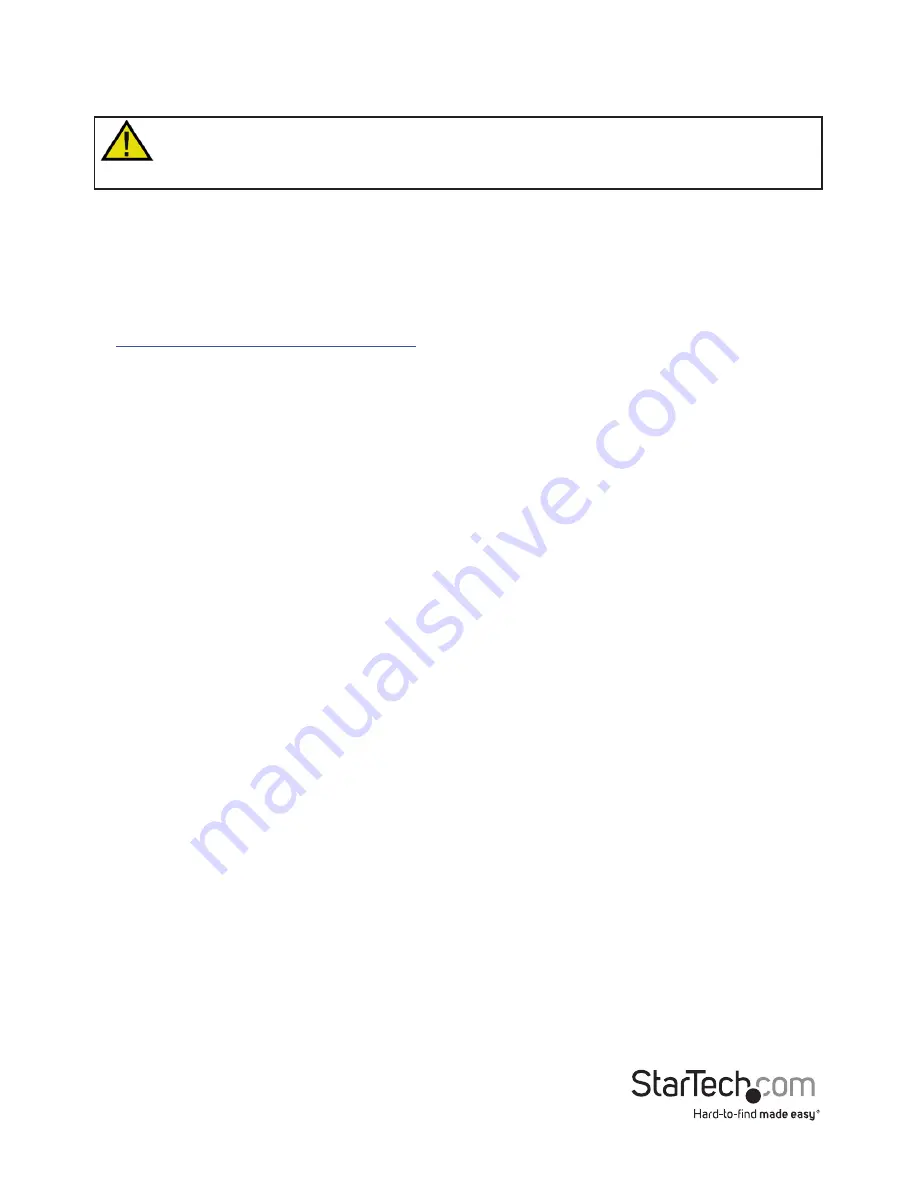
Quick start guide
3
Software installation
To use the video adapter in USB mode, ensure the software installation steps have been
completed before you connect the adapter to your computer.
Software installation for Windows computers
Note: you will need to restart your computer during the software installation process.
Please be sure to save any unsaved material before you install the software.
1. Download the latest software from the StarTech.com website:
http://www.startech.com/IPUSB2VGA2
2. The software will be compressed in a .zip folder. Extract the contents of the folder to a
location on your computer that’s easy to access, such as your
Desktop
or
Downloads
folder.
3. Once the files have been extracted, open the Windows folder, and launch the
Driver-
Setup
(.exe) file, to install the DisplayLink drivers.
4. Follow the on-screen prompts to complete the installation steps and when instructed to do
so, restart your computer.
Note:
If you’re using the video adapter in USB mode only, the software installation steps
have now been completed. Please proceed to
Hardware installation for USB mode
.
5. Once your computer has restarted, install the USB Server software to operate the video
adapter in Ethernet mode. Reopen the
Windows
folder, followed by the
APP
folder, and
launch the
Setup
(.exe) file.
6. Follow the on-screen prompts to complete the installation steps and when instructed to do
so, restart your computer.
7. Once your computer has restarted, the software installation is complete.
































