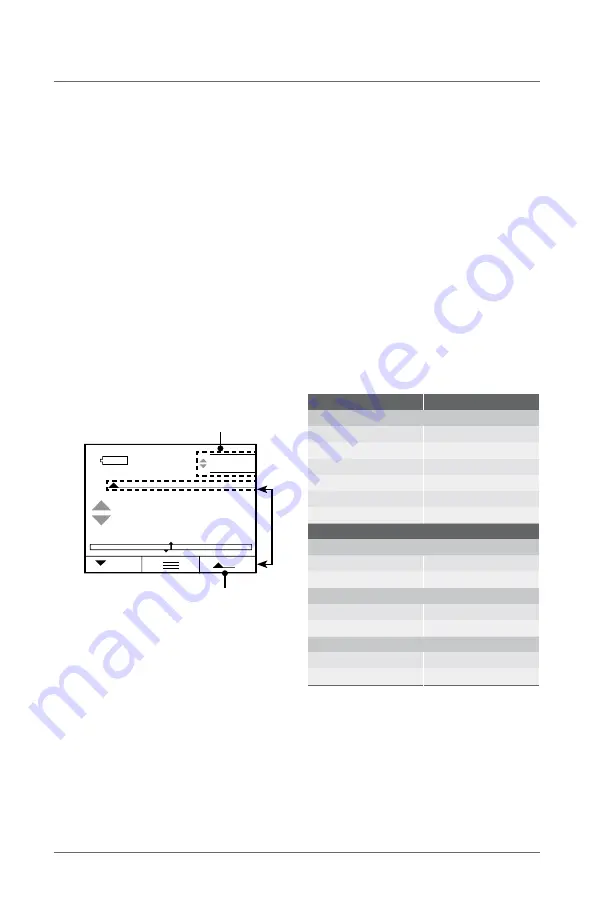
12 PKG08812-QRGDFC
ENGLISH
USING TOLERANCE LIMITS
Use tolerances to setup "pass" and "fail"
measurements. You may specify a Limit 1 and a
Limit 2 to create a tolerance band. Measured results
that equal or fall within the range created by the two
limits are considered "pass" results. If the measured
result falls outside the band created by the two
Limits, the result is considered a "fail" result. A "fail"
results displays in RED.
Press
q
Move to TOLERANCE
Press
u
Select ENABLE
Press
q
Move down to LIMITS
Press
q
Move down to LIMIT 1
Press
u
Select Limit 1 value using
qp
Press
t
Move out of Limit 1
Press
q
Move down to LIMIT 1
Press
u
Select Limit 2 value using
qp
Press
t
Move out of LIMIT 2
Press
t
Move out of TOLERANCE
SAVING RESULTS
The DFC feature an internal memory for saving
results for the purpose of calculating and displaying
statistics. You may save up to 99 individual results
in memory.
To save results to memory, you must configure
a softkey with the SAVE function. Press the SAVE
softkey to save the displayed results to memory.
Results saved to memory MUST be of the same type.
You cannot have mixed type results. For example, you
cannot save tension results with COF results. Results
MUST be of the same type.
Results obtained using the TESTS feature are saved in
pairs. For each test, there is a Load and Distance result
(L-D). You cannot save results from different types of
tests. For example, you cannot save results from a
Load Limit test with results from a Break Limit test.
Each load-distance pair of results must have come
from the same test type: Load, Distance or Break.
lbf
5.71
5.66
4
Shown: Peak Tension view with Tolerance result
Peak Tension Mode Indicator
Real Time value
RESULT TYPE
MEMORY TYPE
MODES
Real Time
Real Time
Tension Peak
Tension Peak
Compression Peak
Compression Peak
Average
Average
Static COF
Static COF
Kinetic COF
Kinetic COF
TESTS
LOAD LIMIT TEST
Distance @ Limit
Distance @ Limit
Load Limit
Load Limit
DISTANCE LIMIT TEST
Load @ Limit
Load @ Limit
Distance Limit
Distance Limit
BREAK LIMIT TEST
Load Max (Peak Load)
Load Max (Peak Load)
Distance @ Load Max
Distance @ Load Max
















