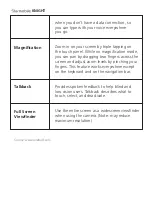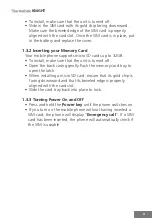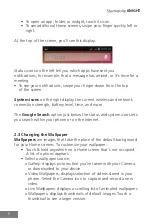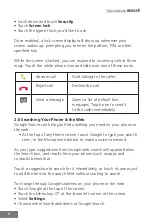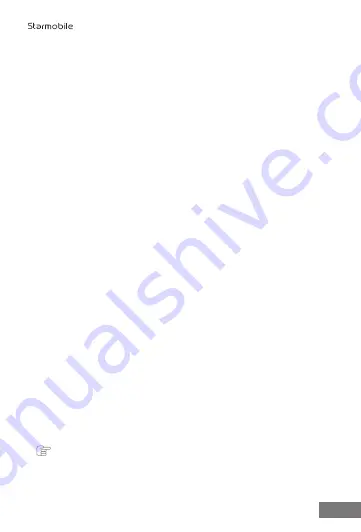
KNIGHT
14
• Non-original accessories and components do not qualify for
warranty repair.
• Do not dismantle the device or accessories. Otherwise,
Starmobile will not be held liable for damages as the device and
accessories will not be covered by the warranty.
Please do not charge the smartphone before the battery is
installed. This may short-circuit the battery.
• Smartphones must be charged in a well-ventilated and cool
environment, and away from flammable and explosive materials.
• In order to prevent demagnetization, please keep your
smartphone away from all magnetic sources, such as disks, credit
card etc.
• Keep the device dry. Precipitation, humidity, and all types of
liquids or moisture can contain minerals that may corrode
electronic circuits. If your device does get wet, remove the
battery and contact a Starmobile authorized service center.
• Do not use the smartphone in very high or very low temperature
environments, or expose it to strong sunlight or high humidity.
• Do not use any kind of liquid, or wet cloth with strong detergent,
to clean the device.
• Your Starmobile KNIGHT comes with photo, video recording, and
sound recording functions. Please follow the relevant laws and
regulations for using these. Photo, video recording and sound
recording of certain places, people, or events without the
necessary authorization may violate laws and regulations.
• While using the network functions, please do not download files
suspected of having viruses. Do not install any photos and ring
tones that were downloaded from dubious sources. Starmobile
will not be held responsible for any erratic phone behavior arising
from these.
• Please dispose of batteries according to local regulations, and
recycle whenever possible. Do not dispose of your batteries like
common household waste.
STATEMENT:
Starmobile reserves the right to revise the contents of this Quick
Guide without prior notice.