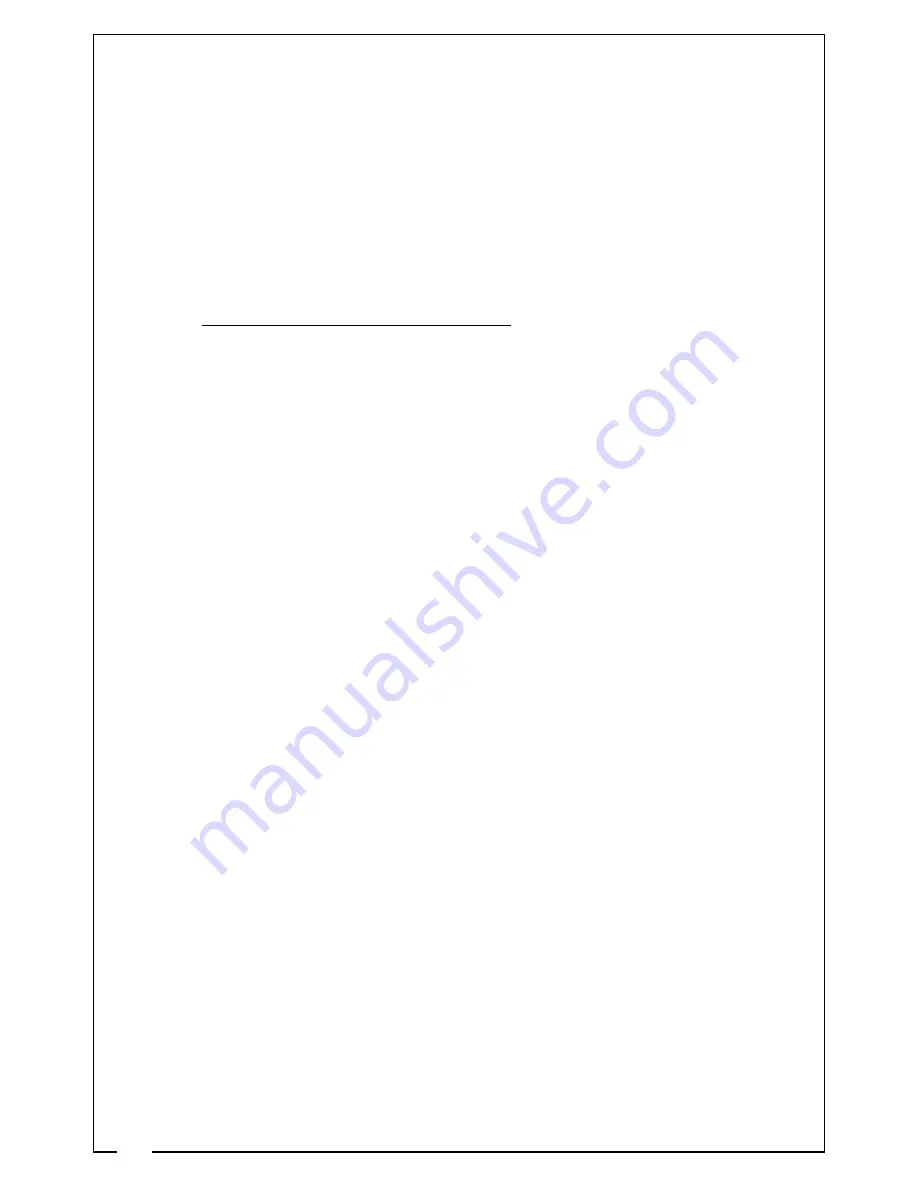
8
indicator (with E mark) turns on, now the voice recording
will be via external microphone, internal one does not
work at same time.
Attention: If no external MIC is inserted, or MIC is not
recognized, MIC switch and indicator will not work.
Playback on Computer
1. Make sure the camera turns off
, keep the card in, then
connect camera with computer by USB cable provided In
package.
2. It shows “Found new hardware” on computer (note this
can take up to 30 seconds).
3. Open Removable Disc on computer, you will see video
files. Transfer to your computer to play the files. You can
copy or delete the files from the card.
4. Safely remove hardware and eject the disk, take out the
camera from computer.
Remarks:
This camera saves videos by MP4 format, can be played
by Windows Media Player™ & Quick Time™ player
directly. This camera records full HD videos, high bit rate.
If playback is not smooth, try other players or higher
configuration computers.
Real Time Video Output
1. Unscrew the rear cap, connect the camera and
monitor/TV/other display device with the RCA video
cable provided.
2. Turn on camera, the video will output real time. You can
adjust the camera installation, see what image you take on
display while recording.
3. Unplug the cable when you do not need, do not forget to
screw the rear cap well.
Summary of Contents for Oxydia
Page 1: ...Full HD 1080p 10m Waterproof 140 Wide Angle Lens H 264 User Manual...
Page 2: ......
Page 15: ...15 Notes...
















