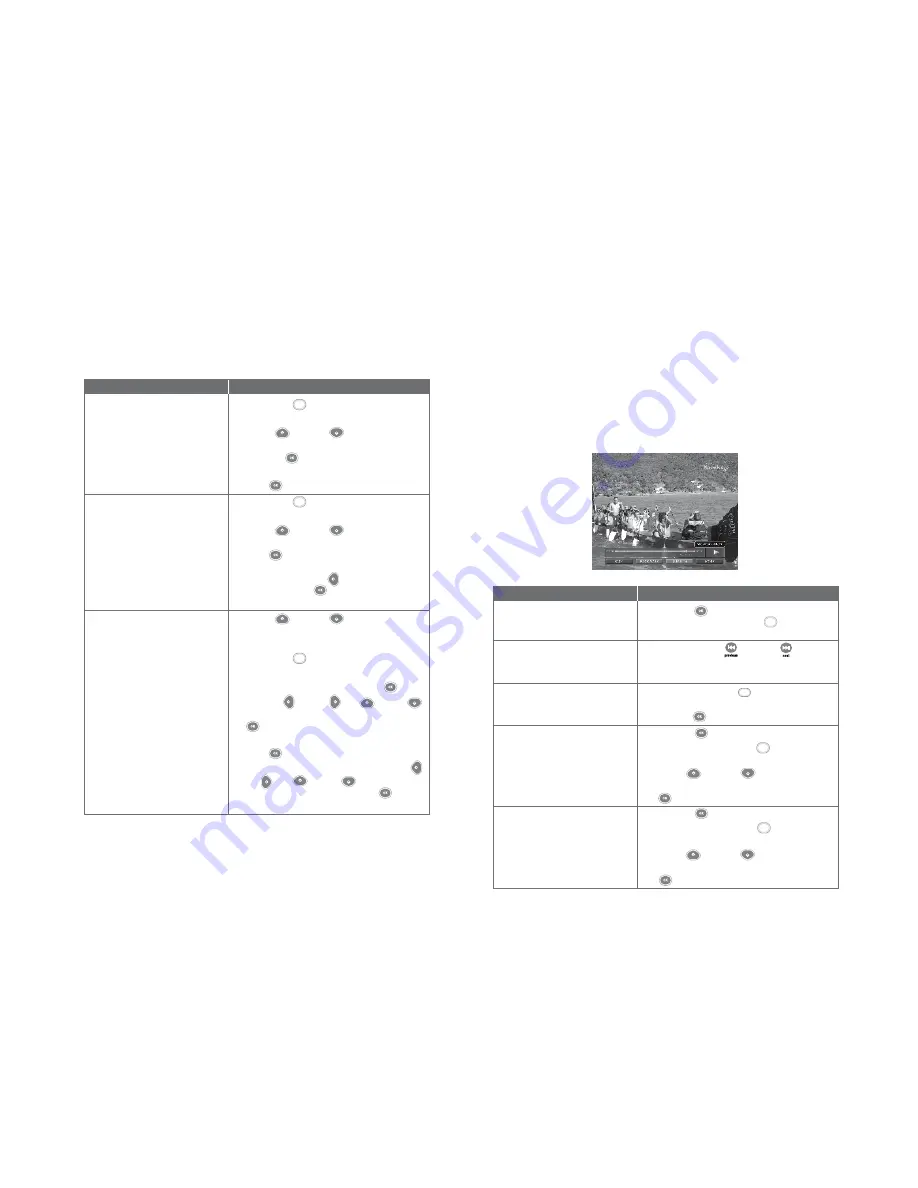
40
Guide To Smart TV™
Watch Recorded Programmes
Functions
6. To add or edit a bookmark
7. To delete a bookmark
8. To rename a bookmark
Directions
Press the
BLUE button to bring up the MORE
sub-menu.
Use the
UP or DOWN arrow button on your
remote control to select the ADD or EDIT function
and press
OK button.
Use the NUMBER BUTTONS to enter the time and
press
OK button to confirm.
Press the
BLUE button to bring up the MORE
sub-menu.
Use the
UP or DOWN arrow button on your
remote control to select the DELETE function and
press
OK button. This will prompt you to confirm
whether you want to continue deleting the
bookmark. Use the
LEFT arrow key to select
YES. Pressing the
OK button will delete the
bookmark.
Use the
UP or DOWN arrow button on your
remote control in the bookmark list to highlight the
desired bookmark.
Press the
BLUE button to bring up the MORE
sub-menu.
Select the RENAME option and press
OK button.
Use the
LEFT , RIGHT , UP , DOWN
arrow buttons to highlight the alphabets and press
OK button to select them.To backspace and
correct a mistake, highlight the “
” option and
press
OK button to correct.
To save your new bookmark name use the
LEFT ,
RIGHT , UP , DOWN arrow buttons to
highlight the SAVE option and press
OK button
to select.
Blue
Blue
Blue
010810
41
Guide To Smart TV™
Watch Recorded Programmes
Playback Progress Bar
When you play a recorded programme, the playback progress bar will appear at the bottom
centre of the screen and it performs standard playback functions. The playback progress bar
indicates the current status of the playback, the duration of recorded programme, the elapsed
playback time and bookmarks.
Directions
Press the
OK button to bring up the Playback
progress bar. Press the
GREEN button to add a
bookmark.
Press the
PREVIOUS and NEXT button on
your remote control to access the bookmarks that
have been set.
Press
YELLOW (JUMP TO) button on your remote
control. Use the
NUMBER buttons to enter the time
and press
OK button to confirm.
Press the
OK button to bring up the Playback
progress bar. Press the
BLUE button to bring
up the MORE sub-menu.
Use the
UP or DOWN arrow button on your
remote control to select My Playlist and press
OK button.
Press the
OK button to bring up the Playback
progress bar. Press the
BLUE button to bring
up the MORE sub-menu.
Use the
UP or DOWN arrow button on your
remote control to select Folder List and press
OK button.
How To Use
Functions
1. To set a bookmark in a
recorded programme
2. To navigate between bookmarks
3. To jump to a specific time in a
recorded programme.
4. To access My Playlist
5. To access Folder List
Green
Blue
Blue
Yellow
010810




























