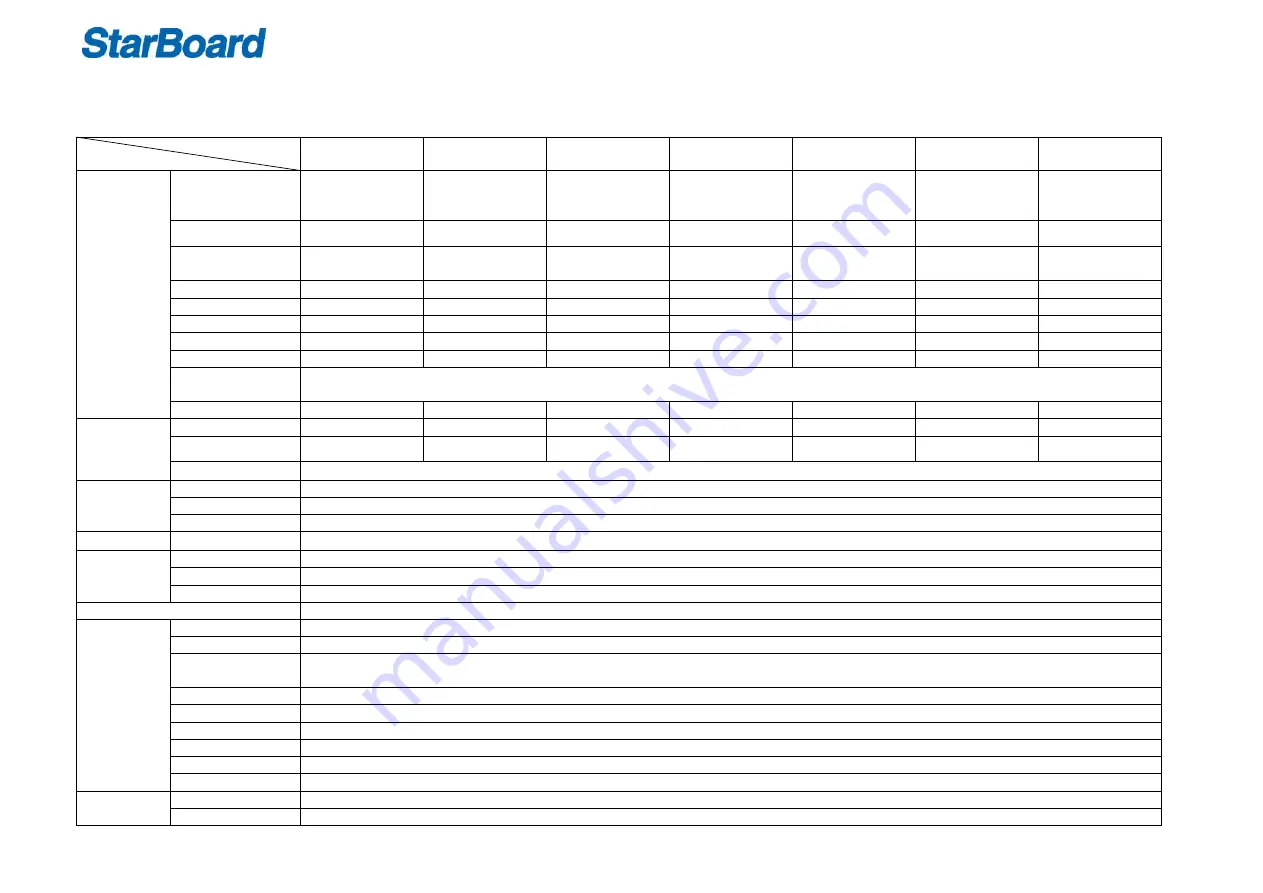
Page 7 of 40
Technical Specification
Size
Specification
55’’
65’’
70’’
75’’
80”
84’’
98”
Display
Resolution
Up to 1920X1080
Up to 3840 X2160
Optional 4K/2K
Up to 1920X1080
Up to 3840 X2160
Optional 4K/2K
Up to 1920X1080
2K
Up to 1920X1080
Up to 3840 X2160
optional 4K/2K
Up to 1920X1080
2K
Up to 3840 X 2160
4K
Up to3840X2160
4K
Active Area
1209.6*680.4mm
1428.5*803.5mm
1538.8*865.6mm
1650.2* 928.26mm
1771.2*996.3mm
1860.5*1046.5mm
2158.8X1214.4mm
Glass
4mm acid-etched
tempered glass
4mm acid-etched
tempered glass
4mm acid-etched
tempered glass
4mm acid-etched
tempered glass
4mm acid-etched
tempered glass
4mm acid-etched
tempered glass
4mm acid-etched
tempered glass
View angle
178°
178°
176°
178°
178°
178°
178°
Aspect Ratio
16:9
16:9
16:9
16:9
16:9
16:9
16:9
Brightness
350/320cd/m2
330cd/m2
350cd/m2
450cd/m2
350cd/m2
350cd/m2
500cd/m2
Contrast
1400:1/4000
:
1
5000:1
4000:1
4000:1
5000:1
1400:1
1300:1
Colors
8 bit
10 bit
10 bit
10 bit
10bit
10 bit
10 bit
Resolution
2K : 1024x768/1280x720/1280 x 960/1280 x 1024/1360 x 768/1440 x 900/1600 x 1200/1920 x 1080
4k : 1024x768/1280x720/1280 x 960/1280 x 1024/1360 x 768/1440 x 900/1600 x 1200/1920 x 1080/3480 x 2160
Responding time
<17ms
<17ms
<17ms
<19ms
<19ms
<19ms
<20ms
Power
Consumption
Standby
<1W
<1W
<1W
<1W
<1W
<1W
<1W
Rated Consumption:
<150W
<220W
<250W
<250W
<350W
<415W
<510W
Voltage range
AC(90
~
240)V-50/60HZ
AV
Color System
PAL / NTSC / SECAM
Composite (in)
1.0 Vp-p±5%@75ohm
Audio (in)
500mV rms
Sound Mode
D/K, B/G, I, M
YPbPr/HDMI
Component
Y:1.0Vp-p@75 Ω, PbPr:0.7Vp-p@75 Ω
Support format
Up to 1080P
HDMI Format
HDMI 1.3 /HDCP 1.2
USB File System
FAT32,FAT16,NTFS (NTFS compressed file is not supported)
Output
Terminals
CVBS/Audio Input
1 X 3RCA(yellow, white, red)
YPbPr
1 X MINI3.5MM (three-in-one terminal)
USB input
2 X Monitor USB-A (one is horizontal at the front, one is vertical at the back)
1 X PC USB-A (horizontal at the front, only have function when connect an OPS PC to the OPS slot.)
PC VGA Input
2 X VGA In (blue)
PC Audio Input
2 X 3.5mm Stereo audio-in jack (on the right of VGA In)
HDMI input
2 X HDMI-A(vertical), one inside for connecting OPS.
RS232
1XRS232
Touch Input
1X USB-B (Touch USB)
OPS connector
Covered but reserved, remove the cover can connect an OPS mini PC.
Input
Terminals
PC VGA output
1 X VGA out (black)
Audio Output
1 X 3.5mm Stereo audio-out jack (on the right of VGA out)
Summary of Contents for iFPD Series
Page 5: ...Page 5 of 40 Document 35 Connecting to the PC 37 Product Warranty Policy 39...
Page 10: ...Page 10 of 40 55 Technical Drawing...
Page 11: ...Page 11 of 40 65 Technical Drawing...
Page 12: ...Page 12 of 40 70 Technical Drawing...
Page 13: ...Page 13 of 40 75 Technical Drawing...
Page 14: ...Page 14 of 40 80 Technical Drawing...
Page 15: ...Page 15 of 40 84 Technical Drawing...






















