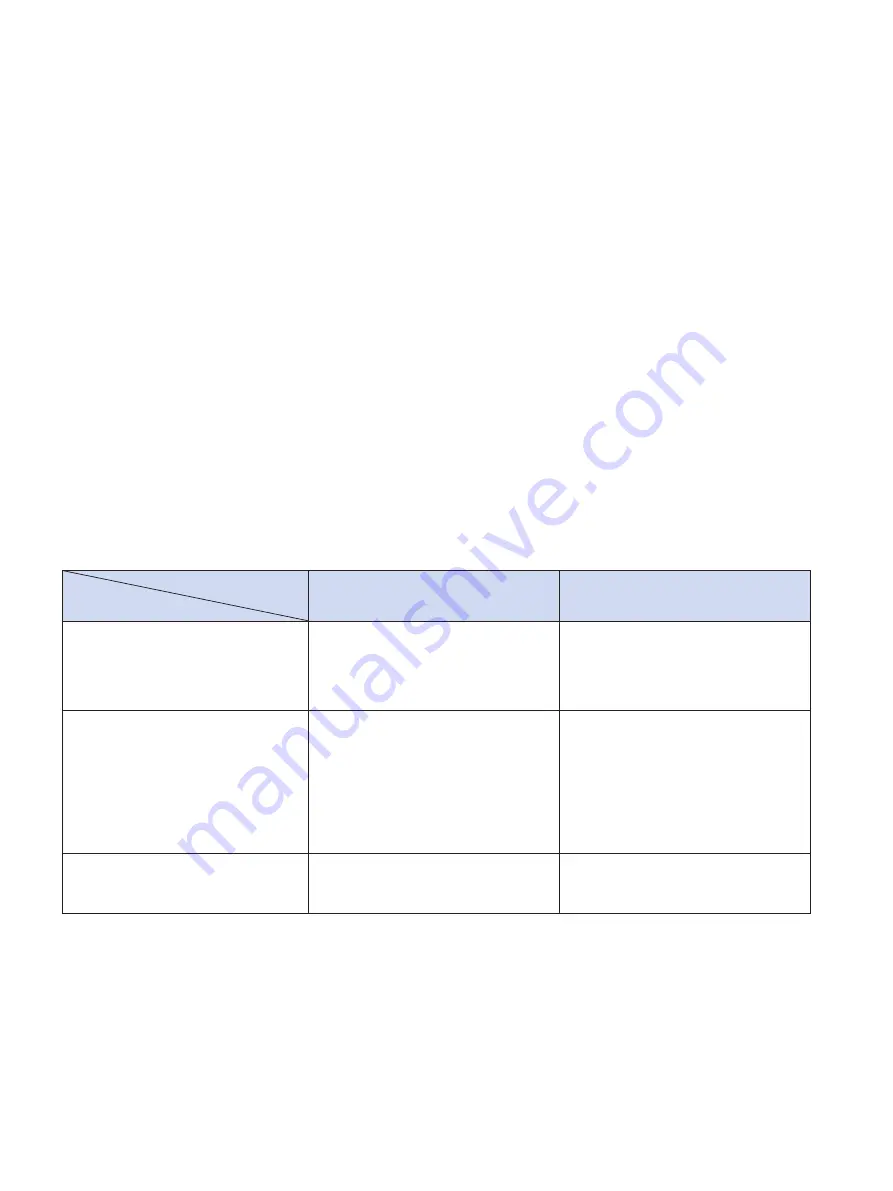
– 13 –
3-8-2. Pairing using PIN code
Enter the following information in the master device if it does not support SSP, or when otherwise necessary.
PIN:
1234 (default)
Device name:
Star Micronics (default)
It is recommended that you change the PIN code for greater security.
For details regard changing the PIN code, please see the “Software Manual -Star Bluetooth Utility- ”.
3-8-3. Auto Connection Function (iOS only)
Each time the wireless connection is disconnected while communicating with upper-level iOS devices including iPad
over Bluetooth, it is necessary to move back to the Bluetooth setting screen in the upper-level iOS device and tap the
desired printer name again to build a connection. This is an iOS specification.
In order to save this labor, this printer is equipped with the Auto Connection function that automatically requests a
connection from an upper-level iOS device that was connected to the printer last time.
You can also check the current ON/OFF setting by performing self-printing.
Caution: If "Auto Connection function" is set to ON when using devices other than iOS, a Bluetooth communi-
cation with the printer may fail. To use devices other than iOS, such as the Android/Windows devices,
make sure you turn off the "Auto Connection" function before using the printer.
For information on how to set up this function, see "3-8-4. Setting up Auto Connection".
Auto Connection ON
Auto Connection OFF
Reconnecting without changing
the master device
After the printer is turned on, it
automatically connects to the last
master device that was connected.
After turning on the printer, tap
this printer's name on the Blue-
tooth settings screen on the mas-
ter device.
Changing the connected master
device
Disconnect the Bluetooth connec-
tion in such a way as to turn OFF
the power to the upper-level de-
vice automatically connected.
Then, establish a pairing with a
desired master device.
After turning on the printer, es-
tablish a pairing with a desired
master device.
Example (recommended)
When connecting directly to the
printer from one master device.
When using the printer with mul-
tiple master devices.






























