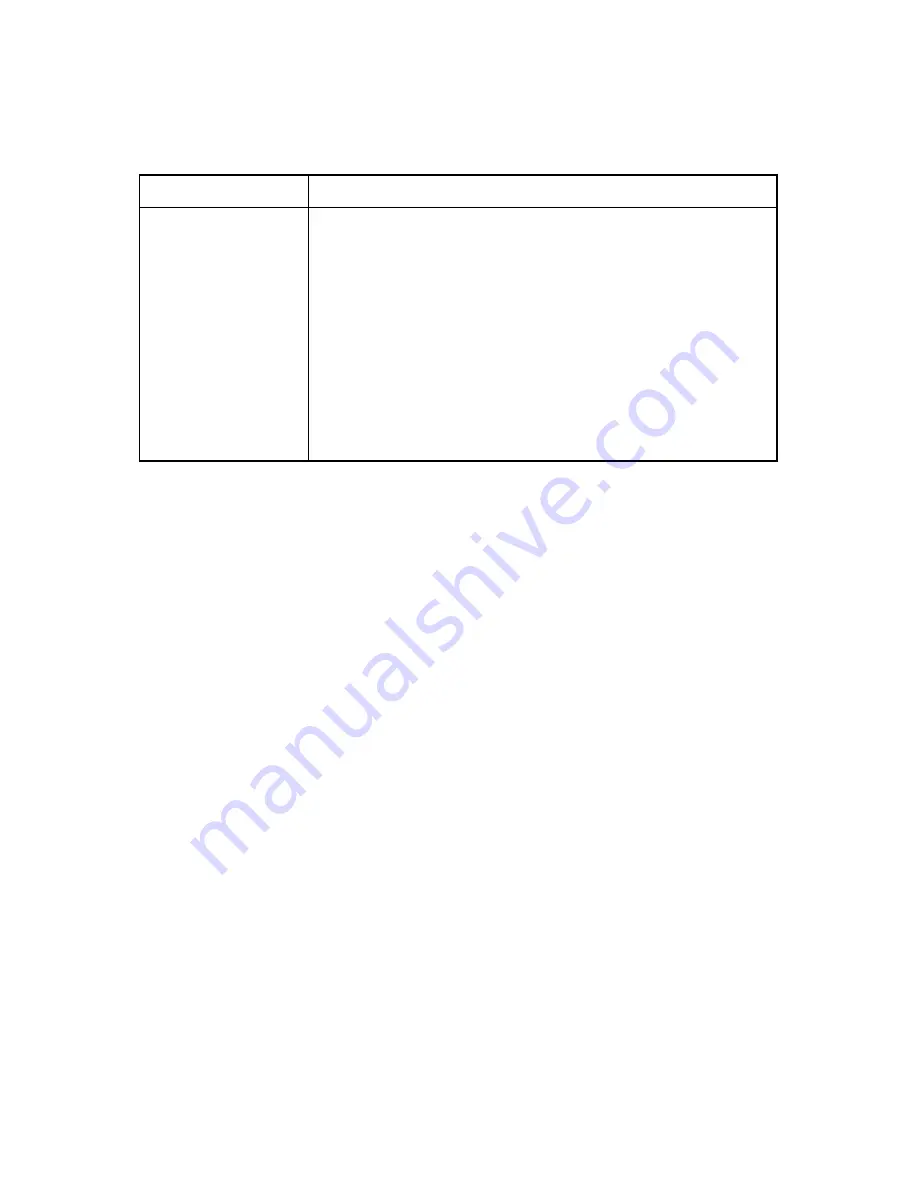
– 21 –
9. PRESENTER
Item
Specification
Possible sheet length
Approx. 80 mm (min.)
Approx. 300 mm (max.)
Operation sequence
(viewed from the
operator’s side)
a. The paper is not ejected during printing.
b. The cutter cuts the end of the paper after printing is completed.
c. The presenter’s roller rotates for 5 seconds, which causes the sheet to
be ejected from the exit. The sheet stops when the end leaves the
roller.
d. The next printing step starts when the sheet is removed by the opera-
tor.
e. If the sheet is not removed within 5 seconds, the roll begins to rotate.
If the status end request (EOT) is sent from the host computer while
the sheet is remains at the exit, the host computer will return to status
E5.
















































