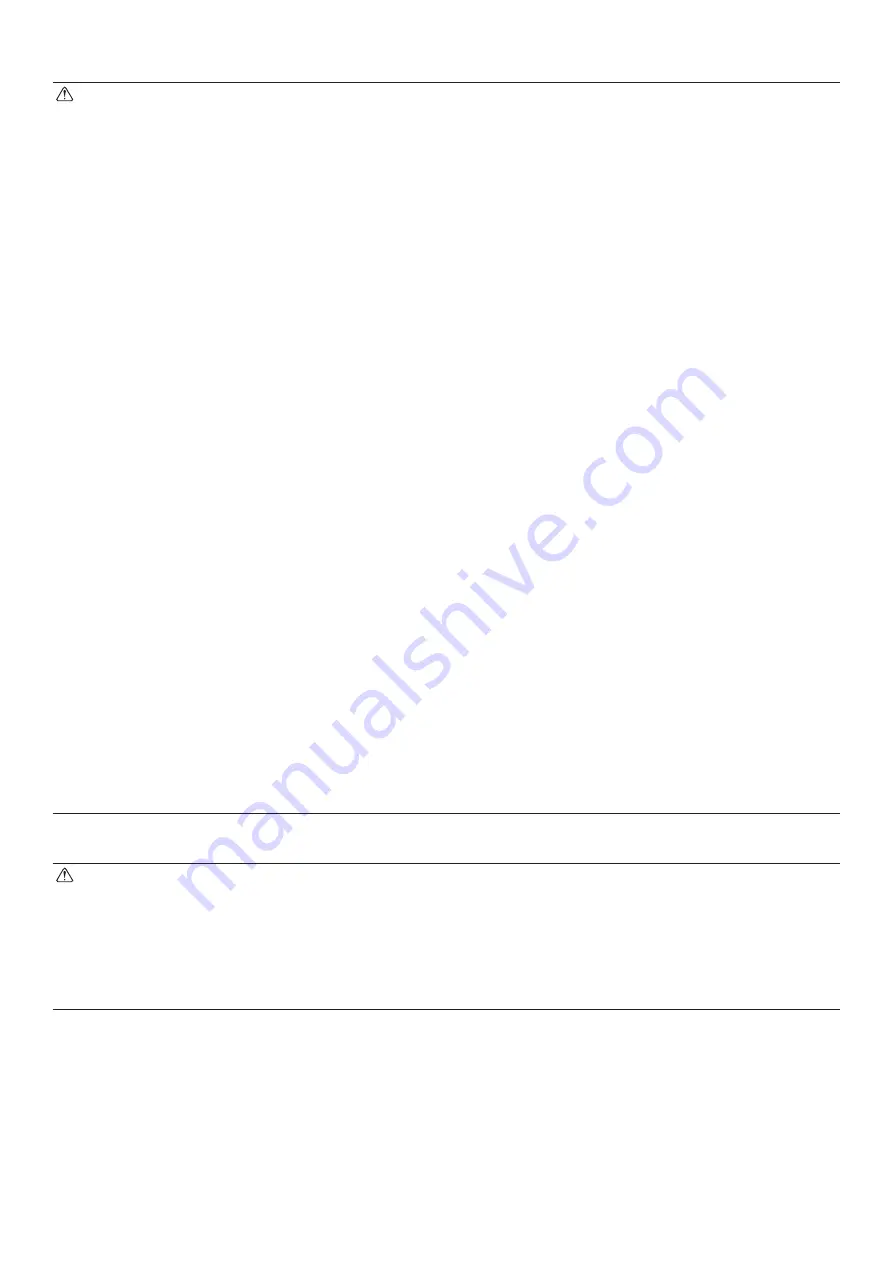
– 13 –
CAUTION
1) Do not operate the cover open lever while pressing on the printer cover with your hand.
2) Do not push the cover open lever and open the printer cover when printing is in progress or
when the auto cutter is operating.
3) Do not push out paper while the printer cover is closed.
4) The heating element and the driver IC of the thermal head are easily damaged. Do not touch
them with metal objects, sandpaper, etc.
5) Printing quality may suffer if the thermal head heating element becomes soiled by being
touched with your hands. Do not touch the thermal head heating element.
6) There is a risk of damage to the driver IC of the thermal head from static electricity. Never
directly touch the IC.
7) The printing quality and working life of the thermal head cannot be guaranteed if any paper
other than that recommended is used. In particular, paper containing [Na+, K+, C1-] may
drastically reduce the working life of the thermal head. Please exercise caution.
8) Do not operate the printer if there is moisture on the front surface of the head from conden-
sation, etc.
9) A printed piece of thermal paper may become electrically charged. If the printer is placed
vertically or mounted on a wall, the cut piece of paper may stick to the printer, instead of
falling. Beware that this could cause a problem if you use a stacker that stores the pieces of
paper that fall freely.
10) Do not change the paper width during use. The thermal printing head, rubber roller, and
cutter wear differently according to the paper width. This can cause the printing or cutter
movement to malfunction.
11) Do not transport the printer with its cover open and holding it by the cover.
12) Do not forcibly pull on the interface cable, power cord, or cash drawer cable that is connect-
ed. To detach a connector, make sure to grasp it at the connector portion, without applying
excessive stress on the connector at the printer
13) If your printer gets hang-up, you must reset it by plugging out/in the USB cable. However,
the intervals of per plugging out/in must be 5 seconds or more. Shorter interval may cause
malfunction.
14) Do not turn off the computer or put the cpmputer in stand-by mode during printing.
15) Do not unplug the power cord or disconnect the USB cable during it is working.
Notes on Using the Auto Cutter
1) If the cutter is not in its home position after an error, first eliminate the cause of the error;
then, turn the power back ON.
2) A margin of 5 mm or more is recommended from the end of the printed area to the cutting
position.
3) Do not attempt to remove the paper during a cut, as this can cause a paper jam
















































