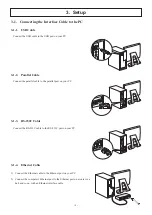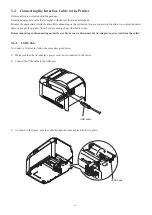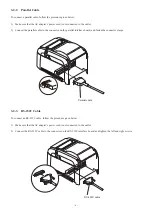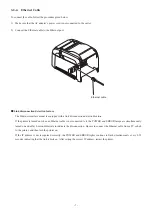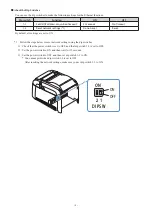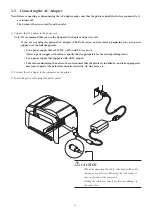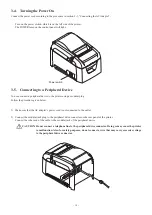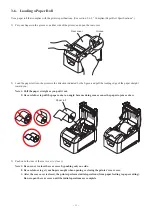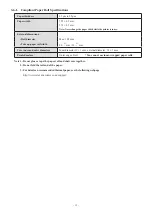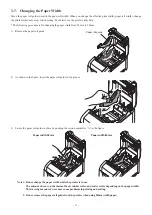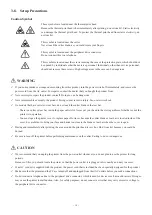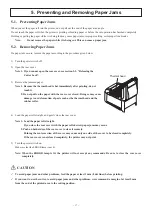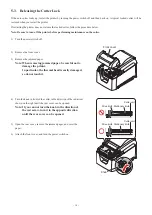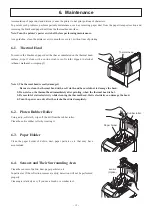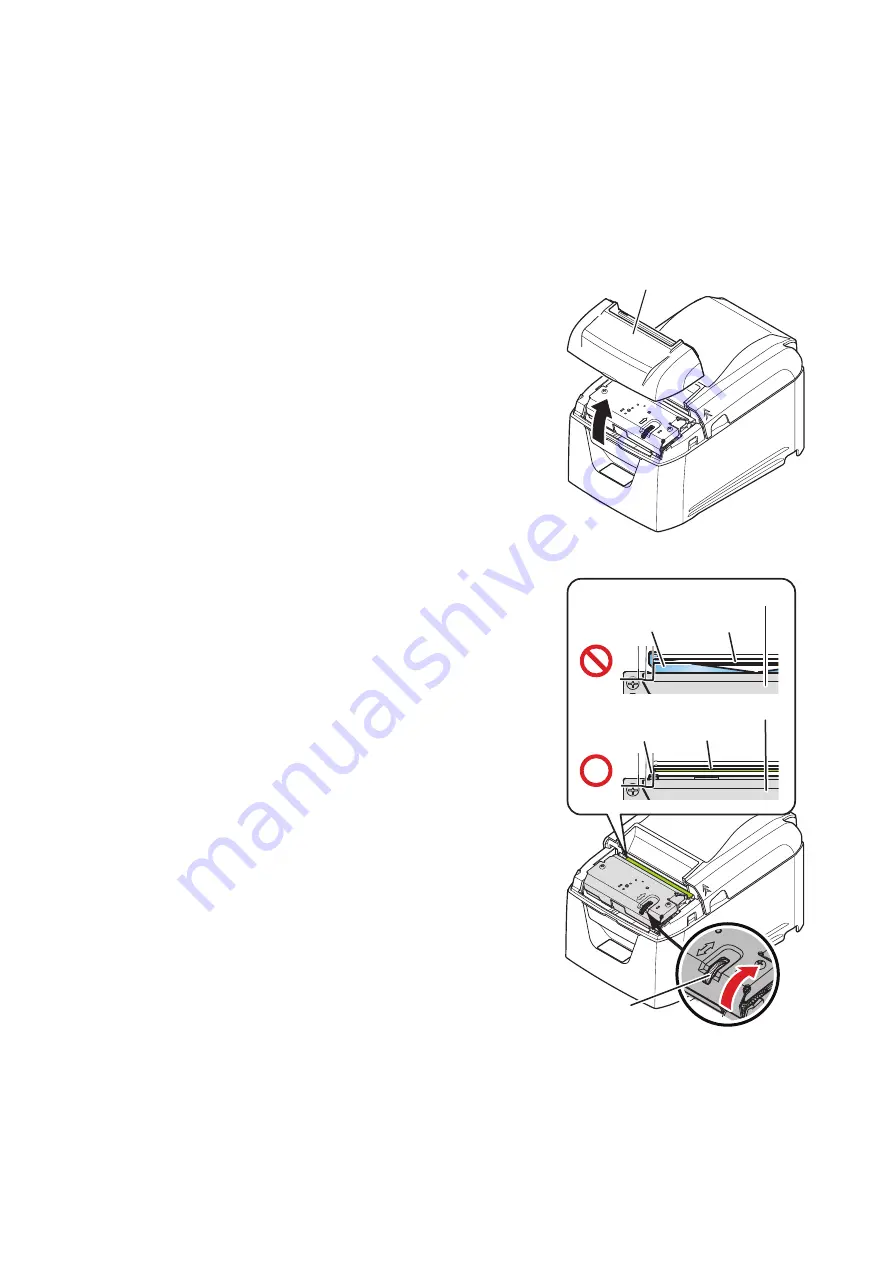
- 18 -
5-3. Releasing the Cutter Lock
If the auto cutter locks up, restart the printer by turning the power switch off and then back on. A typical locked cutter will be
restored when you restart the printer.
If restarting the printer does not release the locked cutter, follow the procedure below.
Note: Be sure to turn off the printer before performing maintenance on the cutter.
1) Turn the power switch off.
2) Remove the front cover.
3) Remove the jammed paper.
Note: When removing jammed paper, be careful not to
damage the printer.
In particular, the thermal head is easily damaged,
so do not touch it.
4) Turn the knob in front of the cutter in the direction of the red arrow
shown on the right until the rear cover can be opened.
Note: If you can not turn the knob in the direction of
the red arrow, turn it in the opposite direction
until the rear cover can be opened.
5) Open the rear cover, remove the jammed paper, and reset the
paper.
6) Attach the front cover, and turn the power switch on.
Knob
Drive knife
Drive knife
Cutter unit
Cutter unit
Stationary knife
Stationary knife
Front cover