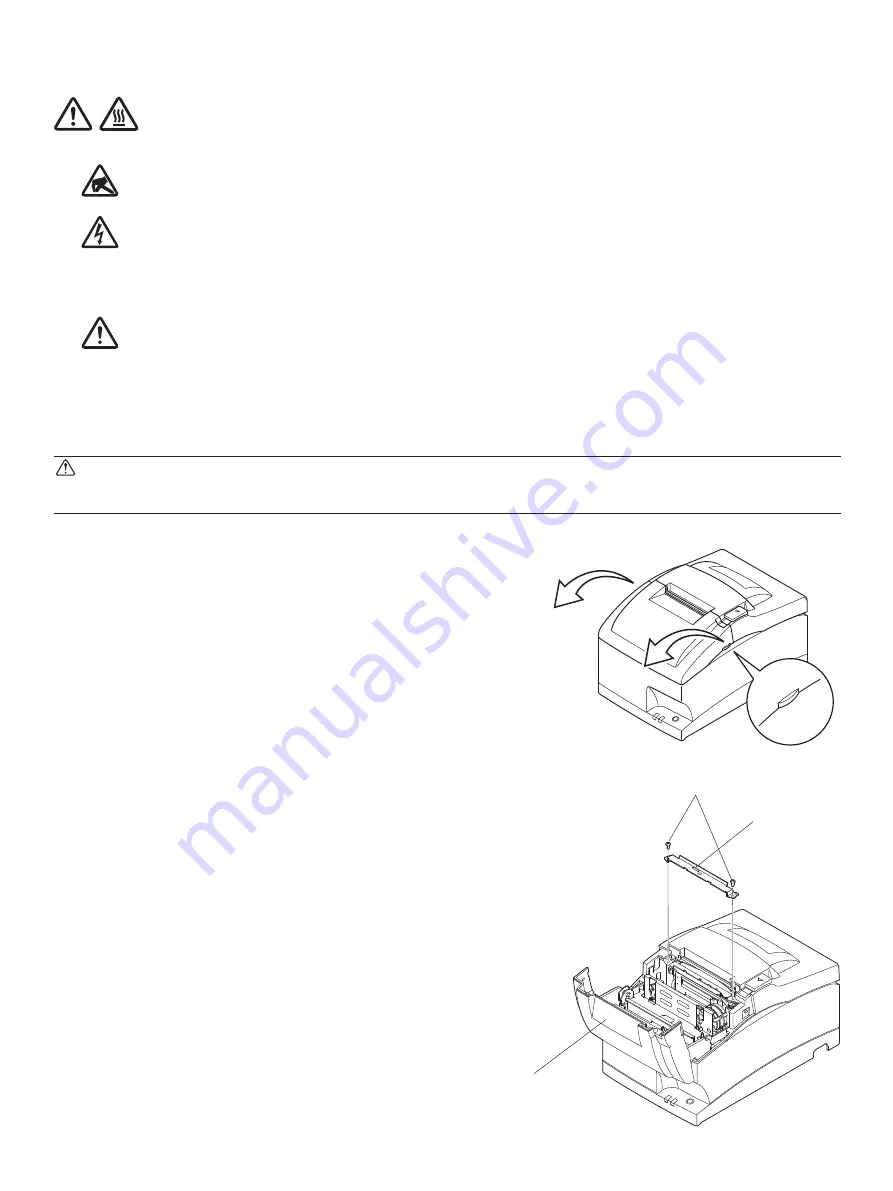
– 31 –
7-3. Releasing a Locked Cutter (Auto Cutter Mode only)
If the auto cutter locks up or fails to cut the paper, follow the steps below.
WARNING
Since working on the cutter may be dangerous, be sure to turn off the printer first.
(1) Set the power switch to OFF to turn off the printer.
(2) Ordinarily, a locked cutter will recover automati-
cally by closing all the covers and turning the power
back ON.
Recovery means that the locked cutter has been
released, so steps (3) and thereafter are unneces-
sary. If the cutter has not recovered, proceed to
step (3).
(3) Pull the cover open lever towards you, and open
the printer cover. The printer cover may not open
due to the cutter being locked. In this case, follow
steps (4) and (5) to first open the front cover and
remove the tear bar. If the printer cover opens,
proceed to step (6).
Note:
Since the print head is hot immediately
after printing, be sure not to touch it. On
an auto cutter model, a paper cutter is
located at the paper outlet slot. Be careful
not to touch the cutter blade.
(4) Open the front cover by holding the finger grips
on both ends of the cover and lifting it up.
(5) Remove the two screws to remove the tear bar.
Front cover
Screws
Tear bar
Caution Symbol
This symbol is placed near the print head to indicate that it may be hot. Never touch
the print head immediately after the printer has been used. Let the print head cool
for a few minutes before touching it.
This symbol is placed near the cutter (auto cutter or manual cutter tear bar).
Never touch the cutter blade, as you could injure your fingers.
This symbol label or stamp is placed near the screws securing the case, which should
not be opened by individuals other than service personnel.
Individuals, other than service personnel, should not remove these screws.
High voltage areas in the case can be dangerous.
This symbol is placed near the peripheral drive connector.
Do not connect this to a telephone.






























