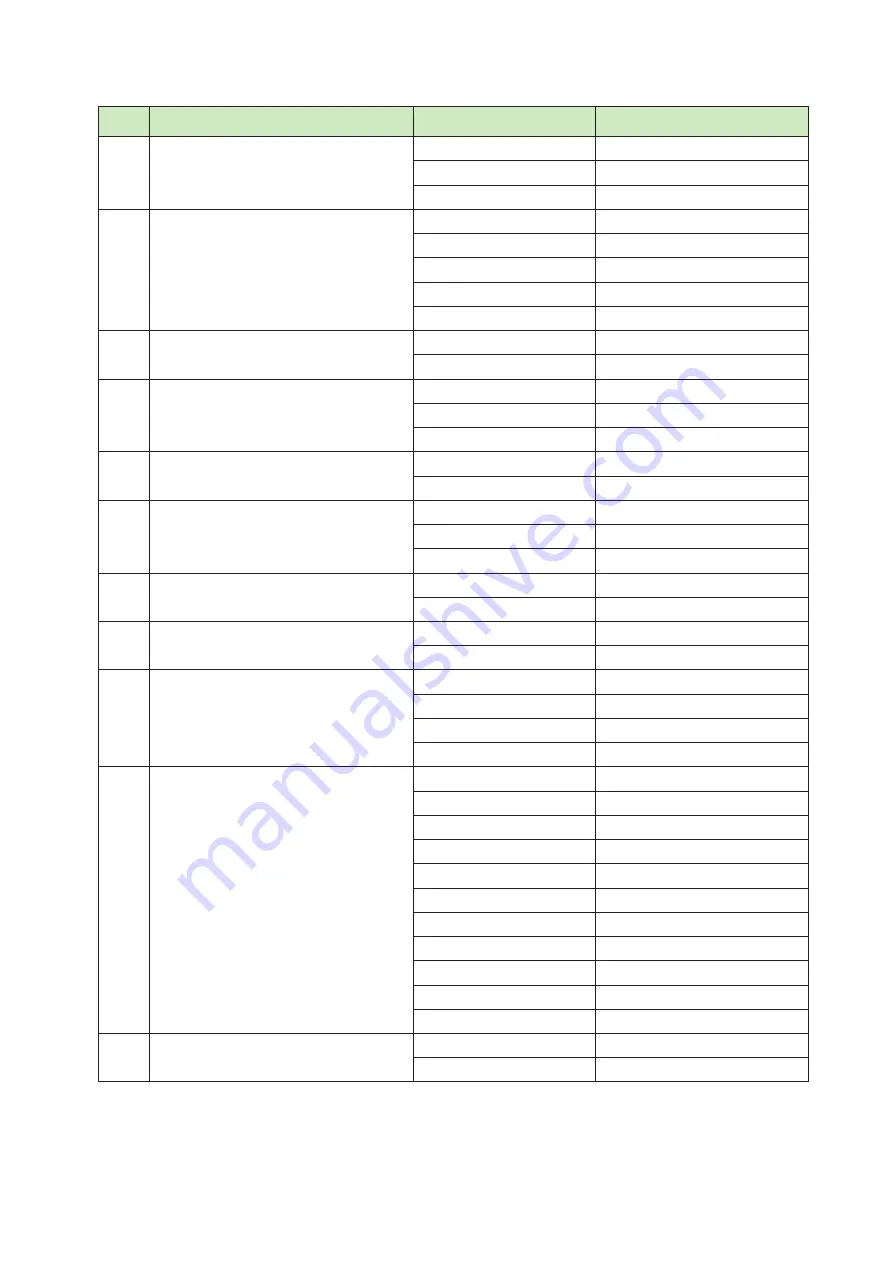
- 13 -
Memory Switch Setting Table
Printer Mode
Setting
Display
1
Communication Port
v
1)
RS-232C
UART Mode
Bluetooth
Bluetooth Mode
Bluetooth(iOS) *
Bluetooth(iAP)
2
Baud Rate
9600 bps
9600 BPS
19200 bps
19200 BPS
38400 bps
38400 BPS
57600 bps *
57600 BPS
115200 bps
115200 BPS
3
Data Bit
7 Data bit
7 DATA BIT
8 Data bit *
8 DATA BIT
4
Parity Bit
No Parity *
NO PARITY
Odd Parity
ODD PARITY
Even Parity
EVEN PARITY
5
Stop Bit
1 Stop bit *
1 STOP BIT
2 Stop bit
2 STOP BIT
6
Print Density
Density Low
DENSITY LOW
Density Medium *
DENSITY MEDIUM
Density High
DENSITY HIGH
7
Print Quality
Low (75mm/s) *
LOW QUALITY
High (50mm/s)
HIGH QUALITY
8
Black Mark Sensor
No use *
MARK NO USE
Use
MARK USE
9
Black Mark Sensor Sensitivity
Low *
SENSOR LOW (167)
Medium 1
SENSOR MEDIUM1 (282)
Medium 2
SENSOR MEDIUM2 (397)
High
SENSOR HIGH (512)
10
Power Down
No use *
PWDN NO USE
1 Minute Sleep
PWDN 1 mim Slp
v
2)
2 Minute Sleep
PWDN 2 mim Slp
v
2)
3 Minute Sleep
PWDN 3 mim Slp
v
2)
4 Minute Sleep
PWDN 4 mim SlP
v
2)
5 Minute Sleep
PWDN 5 mim Slp
v
2)
1 Minute Power Off
PWDN 1 mim Off
2 Minute Power Off
PWDN 2 mim Off
3 Minute Power Off
PWDN 3 mim Off
4 Minute Power Off
PWDN 4 mim Off
5 Minute Power Off
PWDN 5 mim Off
11
Auto Connection
ON *
AUTO CONN ON
OFF
AUTO CONN OFF
*: Defalt











































