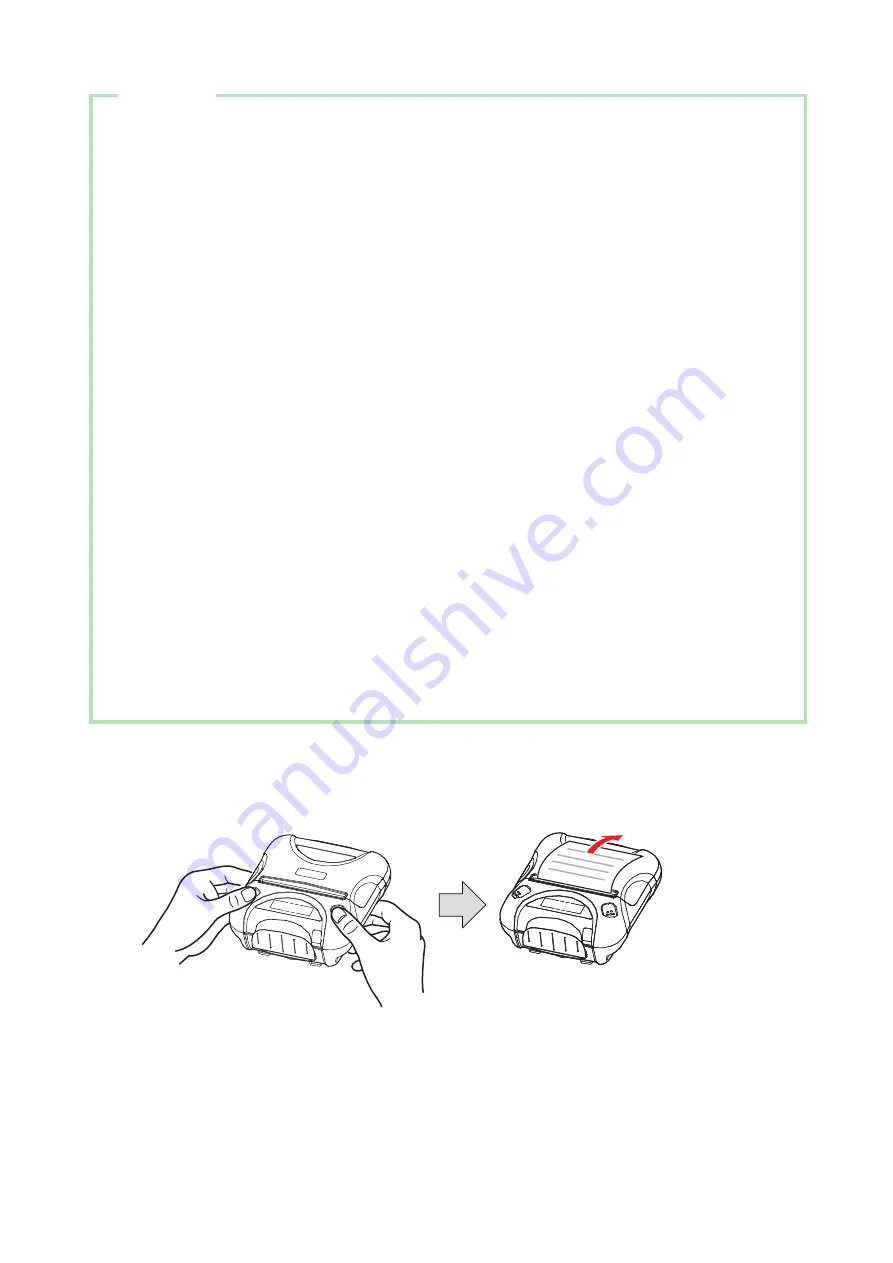
- 12 -
* Example:
When you want to change the settings of the printer mode as shown below,
<Before> Bluetooth / 9600 BPS / 8 DATA BIT / NO PARITY / 1 STOP BIT / DENSITY LOW /
LOW QUALITY / MARK NO USE / SENSOR LOW / PWDN1min Sleep
<After> Bluetooth(iOS) / 9600 BPS / 7 DDATA BIT / EVEN PARITY / 1 STOP BIT / DENSITY LOW /
HIGH QUALITY / MARK NO USE / SENSOR HIGH / PWDN1min Sleep
1
Press and hold the POWER & FEED buttons for 3 seconds. After the ERROR LED flashes five
times, you can configure the settings.
Press the POWER button once and the connection mode will be changed to “Bluetooth
Mode (iOS)”.
Display: Bluetooth(iAP)
g
Bluetooth Mode
2
Press the FEED button once and then you can change the baud rate setting.
3
When the baud rate does not need to be changed, press the FEED button once again and you
can change the data bit setting. Press the POWER button once and the data bit will change to “7
bit”.
Display: 8 DATA BIT
g
7 DATA BIT
4
Press the FEED button once and then you can change the baud rate setting.
Press the POWER button twice and the parity bit will be changed to “EVEN PARITY”.
Display: NO PARITY
g
ODD PARITY
g
EVEN PARITY
5
Press the FEED button once and then you can change the stop bit setting.
When the stop bit does not need to be changed, press the FEED button once again and you
can change the print density setting.
6
When the print density does not need to be changed, press the FEED button once again and
you can change the print quality setting.
Display: LOW QUALITY g HIGH QUALITY
5. After you have configured all of the settings, press and release FEED and MODE at the same
time. The new settings will be printed.
If the settings were not configured correctly, follow the above procedure to configure the
settings again.












































