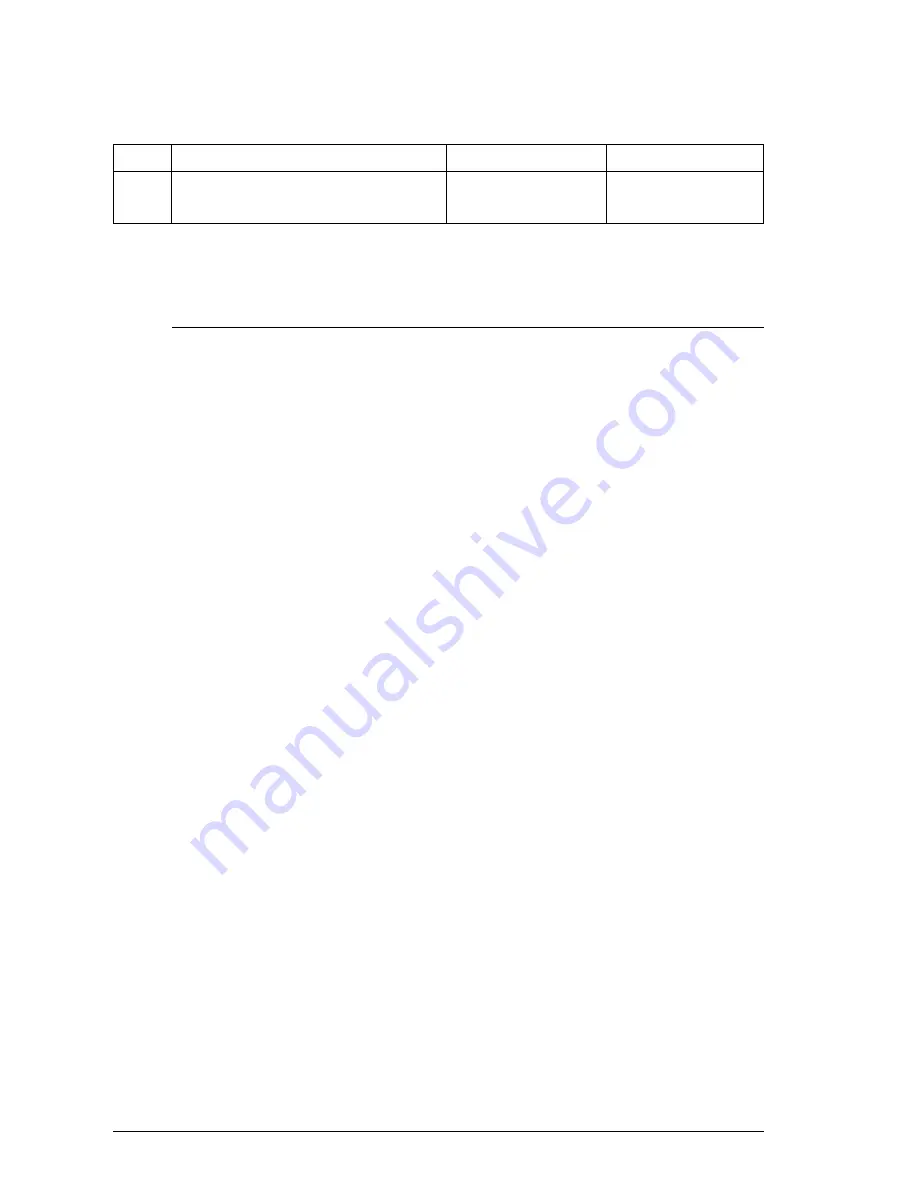
76
Select print mode
Mode ASCII
Decimal
Hexadecimal
IBM
<ESC> “[” “I” <2> <0>
27 91 73 2 0
1B 5B 49 02 00
n1
n2
n1
n2
n1
n2
Changes the print mode according to the values of n1 and n2, as shown
below.
n1
n2
Font
Mode
Pitch
0
11
Courier
Normal
Pica
0
12
Prestige
Normal
Pica
0
18
Courier
Italic
Pica
0
46
Courier
Emphasized
Pica
0
57
Courier
Italic emphasized
Pica
0
60
Prestige
Emphasized
Pica
0
85
Courier
Normal
Elite
0
86
Prestige
Normal
Elite
0
92
Courier
Italic
Elite
0
108
Courier
Emphasized
Elite
0
111
Prestige
Emphasized
Elite
0
112
Prestige
Italic
Elite
0
116
Courier
Itaic emphasized
Elite
0
164
Prestige
Normal
Proportional
0
171
Courier
Normal
Proportional
0
172
Courier
Italic
Proportional
0
184
Courier
Emphasized
Proportional
0
185
Courier
Italic emphasized
Proportional
0
221
Prestige
Normal
Semi-condensed
0
253
Courier
Emphasized
Pica condensed
0
254
Courier
Normal
Pica condensed
1
1
Prestige
Normal
Pica condensed
1
201
Prestige
Normal
Pica condensed
1
202
Prestige
Normal
Elite condensed
1
235
Courier
Normal
Elite
1
236
Courier
Normal
Semi-condensed
1
237
Courier
Normal
Pica condensed
1
238
Courier
Normal
Elite condensed
1
239
Prestige
Normal
Elete
1
240
Prestige
Normal
Semi-condensed
Summary of Contents for LC24-15II
Page 1: ...LC24 15II MULTI FONT USERS MANUAL NOT INTENDED FOR SALE XBL 80825605 ...
Page 9: ...2 PRINTER COMPONENTS ...
Page 13: ...6 FONT STYLE EXAMPLE The following example shows the many font styles your printer can print ...
Page 23: ...16 MEMO ...
Page 112: ...105 ...
Page 118: ...111 ...
Page 119: ...112 MEMO ...
Page 124: ...117 ...
Page 125: ...118 ...
Page 126: ...119 ...
Page 127: ...120 ...
Page 128: ...121 ...
Page 136: ...129 Standard character set 2 ...
Page 137: ...130 ...
Page 139: ...132 IBM character set 2 Code Page 437 U S A ...
Page 140: ...133 ...
Page 141: ...134 Code Page 850 Mulch lingual Other characters are identical to Code Page 437 ...
Page 142: ...135 Code Page 860 Portuguese Other characters are identical to Code Page 437 ...
Page 143: ...136 Code Page 861 Icelandic Other characters are identical to Code Page 437 ...
Page 144: ...137 Code Page 863 Canadian French Other characters are identical to Code Page 437 ...
Page 145: ...138 Code Page 865 Nordic Other characters are identical to Code Page 437 ...
Page 147: ...140 IBM special character set Additional characters can be printed by special commands ...
Page 148: ...141 INDEX ...
Page 149: ...142 ...
Page 150: ...143 ...
Page 151: ...144 ...
Page 152: ...145 COMMAND SUMMARY Standard Mode The following commands take effect with the Standard mode ...
Page 153: ...146 ...
Page 154: ...147 IBM Mode The following commands take effect with the IBM mode ...
Page 155: ...148 ...






























