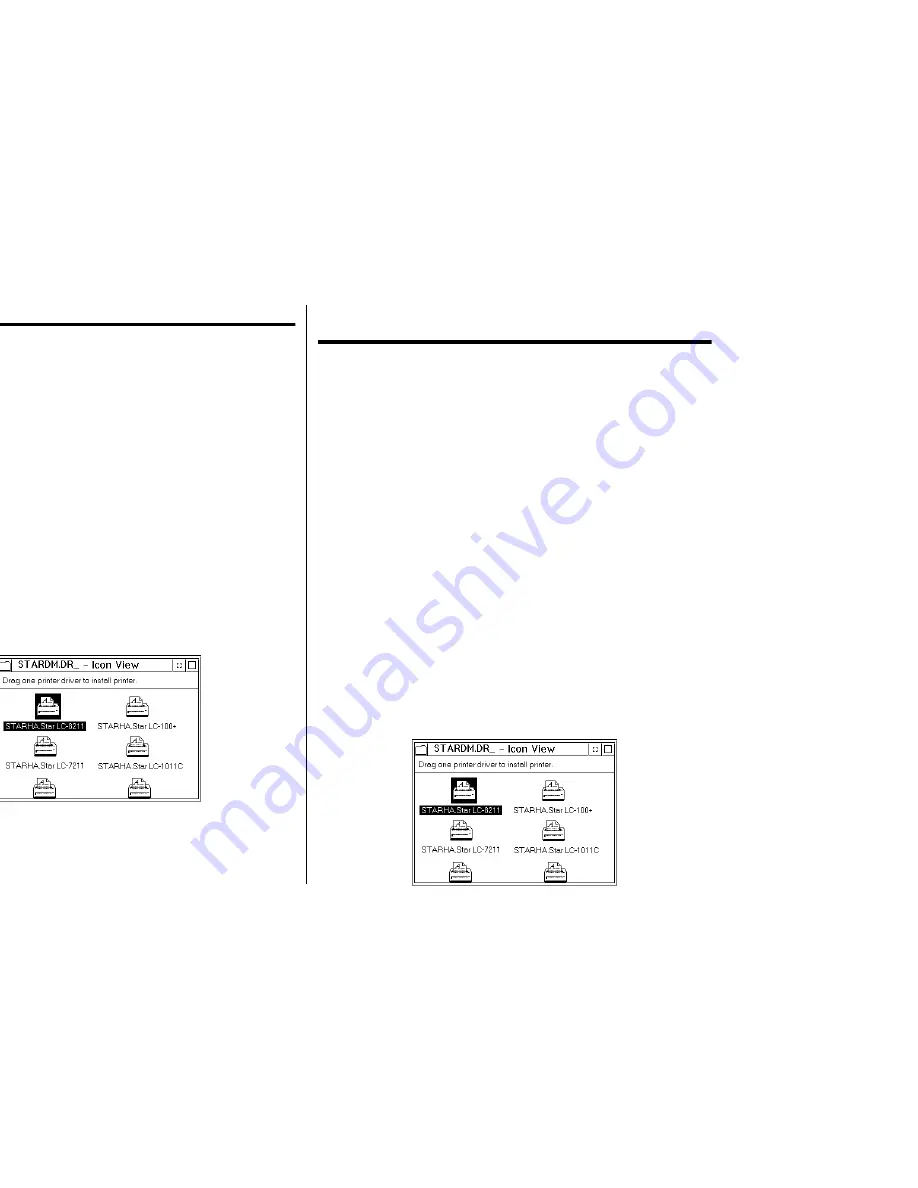
103
Chapter 7: Using the Printer with OS/2 Warp
These instructions contain specific information about using the printer with IBM
OS/2 Warp. They also tell you how to install the printer driver on your computer so
you can control the printer. By reading these instructions, you will learn:
❏
How to set up for printing with IBM OS/2 Warp
❏
How to prepare for printing
❏
How to print a document
Setting up for printing with OS/2 Warp
Before you can use the printer with OS/2 Warp, you must first perform the following
procedure to install the printer driver supplied on the 3.5” floppy disk that comes
with the printer.
❏
Start up the OS/2 system.
❏
Insert the floppy disk that comes with the printer into one of your
computer’s disk drives.
❏
Open the floppy in icon view.
❏
Double click on the OS2\ENG folder.
❏
Double click on the STARDM.DR_ file.
❏
Drag the printer driver whose name matches the name of your
printer to the desktop.
Chapitre 7: Utiliser l’imprimante avec le logiciel
OS/2 Warp
Les instructions suivantes vous fourniront les informations
spécifiques nécessaires à l’utilisation de l’imprimante avec le logiciel
OS/2 Warp IBM ainsi qu’à l’installation du gestionnaire
d’imprimante (vous permettant de contrôler cette dernière depuis
votre ordinateur) sur votre ordinateur. Lisez ces instructions, elles
vous apprendront à:
❏
Comment configurer l’impression avec le logiciel OS/2 Warp IBM
❏
Comment préparer l’impression
❏
Comment imprimer un document
Configurer l’impression avec le logiciel OS/2 Warp IBM
Avant de pouvoir utiliser l’imprimante avec le logiciel OS/2 Warp, il
vous faut d’abord effectuer les étapes ci-dessous afin d’installer le
gestionnaire d’imprimante fourni sur la disquette de 3,5 pouces
accompagnant l’imprimante.
❏
Démarrez le système OS/2.
❏
Insérez la disquette accompagnant l’imprimante dans un des
lecteurs de disquette de votre ordinateur.
❏
Ouvrez la disquette en cliquant deux fois sur l’icône de disquette.
❏
Cliquez deux fois sur le dossier OS2\ENG.
❏
Cliquez deux fois sur le fichier STARDM.DR_.
❏
Déplacez le gestionnaire d’imprimante dont le nom correspond au
nom de votre imprimante jusqu’au Bureau.






























