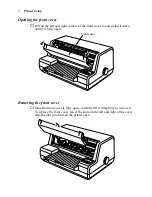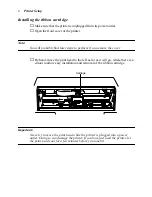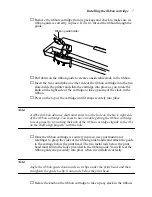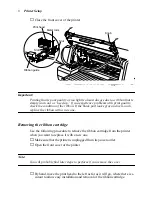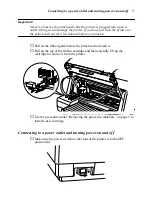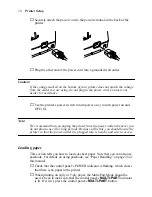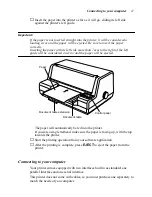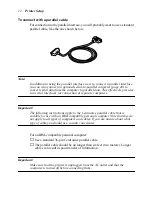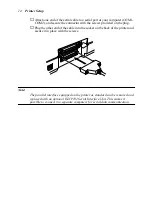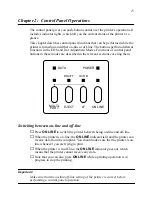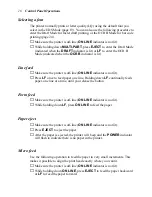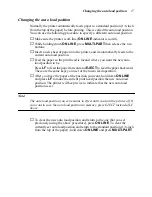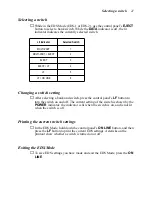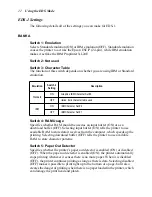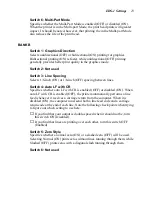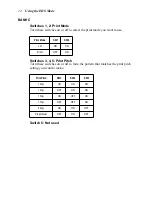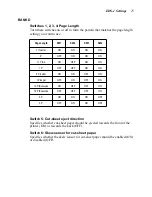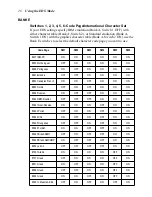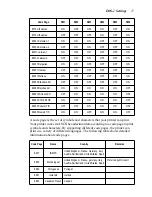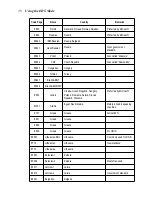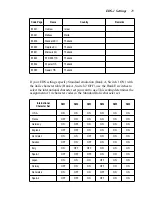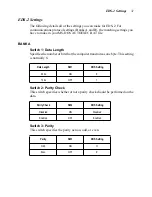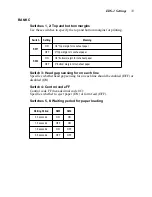18 Control Panel Operations
Clearing the printer’s buffer
When the printer receives data from a computer, it temporarily stores it in a
memory called a buffer. If you stop a printing job partway through, there is the
chance that some data will remain in the buffer. The following procedure clears
the printer’s buffer by deleting any data that might be there.
❏
Execute the necessary command in the program you are using to stop the
print job.
Important!
Be sure to stop the print job before taking the printer off line. Otherwise, the
print job will resume from where you interrupted it when you put the printer
back on-line.
❏
Use
ON LINE
to take the printer off line (
ON LINE
indicator is not lit).
❏
Hold down
MULTI-PART
and then
ON LINE
. Keep both buttons held
down until the printer beeps once, which indicates that the buffer is cleared.
Initializing the printer
The following procedure initializes the printer to its power-on settings.
❏
Use
ON LINE
to take the printer off line (
ON LINE
indicator is not lit).
❏
Hold down
MULTI-PART
and then
ON LINE
. Keep both buttons held
down until the printer beeps once (indicating the printer buffer is cleared)
and then beeps again three times, which indicates that the printer is reset.
Entering the Multi-part Mode
When the printer is in the Multi-part Mode, the print head prints with greater
impact. It should be noted, however, that printing in the Multi-part Mode also
reduces the life of the print head. Because of this, you should use the Multi-part
Mode only for printing on four or five-ply paper. Return to the normal mode for
printing on one to three-ply paper.
Use the following procedure to enter the Multi-part Mode
❏
Use
ON LINE
to take the printer off line (
ON LINE
indicator is not lit).
❏
Press
MULTI-PART
button. The
MULTI-PART
indicator will lit to
indicate to enter multi-part mode.
Summary of Contents for LC-8021
Page 1: ...LC 8021 USER S MANUAL DOT MATRIX PRINTER PBA10HK 80825130 ...
Page 85: ......