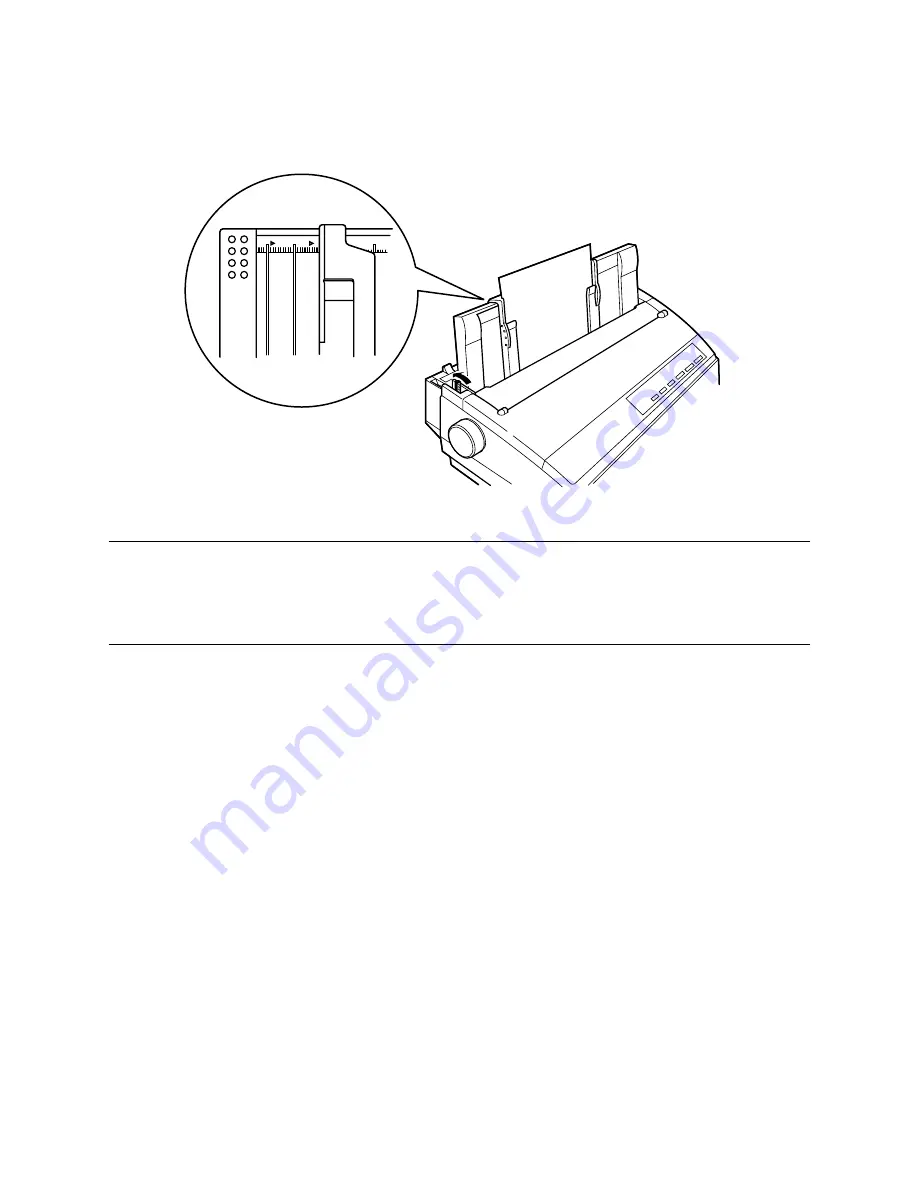
44 Paper Handling
❏
Align the left paper guide with scale 0 mark.
❏
Adjust the right paper guide so there is enough space to insert the paper.
Important!
In order to prevent a paper jam, do not insert a sheet of paper with a width that
would require the paper guides to be moved to the left of the
l mark on the
left end or to the right of the
k mark on the right end.
❏
Insert a sheet of paper into the paper guide, with the side you want to print
on facing the back of the printer. Gently push the paper down into the
printer until you feel it stop.
❏
Press the
SET/EJECT/PARK
button to feed the paper to the starting
position.
❏
If you want to move the paper to another position, use the micro feed
function described under “Micro feed” on page 23.
❏
Start the printing operation from your software application.
Clearing paper jams
Use the following procedure to clear paper jams from the printer.
❏
Unplug the printer from its AC power outlet.
❏
Open the front cover of the printer.
❏
Carefully try to pull the jammed paper from the printer.
If necessary, change the release lever position or rotate the platen knob to
remove the paper.
0
20
Summary of Contents for LC-1021
Page 1: ...USER S MANUAL LC 1021 HA10H 80825080 DOT MATRIX PRINTER ...
Page 90: ......






























