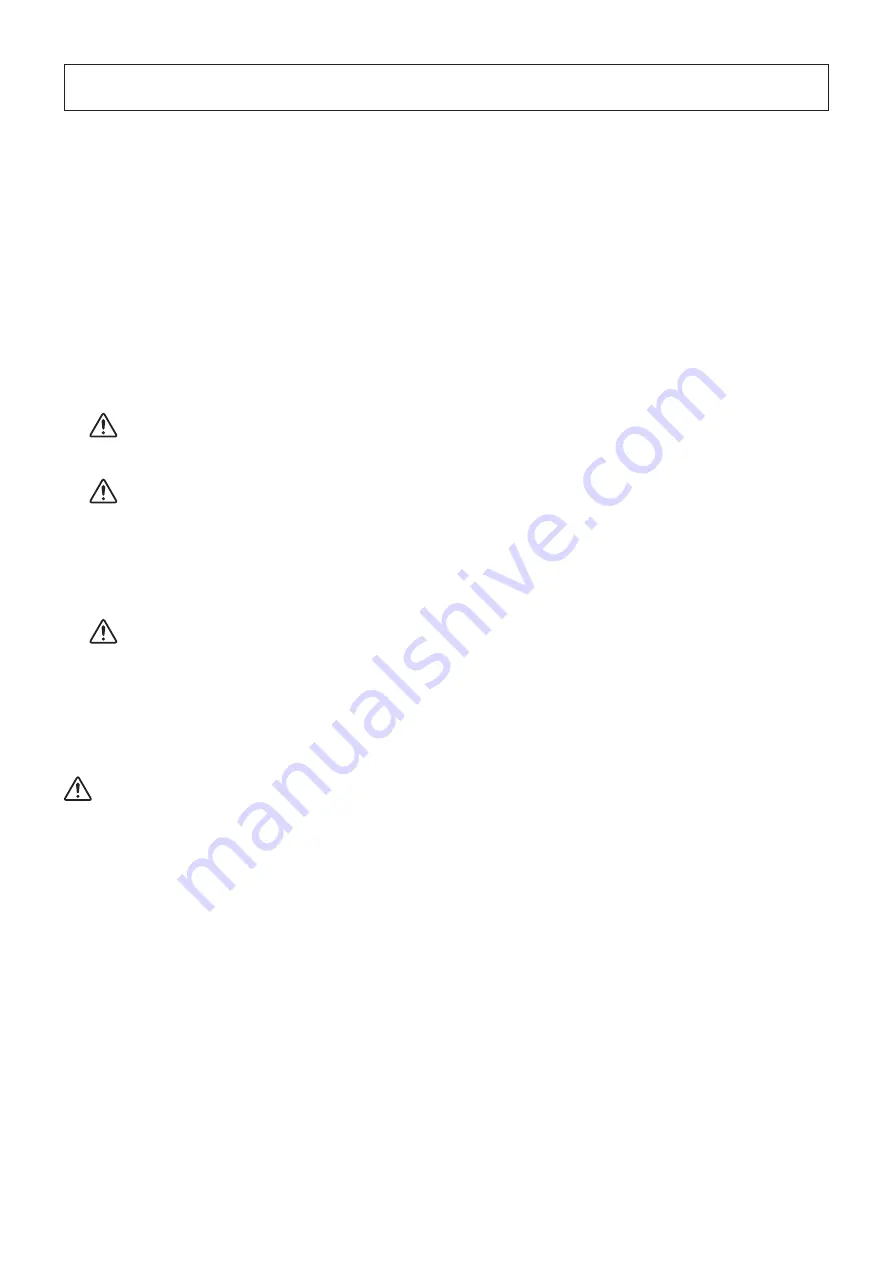
- 36 -
9. Preventing and Removing Paper Jams
9-1. Preventing Paper Jams
When you set the paper roll into the printer, do not pull out the end of the paper at an angle.
Do not touch the paper roll when the printer is printing or paper-feeding or before the cut operation has finished completely.
Holding or pulling the paper while it is being fed may cause paper jams, improper cutting, or improper line breaks.
9-2. Removing Paper Jams
If a paper jam occurs, remove the paper according to the instructions given below.
(1) Turn the power switch off.
(2) Pull the cover open lever toward you to open the front cover.
(3) Remove the jammed paper.
CAUTION:
Do not pull on the paper with the printer cover closed. Doing so may cause damage to or deformation
of parts such as the thermal head and the rubber roller.
(4) Set the paper roll straight, and gently close the front cover.
CAUTION 1:
Set the paper roll straight.
If you close the front cover with the paper roll skewed, paper jams may occur.
2:
Close the front cover completely.
If the front cover is not closed completely, the printer may not print.
(5) Turn the power switch on.
Make sure that the ERROR lamp is not lit.
CAUTION:
When the ERROR lamp is lit, the printer will not accept any commands. Be sure to close the front cover
completely.
9-3. Releasing the Cutter Lock
If the cutter locks, release it according to the instructions given below.
CAUTION:
Be sure to turn off the printer first when maintenancing the cutter.
(1) Turn the power switch off.
(2) Close the front cover, and turn the printer back on. In ordinary cases, this will release the lock.
If the lock is not released, contact your dealer.






























