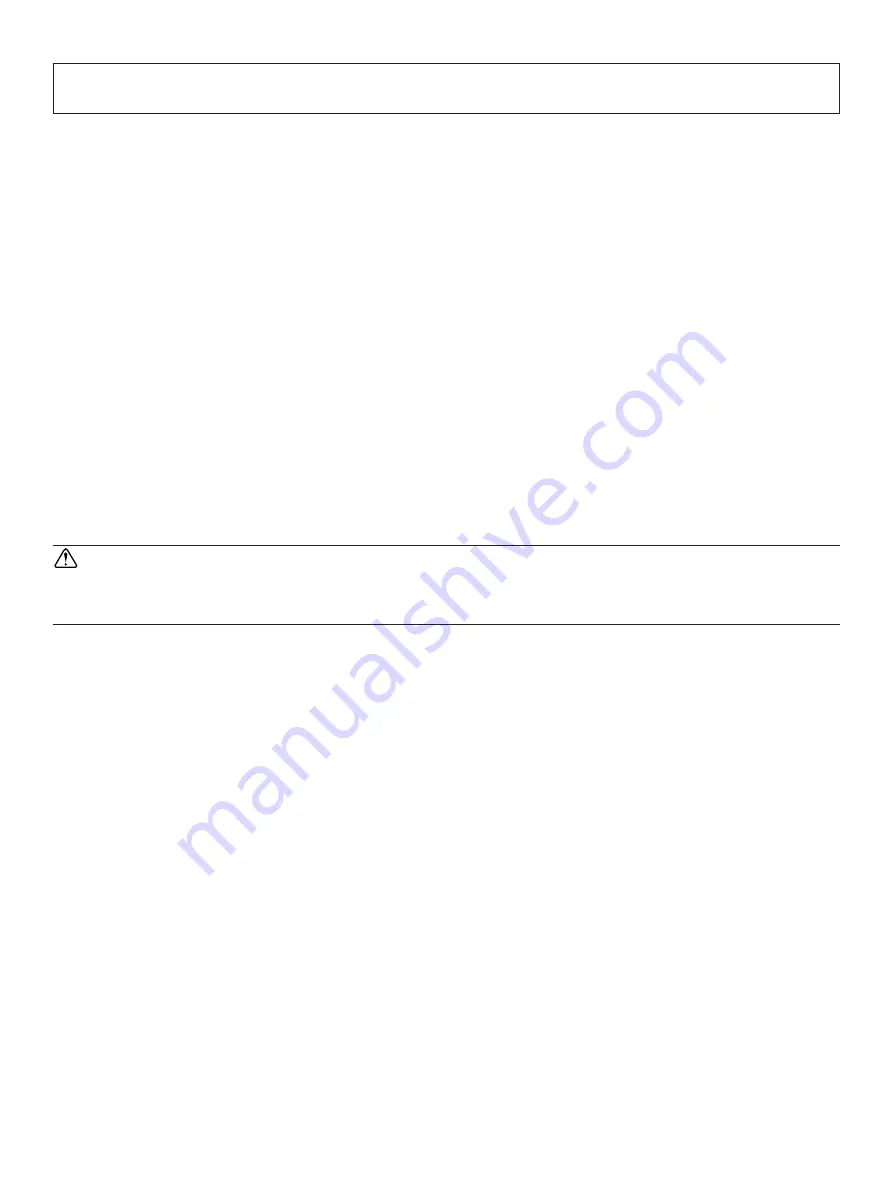
– 26 –
7. Preventing and Clearing Paper Jams
7-1. Preventing Paper Jams
The paper should not be touched during ejection and before it is cut.
Pressing or pulling the paper during ejection may cause a paper jam, paper cutting failure or line
feed failure.
7-2. Removing Paper Jam
If a paper jam occurs, clear it as described below.
(1) Set the power switch to off to turn off power to the printer.
(2) Push the cover open lever, and open the printer cover.
If the printer cover will not open on auto cutter models, it means that the auto cutter is not
at the home position. In this case, return the auto cutter to the home position by following
the instructions provided in section 7-3. Then open the printer cover after the paper jam has
been removed.
(3) Remove the jammed paper.
CAUTION
Take care not to damage the printer when removing the jammed paper.
Since it is easy to damage the thermal head in particular, take care not to touch it.
(4) Position the roll paper straight and close the printer cover gently.
Note 1:
Make sure that the paper is positioned straight. If the printer cover is closed with
the paper skewed, a paper jam may result.
Note 2:
Lock the printer cover by pressing down on the sides. Do not try to close it by
pressing down on the center. The cover may not lock properly.
(5) Set the power switch to on to turn on power to the printer. Make sure that the ERROR LED
is not lit.
Note:
While the ERROR LED is lit, the printer will not accept any commands such as the
print command, so make sure that the printer cover is locked properly.
Summary of Contents for futurePRNT TSP100
Page 1: ...Hardware Manual ...














































