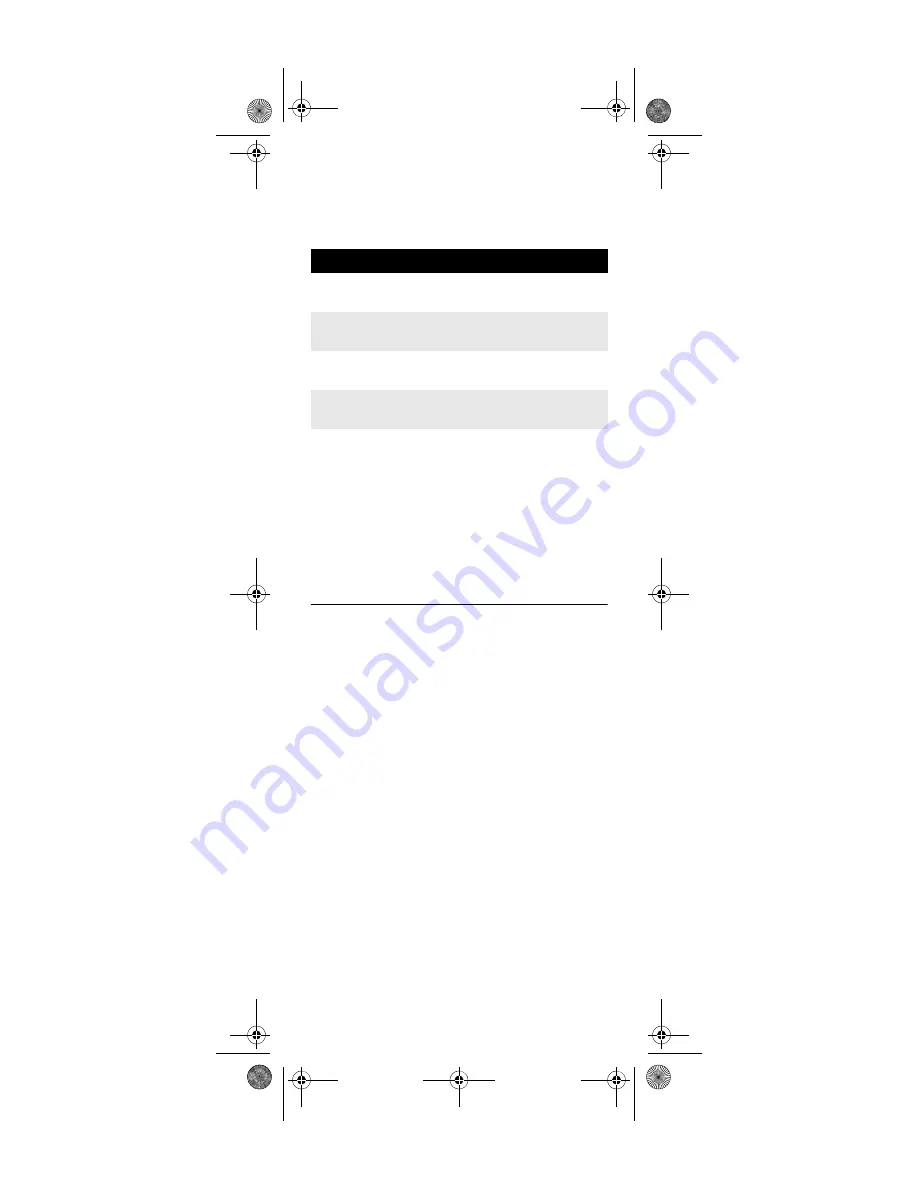
20
on page 11. To re-assign other device keys, repeat these
and substitute the key sequence using the following
chart:
NOTE:
Only one device can be assigned to an unused
device key at a time.
To re-assign another unused device key, substitute it for
the
AUX
key above and then perform the sequence. For
example, to re-assign an unused
AUDIO
key as a second
DVD key, perform
AUDIO
Æ
9
Æ
9
Æ
2
Æ
DVD
Æ
AUDIO
.
When a re-assignment is done, the selected device key
(e.g.,
AUDIO
) blinks twice to confirm your choice. At that
time, you need to program device control (see
“Programming Device Control” on page 11).
DISABLING DVD AND AUX MODES
If you do not have a DVD player or auxiliary device (such
as an audio amplifier) connected to your home
entertainment system, you may want to disable the
DVD
and
AUX
modes. To disable
DVD
and
AUX
modes,
perform the following steps:
Disabling DVD and AUX Modes
Note:
A disabled
DVD
or
AUX
key does not blink
when you press it. The disabled key does not
send a code when
MASTER POWER
is acti-
vated.
To Re-Assign
Perform Key Sequence
AUX as 2nd
AUDIO key
AUX
Æ
9
Æ
9
Æ
2
Æ
AUDIO
Æ
AUX
AUX as 2nd
TV key
AUX
Æ
9
Æ
9
Æ
2
Æ
TV
Æ
AUX
AUX as 2nd
SAT key
AUX
Æ
9
Æ
9
Æ
2
Æ
SAT
Æ
AUX
AUX back to
AUX
AUX
Æ
9
Æ
9
Æ
2
Æ
AUX
Æ
AUX
1.
Press and hold the mode key (either
DVD
or
AUX
) until the key blinks twice.
2.
Enter
9 9 9
.
3.
The mode key you have selected (either
DVD
or
AUX
) blinks twice.
4.
Repeat steps 1 through 3 above for the other
key you wish to disable (either
DVD
or
AUX
).
Motorola 551 IR_IR-UHF Rev 2.3.fm Page 20 Friday, May 26, 2006 12:27 PM















