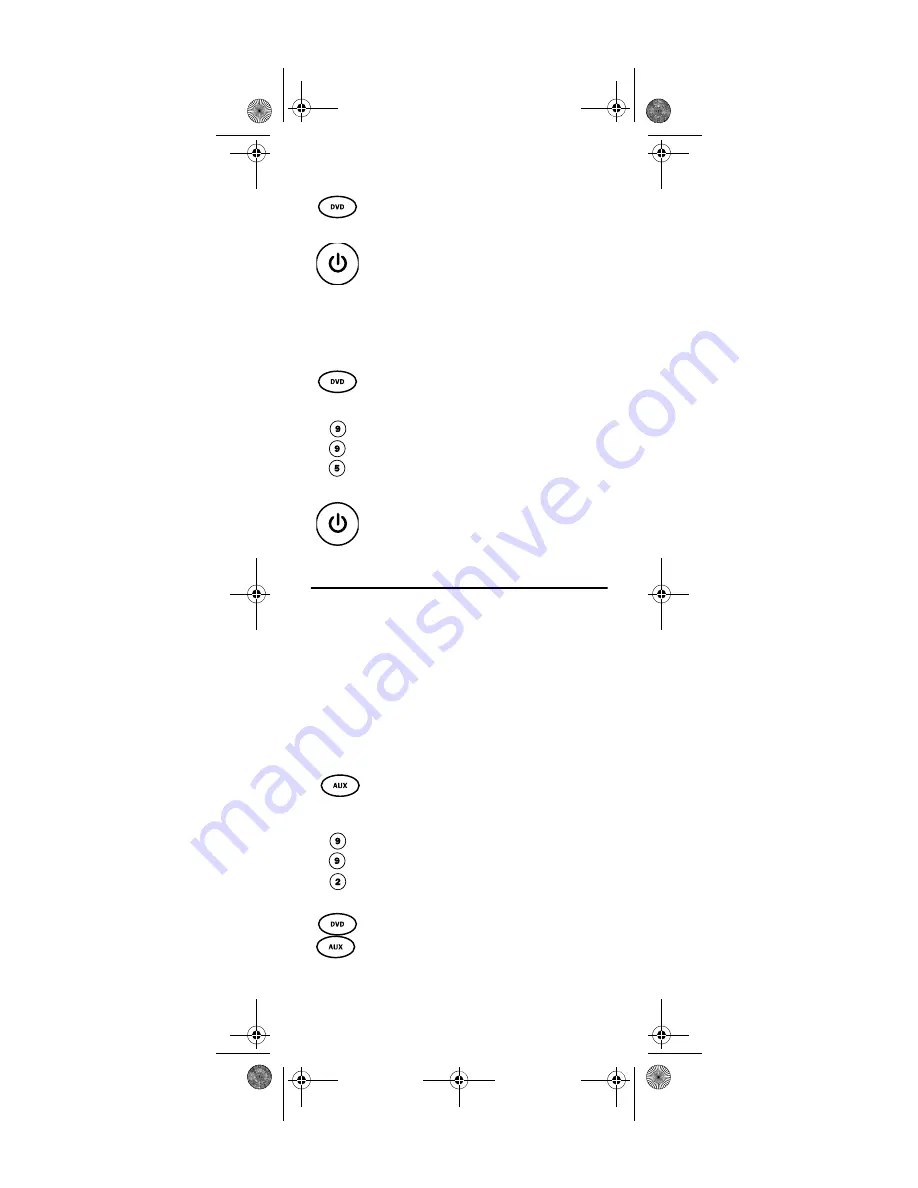
19
Using the Master Power Key
You see the devices turn on or off according to the
programmed sequence.
Clearing the Master Power Key
RE-ASSIGNING DEVICE KEYS
The Star Choice IRC 551 IR and Star Choice URC 551 IR/
UHF Remote Controls can be set up to control a second
device of an already-assigned type. For example, to have
the unit control a TV, a Satellite Receiver, and
two
DVD
players, re-assign the unused
AUX
key to operate the
second DVD Player as follows:
NOTE:
AUX
is preset at the factory to control an Pana-
sonic audio amplifier. Performing the steps
below overwrites those settings.
The
AUX
key is now ready to be programmed for your
second DVD player. See “Programming Device Control”
1.
After programming, point the remote control
at the devices. Press the key for a device (e.g.,
DVD
) once.
2.
Press and hold
POWER
for 1.5 seconds to
sequentially turn the programmed home
entertainment devices on or off.
1.
On the remote control, press and hold a device
key (e.g.,
DVD
) until it blinks twice.
2.
Enter
9 9 5
. The last-selected device key
blinks twice.
3.
Press and release the
MASTER POWER
key.
1.
On the remote control, press and hold
AUX
until it blinks twice.
2.
Enter
9 9 2
.
AUX
blinks twice.
3.
Press
DVD
once, then press
AUX
once. The
AUX
key blinks twice.
Motorola 551 IR_IR-UHF Rev 2.3.fm Page 19 Friday, May 26, 2006 12:27 PM
















