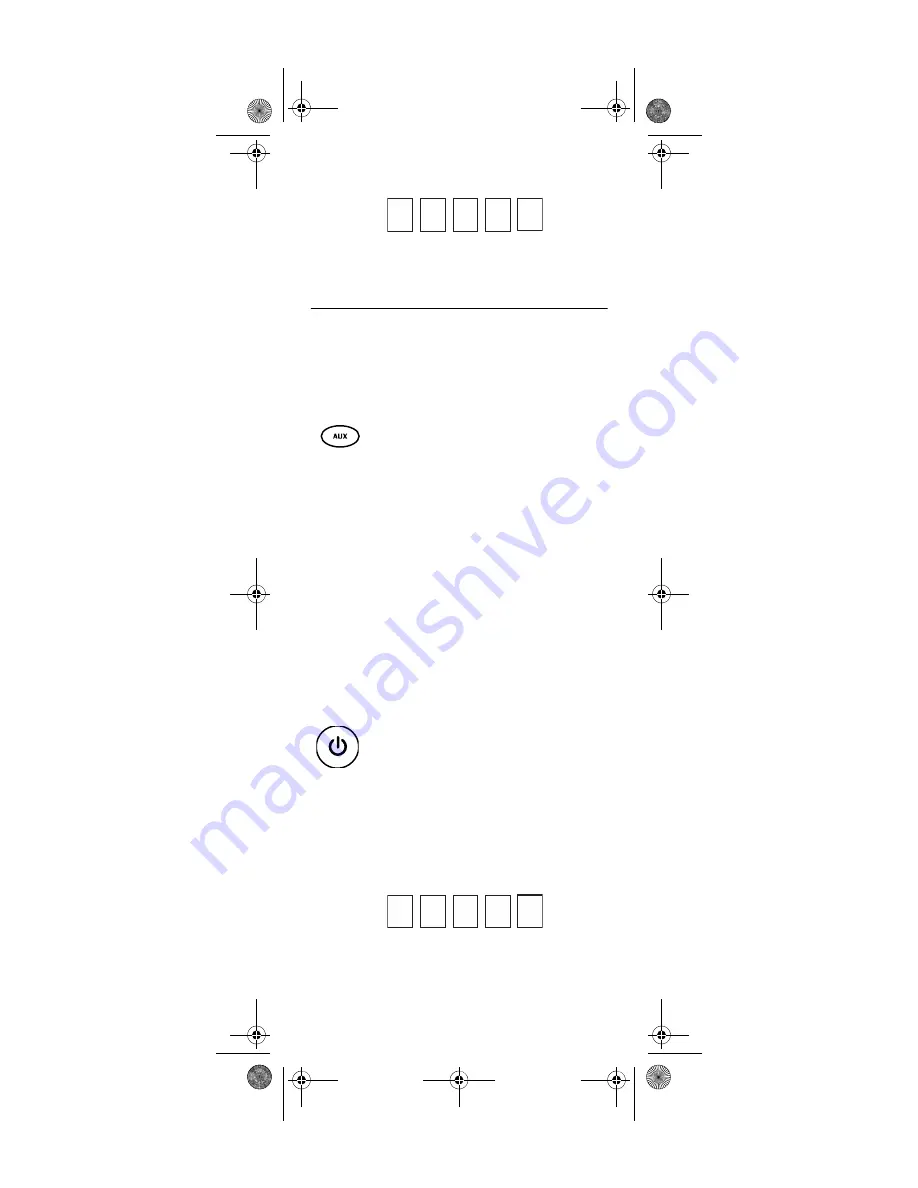
13
Device Type:___________________
TV Code
Device Type:___________________
PROGRAMMING TV/VCR COMBO CONTROL
If you own a TV/VCR Combo, perform the following
instructions to control this device:
1.
Turn on your TV/VCR Combo and insert a
video cassette.
3.
Use the “Manufacturer’s Codes (Codes des
fabricants)” starting on page 50 to locate the
brand name and enter the first five-digit code
for your TV/VCR Combo. If you perform this
procedure correctly, the
AUX
key blinks twice.
NOTE:
If the
AUX
key did not blink twice after enter-
ing the codes last digit, repeat steps 2 through
3 and try entering the same code again.
If you’ve located a TV/VCR setup code that
works for your TV/VCR Combo and a separate
TV code is also listed, you’ll need to program
this code into the remote control to access vol-
ume control (see “Programming Device Con-
trol” starting on page 11).
5.
For future reference, write down each working
device code in the boxes below:
TV/VCR Code
2.
On the remote control, press and hold
AUX
until it blinks twice.
4.
Aim the remote control at your TV/VCR
Combo and press
POWER
once. The device
should turn off. If it does not respond, repeat
steps 2 through 3, trying each code listed for
your brand until you find one that works. If it
still does not respond, try searching for the
code (“Searching for Your Code” starting on
page 14).
Motorola 551 IR_IR-UHF Rev 2.3.fm Page 13 Friday, May 26, 2006 12:27 PM




















