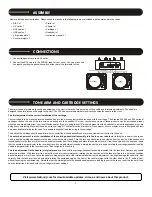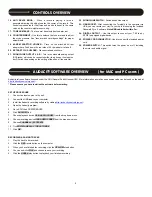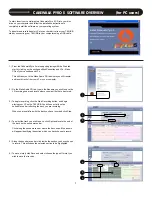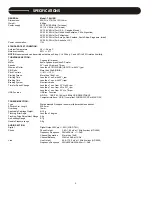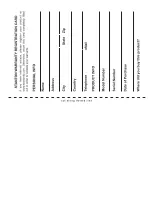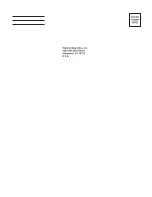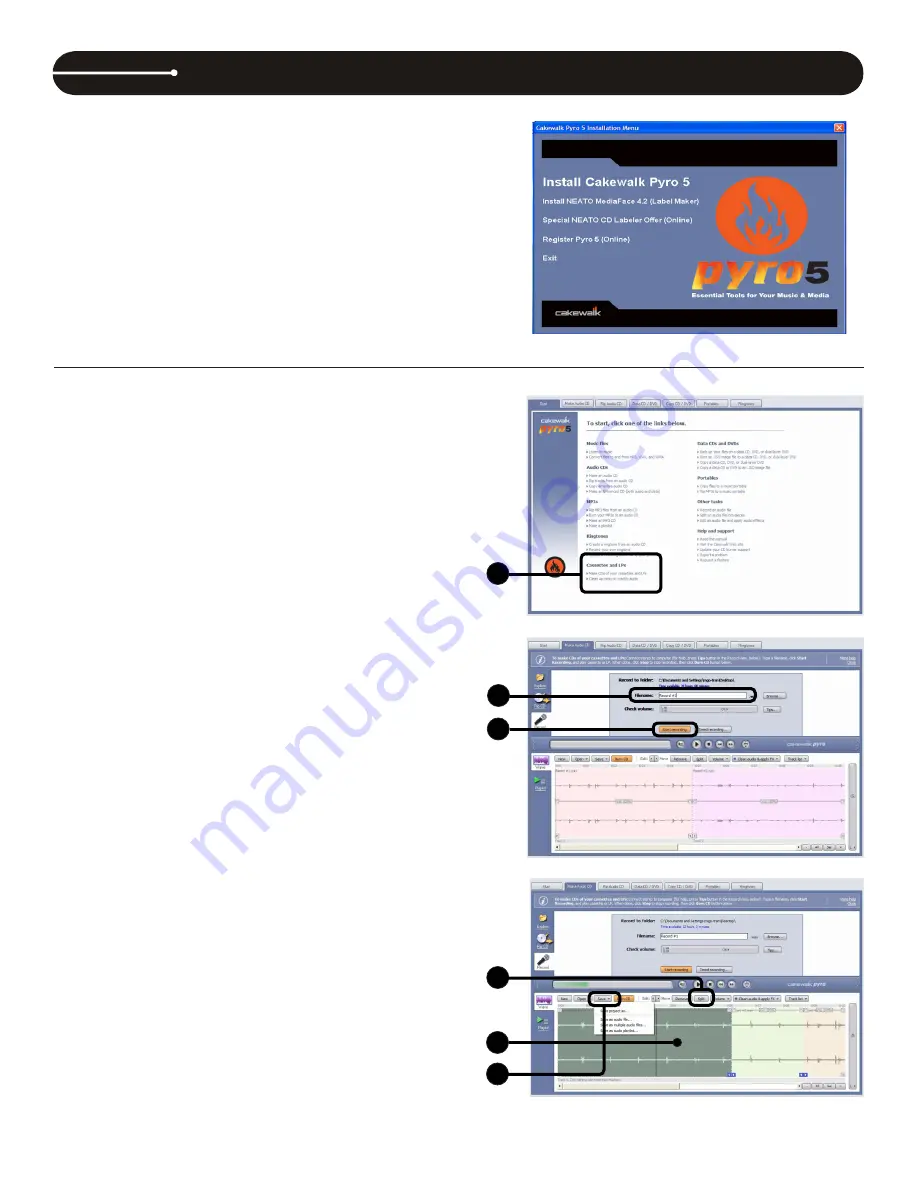
CAKEWALK PYRO 5 SOFTWARE OVERVIEW (for PC users)
To start, Insert your complimentary Cakewalk Pyro 5 CD into your disc
drive on your computer and follow the installation instructions to
completely install the software on your operating system.
To transfer and record transfer LPs to your hard drive from your T.90USB,
start by connecting your T.90USB to your computer using a USB cable.
1.) From the Cakewalk Pyro 5 main page beginning with the Start tab,
start by clicking on the section entitled Cassettes and LPs - Make
CDs of your cassettes and LPs.
This will take you to the Make Audio CD tab where you will transfer
and record tracks from your LPs to your computer.
2.) On the Make Audio CD tab, type in the filename you wish to save the
LP recording under and locate where you want the file to be stored.
3.) To begin recording, click the Start Recording button, and begin
playing your LP on the T.90.USB. You will see activity on the
sound waves bar reflecting the track you are recording.
When you are satisfied with the track you have recorded, click Stop.
4.) To select the track you wish to save, click Split and locate the end of
the track on the sound waves bar.
Click along the sound waves bar where the track ends. Blue arrows
will appear identifying the section which you have chosen to record.
5.) Along the sound waves bar, click inside the section you have chosen
to record. This will cause the selected section to be highlighted.
6.) To save, simply click Save and select choose the type of format you
wish to save the track as.
1
2
3
4
5
6
5
Summary of Contents for T.90 USB
Page 1: ...T 90 USB USER MANUAL DIRECT DRIVE TURNTABLE T 90 USB ...
Page 2: ......
Page 9: ...7 NOTE ...
Page 11: ......
Page 12: ......